harmony 鸿蒙SegmentButton
SegmentButton
分段按钮组件,包含页签类分段按钮、胶囊类单选分段按钮、胶囊类多选分段按钮。
说明:
该组件从 API Version 11 开始支持。后续版本如有新增内容,则采用上角标单独标记该内容的起始版本。
该组件不支持在Wearable设备上使用。
导入模块
import { SegmentButton, SegmentButtonOptions, SegmentButtonItemOptionsArray } from '@kit.ArkUI';
子组件
无
SegmentButton
SegmentButton({ options: SegmentButtonOptions, selectedIndexes: number[], onItemClicked: Callback<number>, maxFontScale: number |Resource })
装饰器类型:@Component
系统能力: SystemCapability.ArkUI.ArkUI.Full
| 名称 | 类型 | 必填 | 装饰器类型 | 说明 |
|---|---|---|---|---|
| options | SegmentButtonOptions | 是 | @ObjectLink | 分段按钮选项。 原子化服务API: 从API version 12开始,该接口支持在原子化服务中使用。 |
| selectedIndexes | number[] | 是 | @Link | 分段按钮的选中项编号,第一项的编号为0,之后顺序增加。 说明: selectedIndexes使用@Link装饰器:父子双向同步,仅支持有效的按钮编号(第一个按钮编号为0,之后按顺序累加),如没有选中项可传入空数组[]。原子化服务API: 从API version 12开始,该接口支持在原子化服务中使用。 |
| onItemClicked13+ | Callback<number> | 否 | - | 当分段按钮选项被点击时触发的回调函数,回调入参为被点击的选项下标。 原子化服务API: 从API version 13开始,该接口支持在原子化服务中使用。 |
| maxFontScale14+ | number | Resource | 是 | @Prop | 分段按钮选项文字的最大字体放大倍数。 默认值:1 取值范围:[1,2] 说明: 当设置的值小于1时,按值为1处理,设置的值大于2时,按值为2处理。 原子化服务API: 从API version 14开始,该接口支持在原子化服务中使用。 |
说明:
分段按钮组件不支持通用属性。分段按钮组件使用当前区域可使用的最大宽度作为组件宽度,并且根据按钮个数平均分配每个按钮宽度;分段按钮组件高度根据按钮内容(文本及图片)自动适应,其最小高度为28vp。
SegmentButtonOptions
分段按钮选项类,用于为分段按钮提供初始数据和自定义属性。
装饰器类型: @Observed
系统能力: SystemCapability.ArkUI.ArkUI.Full
属性
| 名称 | 类型 | 必填 | 说明 |
|---|---|---|---|
| type | ‘tab’ |‘capsule’ | 是 | 分段按钮的类型。 说明: ‘tab’:页签类分段按钮,适用于页面或内容区域的切换场景。 ‘capsule’:胶囊类分段按钮,适用于单选或多选的选择场景。 原子化服务API: 从API version 12开始,该接口支持在原子化服务中使用。 |
| multiply | boolean | 是 | 是否可以多选。 说明: 默认值:false。 true: 可多选;false: 不可多选。页签类分段按钮只支持单选,设置 multiply为true不生效。原子化服务API: 从API version 12开始,该接口支持在原子化服务中使用。 |
| buttons | SegmentButtonItemOptionsArray | 是 | 按钮信息,包括图标和文本信息。 原子化服务API: 从API version 12开始,该接口支持在原子化服务中使用。 |
| fontColor | ResourceColor | 否 | 按钮未选中态的文本颜色。 默认值:$r(‘sys.color.ohos_id_color_text_secondary’) 原子化服务API: 从API version 12开始,该接口支持在原子化服务中使用。 |
| selectedFontColor | ResourceColor | 否 | 按钮选中态的文本颜色。 type为”tab”时,默认值为 $r('sys.color.ohos_id_color_text_primary')。type为”capsule”时,默认值为 $r('sys.color.ohos_id_color_foreground_contrary')。原子化服务API: 从API version 12开始,该接口支持在原子化服务中使用。 |
| fontSize | DimensionNoPercentage | 否 | 按钮未选中态的字体大小(不支持百分比设置)。 默认值:$r(‘sys.float.ohos_id_text_size_body2’) 原子化服务API: 从API version 12开始,该接口支持在原子化服务中使用。 |
| selectedFontSize | DimensionNoPercentage | 否 | 按钮选中态的字体大小(不支持百分比设置)。 默认值:$r(‘sys.float.ohos_id_text_size_body2’) 原子化服务API: 从API version 12开始,该接口支持在原子化服务中使用。 |
| fontWeight | FontWeight | 否 | 按钮未选中态的字体粗细。 默认值:FontWeight.Regular 原子化服务API: 从API version 12开始,该接口支持在原子化服务中使用。 |
| selectedFontWeight | FontWeight | 否 | 按钮选中态的字体粗细。 默认值:FontWeight.Medium。 原子化服务API: 从API version 12开始,该接口支持在原子化服务中使用。 |
| backgroundColor | ResourceColor | 否 | 底板颜色。 默认值:$r(‘sys.color.ohos_id_color_button_normal’) 原子化服务API: 从API version 12开始,该接口支持在原子化服务中使用。 |
| selectedBackgroundColor | ResourceColor | 否 | 按钮选中态底板颜色。 type为”tab”时,默认值为 $r('sys.color.ohos_id_color_foreground_contrary')。type为”capsule”时,默认值为 $r('sys.color.ohos_id_color_emphasize')。原子化服务API: 从API version 12开始,该接口支持在原子化服务中使用。 |
| imageSize | SizeOptions | 否 | 图片尺寸,默认值:{ width: 24, height: 24 }。 说明: imageSize属性对仅图标按钮和图标+文本按钮生效,对仅文字按钮无效果。原子化服务API: 从API version 12开始,该接口支持在原子化服务中使用。 |
| buttonPadding | Padding | Dimension | 否 | 按钮内边距,默认值:仅图标按钮和仅文字按钮{ top: 4, right: 8, bottom: 4, left: 8 },图标+文本按钮{ top: 6, right: 8, bottom: 6, left: 8 }。原子化服务API: 从API version 12开始,该接口支持在原子化服务中使用。 |
| textPadding | Padding | Dimension | 否 | 文本内边距。 默认值:0 原子化服务API: 从API version 12开始,该接口支持在原子化服务中使用。 |
| localizedButtonPadding12+ | LocalizedPadding | 否 | 按钮内边距,默认值:仅图标按钮和仅文字按钮{ top: LengthMetrics.vp(4), end: LengthMetrics.vp(8), bottom: LengthMetrics.vp(4), start: LengthMetrics.vp(8) },图标+文本按钮{ top: LengthMetrics.vp(6), end: LengthMetrics.vp(8), bottom: LengthMetrics.vp(6), start: LengthMetrics.vp(8) }。原子化服务API: 从API version 12开始,该接口支持在原子化服务中使用。 |
| localizedTextPadding12+ | LocalizedPadding | 否 | 文本内边距。 默认值:0 原子化服务API: 从API version 12开始,该接口支持在原子化服务中使用。 |
| direction12+ | Direction | 否 | 布局方向。 默认值:Direction.Auto 原子化服务API: 从API version 12开始,该接口支持在原子化服务中使用。 |
| backgroundBlurStyle | BlurStyle | 否 | 背景模糊材质。 默认值:BlurStyle.NONE 原子化服务API: 从API version 12开始,该接口支持在原子化服务中使用。 |
| borderRadiusMode20+ | BorderRadiusMode | 否 | 边框圆角模式,用于控制圆角计算方式。 默认值:BorderRadiusMode.DEFAULT 原子化服务API: 从API version 20开始,该接口支持在原子化服务中使用。 |
| backgroundBorderRadius20+ | LengthMetrics | 否 | 分段按钮整体容器的边框圆角半径。 说明: 此属性仅在borderRadiusMode为BorderRadiusMode.CUSTOM时生效。 对于胶囊类多选按钮(type为’capsule’且multiply为true),此属性不生效,需要用itemBorderRadius配置圆角。 圆角大小受组件尺寸限制,最大值为组件宽或高的一半,不支持百分比设置。 默认值: $r('sys.float.segmentbutton_container_shape')原子化服务API: 从API version 20开始,该接口支持在原子化服务中使用。 |
| itemBorderRadius20+ | LengthMetrics | 否 | 分段按钮中按钮项的边框圆角半径。 说明: 此属性仅在borderRadiusMode为BorderRadiusMode.CUSTOM时生效。 对于胶囊类多选按钮(type为’capsule’且multiply为true),只能控制两端的选项圆角。 圆角大小受组件尺寸限制,最大值为组件宽或高的一半,不支持百分比设置。 默认值: $r('sys.float.segmentbutton_selected_background_shape')原子化服务API: 从API version 20开始,该接口支持在原子化服务中使用。 |
constructor
constructor(options: TabSegmentButtonOptions|CapsuleSegmentButtonOptions)
构造函数。
原子化服务API: 从API version 12开始,该接口支持在原子化服务中使用。
系统能力: SystemCapability.ArkUI.ArkUI.Full
| 名称 | 类型 | 必填 | 说明 |
|---|---|---|---|
| options | TabSegmentButtonOptions | CapsuleSegmentButtonOptions | 是 | 页签类或者胶囊类分段按钮信息。 |
tab
static tab(options: TabSegmentButtonConstructionOptions): SegmentButtonOptions
创建页签类的SegmentButtonOptions。
原子化服务API: 从API version 12开始,该接口支持在原子化服务中使用。
系统能力: SystemCapability.ArkUI.ArkUI.Full
| 名称 | 类型 | 必填 | 说明 |
|---|---|---|---|
| options | TabSegmentButtonConstructionOptions | 是 | 页签类分段按钮信息。 |
返回值:
| 类型 | 说明 |
|---|---|
| SegmentButtonOptions | 分段按钮选项。 |
capsule
static capsule(options: CapsuleSegmentButtonConstructionOptions): SegmentButtonOptions
创建胶囊类的SegmentButtonOptions。
原子化服务API: 从API version 12开始,该接口支持在原子化服务中使用。
系统能力: SystemCapability.ArkUI.ArkUI.Full
| 名称 | 类型 | 必填 | 说明 |
|---|---|---|---|
| options | CapsuleSegmentButtonConstructionOptions | 是 | 胶囊类分段按钮信息。 |
返回值:
| 类型 | 说明 |
|---|---|
| SegmentButtonOptions | 分段按钮选项。 |
DimensionNoPercentage
type DimensionNoPercentage = PX|VP|FP|LPX|Resource
不支持百分比类型的长度的联合类型。
原子化服务API: 从API version 12开始,该接口支持在原子化服务中使用。
系统能力: SystemCapability.ArkUI.ArkUI.Full
| 类型 | 说明 |
|---|---|
| PX | 长度类型,用于描述以px为单位的长度。 |
| VP | 长度类型,用于描述以vp为单位的长度。 |
| FP | 长度类型,用于描述以fp为单位的长度。 |
| LPX | 长度类型,用于描述以lpx为单位的长度。 |
| Resource | 资源引用类型,用于设置组件属性的值。 |
CommonSegmentButtonOptions
用于定义分段按钮组件可自定义的属性。
系统能力: SystemCapability.ArkUI.ArkUI.Full
属性
| 名称 | 类型 | 必填 | 说明 |
|---|---|---|---|
| fontColor | ResourceColor | 否 | 按钮未选中态的文本颜色。 默认值:$r(‘sys.color.ohos_id_color_text_secondary’) 原子化服务API: 从API version 12开始,该接口支持在原子化服务中使用。 |
| selectedFontColor | ResourceColor | 否 | 按钮选中态的文本颜色。 type为”tab”时,默认值为 $r('sys.color.ohos_id_color_text_primary')。type为”capsule”时,默认值为 $r('sys.color.ohos_id_color_foreground_contrary')。原子化服务API: 从API version 12开始,该接口支持在原子化服务中使用。 |
| fontSize | DimensionNoPercentage | 否 | 按钮未选中态的字体大小(不支持百分比设置)。 默认值:$r(‘sys.float.ohos_id_text_size_body2’) 原子化服务API: 从API version 12开始,该接口支持在原子化服务中使用。 |
| selectedFontSize | DimensionNoPercentage | 否 | 按钮选中态的字体大小(不支持百分比设置)。 默认值:$r(‘sys.float.ohos_id_text_size_body2’) 原子化服务API: 从API version 12开始,该接口支持在原子化服务中使用。 |
| fontWeight | FontWeight | 否 | 按钮未选中态的字体粗细。 默认值:FontWeight.Regular 原子化服务API: 从API version 12开始,该接口支持在原子化服务中使用。 |
| selectedFontWeight | FontWeight | 否 | 按钮选中态的字体粗细。 默认值:FontWeight.Medium。 原子化服务API: 从API version 12开始,该接口支持在原子化服务中使用。 |
| backgroundColor | ResourceColor | 否 | 底板颜色。 默认值:$r(‘sys.color.ohos_id_color_button_normal’) 原子化服务API: 从API version 12开始,该接口支持在原子化服务中使用。 |
| selectedBackgroundColor | ResourceColor | 否 | 按钮选中态底板颜色。 type为”tab”时,默认值为 $r('sys.color.ohos_id_color_foreground_contrary')。type为”capsule”时,默认值为 $r('sys.color.ohos_id_color_emphasize')。原子化服务API: 从API version 12开始,该接口支持在原子化服务中使用。 |
| imageSize | SizeOptions | 否 | 图片尺寸,默认值:{ width: 24, height: 24 }。 说明: imageSize属性对仅图标按钮和图标+文本按钮生效,对仅文字按钮无效果。原子化服务API: 从API version 12开始,该接口支持在原子化服务中使用。 |
| buttonPadding | Padding | Dimension | 否 | 按钮内边距,默认值:仅图标按钮和仅文字按钮{ top: 4, right: 8, bottom: 4, left: 8 },图标+文本按钮{ top: 6, right: 8, bottom: 6, left: 8 }。原子化服务API: 从API version 12开始,该接口支持在原子化服务中使用。 |
| textPadding | Padding | Dimension | 否 | 文本内边距。 默认值:0 原子化服务API: 从API version 12开始,该接口支持在原子化服务中使用。 |
| localizedButtonPadding12+ | LocalizedPadding | 否 | 按钮内边距,默认值:仅图标按钮和仅文字按钮{ top: LengthMetrics.vp(4), end: LengthMetrics.vp(8), bottom: LengthMetrics.vp(4), start: LengthMetrics.vp(8) },图标+文本按钮{ top: LengthMetrics.vp(6), end: LengthMetrics.vp(8), bottom: LengthMetrics.vp(6), start: LengthMetrics.vp(8) }。原子化服务API: 从API version 12开始,该接口支持在原子化服务中使用。 |
| localizedTextPadding12+ | LocalizedPadding | 否 | 文本内边距。 默认值:0 原子化服务API: 从API version 12开始,该接口支持在原子化服务中使用。 |
| direction12+ | Direction | 否 | 布局方向。 默认值:Direction.Auto 原子化服务API: 从API version 12开始,该接口支持在原子化服务中使用。 |
| backgroundBlurStyle | BlurStyle | 否 | 背景模糊材质。 默认值:BlurStyle.NONE 原子化服务API: 从API version 12开始,该接口支持在原子化服务中使用。 |
| borderRadiusMode20+ | BorderRadiusMode | 否 | 边框圆角模式,用于控制圆角计算方式。 默认值:BorderRadiusMode.DEFAULT 原子化服务API: 从API version 20开始,该接口支持在原子化服务中使用。 |
| backgroundBorderRadius20+ | LengthMetrics | 否 | 分段按钮整体容器的边框圆角半径。 说明: 此属性仅在borderRadiusMode为BorderRadiusMode.CUSTOM时生效。 对于胶囊类多选按钮(type为’capsule’且multiply为true),此属性不生效,需要用itemBorderRadius配置圆角。 圆角大小受组件尺寸限制,最大值为组件宽或高的一半,不支持百分比设置。 默认值: $r('sys.float.segmentbutton_container_shape')原子化服务API: 从API version 20开始,该接口支持在原子化服务中使用。 |
| itemBorderRadius20+ | LengthMetrics | 否 | 分段按钮中按钮项的边框圆角半径。 说明: 此属性仅在borderRadiusMode为BorderRadiusMode.CUSTOM时生效。 对于胶囊类多选按钮(type为’capsule’且multiply为true),只能控制两端的选项圆角。 圆角大小受组件尺寸限制,最大值为组件宽或高的一半,不支持百分比设置。 默认值: $r('sys.float.segmentbutton_selected_background_shape')原子化服务API: 从API version 20开始,该接口支持在原子化服务中使用。 |
BorderRadiusMode20+
边框圆角模式枚举,用于控制分段按钮的圆角计算方式。
原子化服务API: 从API version 20开始,该接口支持在原子化服务中使用。
系统能力: SystemCapability.ArkUI.ArkUI.Full
|名称 |值|说明 | |——-|-|——————————–| |DEFAULT|0|默认模式,框架自动计算边框圆角。| |CUSTOM|1|自定义模式,开发者设置边框圆角。|
TabSegmentButtonConstructionOptions
用于构建页签类的SegmentButtonOptions对象。
原子化服务API: 从API version 12开始,该接口支持在原子化服务中使用。
系统能力: SystemCapability.ArkUI.ArkUI.Full
属性
| 名称 | 类型 | 必填 | 说明 |
|---|---|---|---|
| buttons | ItemRestriction<SegmentButtonTextItem> | 是 | 按钮信息。 |
CapsuleSegmentButtonConstructionOptions
用于构建胶囊类的SegmentButtonOptions对象。
原子化服务API: 从API version 12开始,该接口支持在原子化服务中使用。
系统能力: SystemCapability.ArkUI.ArkUI.Full
属性
| 名称 | 类型 | 必填 | 说明 |
|---|---|---|---|
| buttons | SegmentButtonItemTuple | 是 | 按钮信息。 |
| multiply | boolean | 否 | 是否可以多选。true表示可以多选,false表示不可以多选。默认为false。 |
ItemRestriction
type ItemRestriction<T> = [T, T, T?, T?, T?]
用于保存按钮信息的元组。
原子化服务API: 从API version 12开始,该接口支持在原子化服务中使用。
系统能力: SystemCapability.ArkUI.ArkUI.Full
| 类型 | 说明 |
|---|---|
| [T, T, T?, T?, T?] | 表示包含2~5个相同类型元素的元组。 |
说明:
分段按钮组件仅支持2到5个按钮。
SegmentButtonItemTuple
type SegmentButtonItemTuple = ItemRestriction<SegmentButtonTextItem>|ItemRestriction<SegmentButtonIconItem>|ItemRestriction<SegmentButtonIconTextItem>
用于保存按钮信息的元组的联合类型。
原子化服务API: 从API version 12开始,该接口支持在原子化服务中使用。
系统能力: SystemCapability.ArkUI.ArkUI.Full
| 类型 | 说明 |
|---|---|
| ItemRestriction<SegmentButtonTextItem> | 仅文本按钮信息的元组。 |
| ItemRestriction<SegmentButtonIconItem> | 仅图标按钮信息的元组。 |
| ItemRestriction<SegmentButtonIconTextItem> | 图标+文本按钮信息的元组。 |
SegmentButtonItemArray
type SegmentButtonItemArray = Array<SegmentButtonTextItem>|Array<SegmentButtonIconItem>|Array<SegmentButtonIconTextItem>
用于保存按钮信息的数组的联合类型。
原子化服务API: 从API version 12开始,该接口支持在原子化服务中使用。
系统能力: SystemCapability.ArkUI.ArkUI.Full
| 类型 | 说明 |
|---|---|
| Array<SegmentButtonTextItem> | 仅文本按钮信息的数组。 |
| Array<SegmentButtonIconItem> | 仅图标按钮信息的数组。 |
| Array<SegmentButtonIconTextItem> | 图标+文本按钮信息的数组。 |
SegmentButtonItemOptionsArray
用于保存按钮信息的数组。
装饰器类型: @Observed
说明:
分段按钮组件仅支持2到5个按钮,SegmentButtonItemOptionsArray只保存2到5个按钮信息。
constructor
constructor(elements: SegmentButtonItemTuple)
构造函数。
原子化服务API: 从API version 12开始,该接口支持在原子化服务中使用。
系统能力: SystemCapability.ArkUI.ArkUI.Full
参数:
| 参数名 | 类型 | 必填 | 说明 |
|---|---|---|---|
| elements | SegmentButtonItemTuple | 是 | 按钮信息。 |
push
push(…items: SegmentButtonItemArray): number
在数组末尾添加新的元素,返回添加元素后数组的长度。
原子化服务API: 从API version 12开始,该接口支持在原子化服务中使用。
系统能力: SystemCapability.ArkUI.ArkUI.Full
参数:
| 参数名 | 类型 | 必填 | 说明 |
|---|---|---|---|
| items | SegmentButtonItemArray | 是 | 被添加的按钮信息数组。 |
返回值:
| 类型 | 说明 |
|---|---|
| number | 添加元素后数组的长度。 |
说明:
分段按钮组件仅支持2到5个按钮,SegmentButtonItemOptionsArray只保存2到5个按钮信息,当超过按钮信息个数限制此方法无效。
pop
pop(): SegmentButtonItemOptions|undefined
移除数组末尾最后一个元素,返回被移除的元素。
原子化服务API: 从API version 12开始,该接口支持在原子化服务中使用。
系统能力: SystemCapability.ArkUI.ArkUI.Full
返回值:
| 类型 | 说明 |
|---|---|
| SegmentButtonItemOptions | undefined | 被移除的元素。 |
说明:
分段按钮组件仅支持2到5个按钮,SegmentButtonItemOptionsArray只保存2到5个按钮信息,当超过按钮信息个数限制此方法无效。
shift
shift(): SegmentButtonItemOptions|undefined
移除数组开头第一个元素,返回被移除的元素。
原子化服务API: 从API version 12开始,该接口支持在原子化服务中使用。
系统能力: SystemCapability.ArkUI.ArkUI.Full
返回值:
| 类型 | 说明 |
|---|---|
| SegmentButtonItemOptions | undefined | 被移除的元素。 |
说明:
分段按钮组件仅支持2到5个按钮,SegmentButtonItemOptionsArray只保存2到5个按钮信息,当超过按钮信息个数限制此方法无效。
unshift
unshift(…items: SegmentButtonItemArray): number
在数组开头添加新的元素,返回添加元素后数组的长度。
原子化服务API: 从API version 12开始,该接口支持在原子化服务中使用。
系统能力: SystemCapability.ArkUI.ArkUI.Full
参数:
| 参数名 | 类型 | 必填 | 说明 |
|---|---|---|---|
| items | SegmentButtonItemArray | 是 | 添加的按钮信息数组。 |
返回值:
| 类型 | 说明 |
|---|---|
| number | 添加元素后数组的长度。 |
说明:
分段按钮组件仅支持2到5个按钮,SegmentButtonItemOptionsArray只保存2到5个按钮信息,当超过按钮信息个数限制此方法无效。
splice
splice(start: number, deleteCount: number, …items: SegmentButtonItemOptions[]): SegmentButtonItemOptions[]
在数组中,删除从start位置开始的deleteCount数量的元素,并插入items中的元素,返回一个包含了被删除的元素的数组。
原子化服务API: 从API version 12开始,该接口支持在原子化服务中使用。
系统能力: SystemCapability.ArkUI.ArkUI.Full
参数:
| 参数名 | 类型 | 必填 | 说明 |
|---|---|---|---|
| start | number | 是 | 删除元素的起始位置。 |
| deleteCount | number | 是 | 删除元素的数量。 |
| items | SegmentButtonItemOptions[] | 否 | 插入元素数组。 |
返回值:
| 类型 | 说明 |
|---|---|
| SegmentButtonItemOptions[] | 返回包含了被删除的元素的数组。 |
说明:
分段按钮组件仅支持2到5个按钮,SegmentButtonItemOptionsArray只保存2到5个按钮信息,当超过按钮信息个数限制此方法无效。
create
static create(elements: SegmentButtonItemTuple): SegmentButtonItemOptionsArray
创建一个SegmentButtonItemOptionsArray对象。
原子化服务API: 从API version 12开始,该接口支持在原子化服务中使用。
系统能力: SystemCapability.ArkUI.ArkUI.Full
参数:
| 参数名 | 类型 | 必填 | 说明 |
|---|---|---|---|
| elements | SegmentButtonItemTuple | 是 | 按钮信息。 |
返回值:
| 类型 | 说明 |
|---|---|
| SegmentButtonItemOptionsArray | 创建的SegmentButtonItemOptionsArray对象。 |
TabSegmentButtonOptions
页签类分段按钮选项。继承自TabSegmentButtonConstructionOptions。
原子化服务API: 从API version 12开始,该接口支持在原子化服务中使用。
系统能力: SystemCapability.ArkUI.ArkUI.Full
| 名称 | 类型 | 必填 | 说明 |
|---|---|---|---|
| type | ‘tab’ | 是 | 类型为页签类分段按钮。 |
CapsuleSegmentButtonOptions
胶囊类分段按钮选项。继承自CapsuleSegmentButtonConstructionOptions。
原子化服务API: 从API version 12开始,该接口支持在原子化服务中使用。
系统能力: SystemCapability.ArkUI.ArkUI.Full
| 名称 | 类型 | 必填 | 说明 |
|---|---|---|---|
| type | ‘capsule’ | 是 | 类型为胶囊类分段按钮。 |
SegmentButtonTextItem
仅文本按钮信息。
系统能力: SystemCapability.ArkUI.ArkUI.Full
| 名称 | 类型 | 必填 | 说明 |
|---|---|---|---|
| text | ResourceStr | 是 | 按钮文本。 原子化服务API: 从API version 12开始,该接口支持在原子化服务中使用。 |
| accessibilityLevel13+ | string | 否 | 无障碍重要性,用于控制当前组件是否可被无障碍辅助服务所识别。 支持的值为: “auto”:当前组件可被无障碍辅助服务所识别。 “yes”:当前组件可被无障碍辅助服务所识别。 “no”:当前组件不可被无障碍辅助服务所识别。 “no-hide-descendants”:当前组件及其所有子组件不可被无障碍辅助服务所识别。 默认值:”auto”。 原子化服务API: 从API version 13开始,该接口支持在原子化服务中使用。 |
| accessibilityDescription13+ | ResourceStr | 否 | 无障碍说明,用于为用户进一步说明当前组件,开发人员可为组件的该属性设置相对较详细的解释文本,帮助用户理解将要执行的操作。如帮助用户理解将要执行的操作可能导致什么后果,尤其是当这些后果无法从组件本身属性与无障碍文本中了解到时。若组件既拥有文本属性又拥有无障碍说明属性,则组件被选中时,先播报组件的文本属性,再播报无障碍说明属性的内容。 原子化服务API: 从API version 13开始,该接口支持在原子化服务中使用。 |
SegmentButtonIconItem
仅图标按钮信息。
系统能力: SystemCapability.ArkUI.ArkUI.Full
| 名称 | 类型 | 必填 | 说明 |
|---|---|---|---|
| icon | ResourceStr | 是 | 未选中态的按钮图标。 原子化服务API: 从API version 12开始,该接口支持在原子化服务中使用。 |
| iconAccessibilityText13+ | ResourceStr | 否 | 未选中态按钮图标的无障碍文本。 原子化服务API: 从API version 13开始,该接口支持在原子化服务中使用。 |
| selectedIcon | ResourceStr | 是 | 选中态的按钮图标。 原子化服务API: 从API version 12开始,该接口支持在原子化服务中使用。 |
| selectedIconAccessibilityText13+ | ResourceStr | 否 | 选中态按钮图标的无障碍文本。 原子化服务API: 从API version 13开始,该接口支持在原子化服务中使用。 |
| accessibilityLevel13+ | string | 否 | 无障碍重要性,用于控制当前组件是否可被无障碍辅助服务所识别。 支持的值为: “auto”:当前组件可被无障碍辅助服务所识别。 “yes”:当前组件可被无障碍辅助服务所识别。 “no”:当前组件不可被无障碍辅助服务所识别。 “no-hide-descendants”:当前组件及其所有子组件不可被无障碍辅助服务所识别。 默认值:”auto”。 原子化服务API: 从API version 13开始,该接口支持在原子化服务中使用。 |
| accessibilityDescription13+ | ResourceStr | 否 | 无障碍说明,用于为用户进一步说明当前组件,开发人员可为组件的该属性设置相对较详细的解释文本,帮助用户理解将要执行的操作。如帮助用户理解将要执行的操作可能导致什么后果,尤其是当这些后果无法从组件本身属性与无障碍文本中了解到时。若组件既拥有文本属性又拥有无障碍说明属性,则组件被选中时,先播报组件的文本属性,再播报无障碍说明属性的内容。 原子化服务API: 从API version 13开始,该接口支持在原子化服务中使用。 |
说明:
未选中态图标
icon与选中态图标selectedIcon都需要设置,单独设置不生效。
SegmentButtonIconTextItem
图标+文本按钮信息。
系统能力: SystemCapability.ArkUI.ArkUI.Full
属性
| 名称 | 类型 | 必填 | 说明 |
|---|---|---|---|
| icon | ResourceStr | 是 | 未选中态的按钮图标。 原子化服务API: 从API version 12开始,该接口支持在原子化服务中使用。 |
| iconAccessibilityText13+ | ResourceStr | 否 | 未选中态按钮图标的无障碍文本。 原子化服务API: 从API version 13开始,该接口支持在原子化服务中使用。 |
| selectedIcon | ResourceStr | 是 | 选中态的按钮图标。 原子化服务API: 从API version 12开始,该接口支持在原子化服务中使用。 |
| selectedIconAccessibilityText13+ | ResourceStr | 否 | 选中态按钮图标的无障碍文本。 原子化服务API: 从API version 13开始,该接口支持在原子化服务中使用。 |
| text | ResourceStr | 是 | 按钮文本。 原子化服务API: 从API version 12开始,该接口支持在原子化服务中使用。 |
| accessibilityLevel13+ | string | 否 | 无障碍重要性,用于控制当前组件是否可被无障碍辅助服务所识别。 支持的值为: “auto”:当前组件可被无障碍辅助服务所识别。 “yes”:当前组件可被无障碍辅助服务所识别。 “no”:当前组件不可被无障碍辅助服务所识别。 “no-hide-descendants”:当前组件及其所有子组件不可被无障碍辅助服务所识别。 默认值:”auto”。 原子化服务API: 从API version 13开始,该接口支持在原子化服务中使用。 |
| accessibilityDescription13+ | ResourceStr | 否 | 无障碍说明,用于为用户进一步说明当前组件,开发人员可为组件的该属性设置相对较详细的解释文本,帮助用户理解将要执行的操作。如帮助用户理解将要执行的操作可能导致什么后果,尤其是当这些后果无法从组件本身属性与无障碍文本中了解到时。若组件既拥有文本属性又拥有无障碍说明属性,则组件被选中时,先播报组件的文本属性,再播报无障碍说明属性的内容。 原子化服务API: 从API version 13开始,该接口支持在原子化服务中使用。 |
说明:
未选中态图标
icon与选中态图标selectedIcon都需要设置,单独设置不生效。
SegmentButtonItemOptions
分段按钮中按钮的选项。
装饰器类型: @Observed
系统能力: SystemCapability.ArkUI.ArkUI.Full
属性
| 名称 | 类型 | 必填 | 说明 |
|---|---|---|---|
| icon | ResourceStr | 否 | 未选中态的按钮图标。 原子化服务API: 从API version 12开始,该接口支持在原子化服务中使用。 |
| iconAccessibilityText13+ | ResourceStr | 否 | 未选中态按钮图标的无障碍文本。 原子化服务API: 从API version 13开始,该接口支持在原子化服务中使用。 |
| selectedIcon | ResourceStr | 否 | 选中态的按钮图标。 原子化服务API: 从API version 12开始,该接口支持在原子化服务中使用。 |
| selectedIconAccessibilityText13+ | ResourceStr | 否 | 选中态按钮图标的无障碍文本。 原子化服务API: 从API version 13开始,该接口支持在原子化服务中使用。 |
| text | ResourceStr | 否 | 按钮文本。 原子化服务API: 从API version 12开始,该接口支持在原子化服务中使用。 |
| accessibilityLevel13+ | string | 否 | 无障碍重要性,用于控制当前组件是否可被无障碍辅助服务所识别。 支持的值为: “auto”:当前组件可被无障碍辅助服务所识别。 “yes”:当前组件可被无障碍辅助服务所识别。 “no”:当前组件不可被无障碍辅助服务所识别。 “no-hide-descendants”:当前组件及其所有子组件不可被无障碍辅助服务所识别。 默认值:”auto”。 原子化服务API: 从API version 13开始,该接口支持在原子化服务中使用。 |
| accessibilityDescription13+ | ResourceStr | 否 | 无障碍说明,用于为用户进一步说明当前组件,开发人员可为组件的该属性设置相对较详细的解释文本,帮助用户理解将要执行的操作。如帮助用户理解将要执行的操作可能导致什么后果,尤其是当这些后果无法从组件本身属性与无障碍文本中了解到时。若组件既拥有文本属性又拥有无障碍说明属性,则组件被选中时,先播报组件的文本属性,再播报无障碍说明属性的内容。 原子化服务API: 从API version 13开始,该接口支持在原子化服务中使用。 |
constructor
constructor(options: SegmentButtonItemOptionsConstructorOptions)
构造函数。
原子化服务API: 从API version 12开始,该接口支持在原子化服务中使用。
系统能力: SystemCapability.ArkUI.ArkUI.Full
参数:
| 参数名 | 类型 | 必填 | 说明 |
|---|---|---|---|
| options | SegmentButtonItemOptionsConstructorOptions | 是 | 单个分段按钮的配置选项,包含图标、文本、无障碍属性等配置信息。 |
SegmentButtonItemOptionsConstructorOptions
SegmentButtonItemOptions的构造参数。
系统能力: SystemCapability.ArkUI.ArkUI.Full
属性
| 名称 | 类型 | 必填 | 说明 |
|---|---|---|---|
| icon | ResourceStr | 否 | 未选中态的按钮图标。 原子化服务API: 从API version 12开始,该接口支持在原子化服务中使用。 |
| iconAccessibilityText13+ | ResourceStr | 否 | 未选中态按钮图标的无障碍文本。 原子化服务API: 从API version 13开始,该接口支持在原子化服务中使用。 |
| selectedIcon | ResourceStr | 否 | 选中态的按钮图标。 原子化服务API: 从API version 12开始,该接口支持在原子化服务中使用。 |
| selectedIconAccessibilityText13+ | ResourceStr | 否 | 选中态按钮图标的无障碍文本。 原子化服务API: 从API version 13开始,该接口支持在原子化服务中使用。 |
| text | ResourceStr | 否 | 按钮文本。 原子化服务API: 从API version 12开始,该接口支持在原子化服务中使用。 |
| accessibilityLevel13+ | string | 否 | 无障碍重要性,用于控制当前组件是否可被无障碍辅助服务所识别。 支持的值为: “auto”:当前组件可被无障碍辅助服务所识别。 “yes”:当前组件可被无障碍辅助服务所识别。 “no”:当前组件不可被无障碍辅助服务所识别。 “no-hide-descendants”:当前组件及其所有子组件不可被无障碍辅助服务所识别。 默认值:”auto”。 原子化服务API: 从API version 13开始,该接口支持在原子化服务中使用。 |
| accessibilityDescription13+ | ResourceStr | 否 | 无障碍说明,用于为用户进一步说明当前组件,开发人员可为组件的该属性设置相对较详细的解释文本,帮助用户理解将要执行的操作。如帮助用户理解将要执行的操作可能导致什么后果,尤其是当这些后果无法从组件本身属性与无障碍文本中了解到时。若组件既拥有文本属性又拥有无障碍说明属性,则组件被选中时,先播报组件的文本属性,再播报无障碍说明属性的内容。 原子化服务API: 从API version 13开始,该接口支持在原子化服务中使用。 |
示例
示例1(设置分段按钮的类型)
该示例通过配置SegmentButtonOptions的tab和capsule创建两种不同类型的分段按钮。
// xxx.ets
import {
ItemRestriction,
SegmentButton,
SegmentButtonItemTuple,
SegmentButtonOptions,
SegmentButtonTextItem
} from '@kit.ArkUI';
@Entry
@Component
struct Index {
@State tabOptions: SegmentButtonOptions = SegmentButtonOptions.tab({
buttons: [{ text: '页签按钮1' }, { text: '页签按钮2' }, {
text: '页签按钮3'
}] as ItemRestriction<SegmentButtonTextItem>,
backgroundBlurStyle: BlurStyle.BACKGROUND_THICK
})
@State singleSelectCapsuleOptions: SegmentButtonOptions = SegmentButtonOptions.capsule({
buttons: [{ text: '单选按钮1' }, { text: '单选按钮2' }, { text: '单选按钮3' }] as SegmentButtonItemTuple,
multiply: false,
backgroundBlurStyle: BlurStyle.BACKGROUND_THICK
})
@State multiplySelectCapsuleOptions: SegmentButtonOptions = SegmentButtonOptions.capsule({
buttons: [{ text: '多选按钮1' }, { text: '多选按钮2' }, { text: '多选按钮3' }] as SegmentButtonItemTuple,
multiply: true
})
@State iconCapsuleOptions: SegmentButtonOptions = SegmentButtonOptions.capsule({
buttons: [
{ icon: $r('sys.media.ohos_ic_public_email'), selectedIcon: $r('sys.media.ohos_ic_public_clock') },
{ icon: $r('sys.media.ohos_ic_public_email'), selectedIcon: $r('sys.media.ohos_ic_public_clock') },
{ icon: $r('sys.media.ohos_ic_public_email'), selectedIcon: $r('sys.media.ohos_ic_public_clock') },
{ icon: $r('sys.media.ohos_ic_public_email'), selectedIcon: $r('sys.media.ohos_ic_public_clock') }
] as SegmentButtonItemTuple,
multiply: false,
backgroundBlurStyle: BlurStyle.BACKGROUND_THICK
})
@State iconTextCapsuleOptions: SegmentButtonOptions = SegmentButtonOptions.capsule({
buttons: [
{ text: '图标1', icon: $r('sys.media.ohos_ic_public_email'), selectedIcon: $r('sys.media.ohos_ic_public_clock') },
{ text: '图标2', icon: $r('sys.media.ohos_ic_public_email'), selectedIcon: $r('sys.media.ohos_ic_public_clock') },
{ text: '图标3', icon: $r('sys.media.ohos_ic_public_email'), selectedIcon: $r('sys.media.ohos_ic_public_clock') },
{ text: '图标4', icon: $r('sys.media.ohos_ic_public_email'), selectedIcon: $r('sys.media.ohos_ic_public_clock') },
{ text: '图标5', icon: $r('sys.media.ohos_ic_public_email'), selectedIcon: $r('sys.media.ohos_ic_public_clock') }
] as SegmentButtonItemTuple,
multiply: true
})
@State tabSelectedIndexes: number[] = [1]
@State singleSelectCapsuleSelectedIndexes: number[] = [0]
@State multiplySelectCapsuleSelectedIndexes: number[] = [0, 1]
@State singleSelectIconCapsuleSelectedIndexes: number[] = [3]
@State multiplySelectIconTextCapsuleSelectedIndexes: number[] = [1, 2]
build() {
Row() {
Column() {
Column({ space: 25 }) {
SegmentButton({ options: this.tabOptions,
selectedIndexes: $tabSelectedIndexes })
SegmentButton({ options: this.singleSelectCapsuleOptions,
selectedIndexes: $singleSelectCapsuleSelectedIndexes })
SegmentButton({
options: this.multiplySelectCapsuleOptions,
selectedIndexes: $multiplySelectCapsuleSelectedIndexes })
SegmentButton({ options: this.iconCapsuleOptions,
selectedIndexes: $singleSelectIconCapsuleSelectedIndexes })
SegmentButton({ options: this.iconTextCapsuleOptions,
selectedIndexes: $multiplySelectIconTextCapsuleSelectedIndexes })
}.width('90%')
}.width('100%')
}.height('100%')
}
}
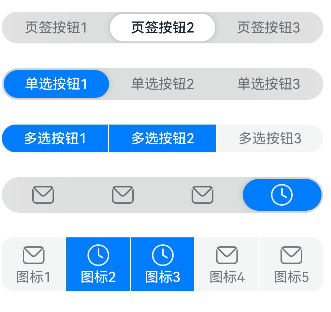
示例2(设置分段按钮样式)
该示例通过配置CommonSegmentButtonOptions实现了自定义分段按钮的文本以及背板样式。
// xxx.ets
import {
ItemRestriction,
SegmentButton,
SegmentButtonItemTuple,
SegmentButtonOptions,
SegmentButtonTextItem
} from '@kit.ArkUI';
@Entry
@Component
struct Index {
@State tabOptions: SegmentButtonOptions = SegmentButtonOptions.tab({
buttons: [{ text: '页签按钮1' }, { text: '页签按钮2' }, {
text: '页签按钮3'
}] as ItemRestriction<SegmentButtonTextItem>,
backgroundColor: 'rgb(213,213,213)',
selectedBackgroundColor: 'rgb(112,112,112)',
textPadding: {
top: 10,
right: 10,
bottom: 10,
left: 10
},
})
@State singleSelectCapsuleOptions: SegmentButtonOptions = SegmentButtonOptions.capsule({
buttons: [{ text: '单选按钮1' }, { text: '单选按钮2' }, { text: '单选按钮3' }] as SegmentButtonItemTuple,
multiply: false,
fontColor: 'rgb(0,74,175)',
selectedFontColor: 'rgb(247,247,247)',
backgroundBlurStyle: BlurStyle.BACKGROUND_THICK
})
@State multiplySelectCapsuleOptions: SegmentButtonOptions = SegmentButtonOptions.capsule({
buttons: [{ text: '多选按钮1' }, { text: '多选按钮2' }, { text: '多选按钮3' }] as SegmentButtonItemTuple,
multiply: true,
fontSize: 18,
selectedFontSize: 18,
fontWeight: FontWeight.Bolder,
selectedFontWeight: FontWeight.Lighter,
})
@State iconCapsuleOptions: SegmentButtonOptions = SegmentButtonOptions.capsule({
buttons: [
{ icon: $r('sys.media.ohos_ic_public_email'), selectedIcon: $r('sys.media.ohos_ic_public_clock') },
{ icon: $r('sys.media.ohos_ic_public_email'), selectedIcon: $r('sys.media.ohos_ic_public_clock') },
{ icon: $r('sys.media.ohos_ic_public_email'), selectedIcon: $r('sys.media.ohos_ic_public_clock') },
{ icon: $r('sys.media.ohos_ic_public_email'), selectedIcon: $r('sys.media.ohos_ic_public_clock') }
] as SegmentButtonItemTuple,
multiply: false,
imageSize: { width: 40, height: 40 },
buttonPadding: {
top: 6,
right: 10,
bottom: 6,
left: 10
},
backgroundBlurStyle: BlurStyle.BACKGROUND_THICK
})
@State iconTextCapsuleOptions: SegmentButtonOptions = SegmentButtonOptions.capsule({
buttons: [
{ text: '图标1', icon: $r('sys.media.ohos_ic_public_email'), selectedIcon: $r('sys.media.ohos_ic_public_clock') },
{ text: '图标2', icon: $r('sys.media.ohos_ic_public_email'), selectedIcon: $r('sys.media.ohos_ic_public_clock') },
{ text: '图标3', icon: $r('sys.media.ohos_ic_public_email'), selectedIcon: $r('sys.media.ohos_ic_public_clock') },
{ text: '图标4', icon: $r('sys.media.ohos_ic_public_email'), selectedIcon: $r('sys.media.ohos_ic_public_clock') },
{ text: '图标5', icon: $r('sys.media.ohos_ic_public_email'), selectedIcon: $r('sys.media.ohos_ic_public_clock') }
] as SegmentButtonItemTuple,
multiply: true,
imageSize: { width: 10, height: 10 },
})
@State tabSelectedIndexes: number[] = [0]
@State singleSelectCapsuleSelectedIndexes: number[] = [0]
@State multiplySelectCapsuleSelectedIndexes: number[] = [0, 1]
@State singleSelectIconCapsuleSelectedIndexes: number[] = [3]
@State multiplySelectIconTextCapsuleSelectedIndexes: number[] = [1, 2]
build() {
Row() {
Column() {
Column({ space: 20 }) {
SegmentButton({ options: this.tabOptions, selectedIndexes: $tabSelectedIndexes })
SegmentButton({
options: this.singleSelectCapsuleOptions,
selectedIndexes: $singleSelectCapsuleSelectedIndexes
})
SegmentButton({
options: this.multiplySelectCapsuleOptions,
selectedIndexes: $multiplySelectCapsuleSelectedIndexes
})
SegmentButton({
options: this.iconCapsuleOptions,
selectedIndexes: $singleSelectIconCapsuleSelectedIndexes
})
SegmentButton({
options: this.iconTextCapsuleOptions,
selectedIndexes: $multiplySelectIconTextCapsuleSelectedIndexes
})
}.width('90%')
}.width('100%')
}.height('100%')
}
}
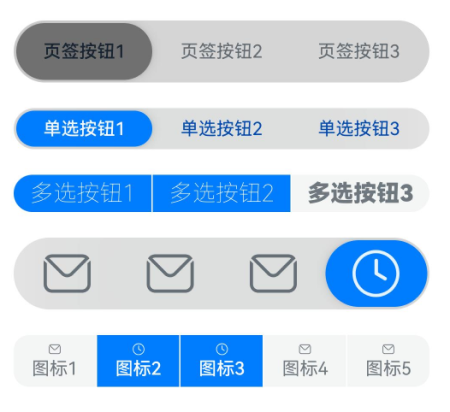
示例3(分段按钮数组处理)
该示例通过pop、shift、unshift等函数实现分段按钮数组的新增、删除等操作。
import {
SegmentButton,
SegmentButtonOptions,
SegmentButtonItemOptionsArray,
SegmentButtonItemTuple,
SegmentButtonItemOptions
} from '@kit.ArkUI';
@Entry
@Component
struct Index {
@State singleSelectCapsuleOptions: SegmentButtonOptions = SegmentButtonOptions.capsule({
buttons: [{ text: '1' }, { text: '2' }, { text: '3' },
{ text: '4' }, { text: '5' }] as SegmentButtonItemTuple,
multiply: false,
backgroundBlurStyle: BlurStyle.BACKGROUND_THICK
})
@State capsuleSelectedIndexes: number[] = [0]
build() {
Row() {
Column() {
Column({ space: 10 }) {
SegmentButton({
options: this.singleSelectCapsuleOptions,
selectedIndexes: $capsuleSelectedIndexes
})
Button("删除第一个按钮")
.onClick(() => {
this.singleSelectCapsuleOptions.buttons.shift()
})
Button("删除最后一个按钮")
.onClick(() => {
this.singleSelectCapsuleOptions.buttons.pop()
})
Button("末尾增加一个按钮push")
.onClick(() => {
this.singleSelectCapsuleOptions.buttons.push({ text: 'push' })
})
Button("开头增加一个按钮unshift")
.onClick(() => {
this.singleSelectCapsuleOptions.buttons.unshift(({ text: 'unshift' }))
})
Button("将按钮2、3替换为splice1、splice2")
.onClick(() => {
this.singleSelectCapsuleOptions.buttons.splice(1, 2, new SegmentButtonItemOptions({
text: 'splice1'
}), new SegmentButtonItemOptions({ text: 'splice2' }))
})
Button("更改所有按钮文字")
.onClick(() => {
this.singleSelectCapsuleOptions.buttons =
SegmentButtonItemOptionsArray.create([{ text: 'a' }, { text: 'b' },
{ text: 'c' }, { text: 'd' }, { text: 'e' }])
})
}.width('90%')
}.width('100%')
}.height('100%')
}
}
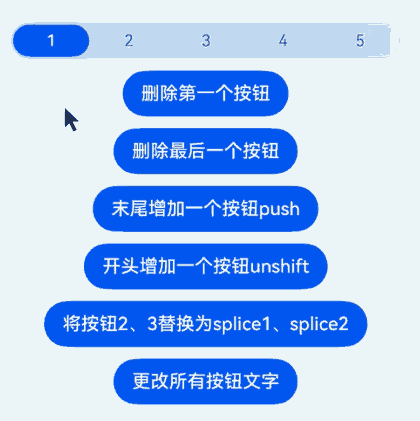
示例4(设置镜像效果)
该示例通过配置direction设置分段按钮的布局方向,实现镜像效果。
// xxx.ets
import { LengthMetrics, SegmentButton, SegmentButtonOptions } from '@kit.ArkUI';
@Entry
@Component
struct Index {
@State tabOptions: SegmentButtonOptions = SegmentButtonOptions.tab({
buttons: [{ text: '页签按钮1' }, { text: '页签按钮2' }, {
text: '页签按钮3'
}],
direction: Direction.Rtl,
backgroundColor: Color.Green,
selectedBackgroundColor: Color.Orange,
localizedTextPadding: {
end: LengthMetrics.vp(10),
start: LengthMetrics.vp(10)
},
})
@State singleSelectCapsuleOptions: SegmentButtonOptions = SegmentButtonOptions.capsule({
buttons: [{ text: '单选按钮1' }, { text: '单选按钮2' }, { text: '单选按钮3' }],
multiply: false,
direction: Direction.Rtl,
fontColor: Color.Black,
selectedFontColor: Color.Yellow,
backgroundBlurStyle: BlurStyle.BACKGROUND_THICK
})
@State multiplySelectCapsuleOptions: SegmentButtonOptions = SegmentButtonOptions.capsule({
buttons: [{ text: '多选按钮1' }, { text: '多选按钮2' }, { text: '多选按钮3' }],
multiply: true,
direction: Direction.Rtl,
fontSize: 18,
selectedFontSize: 18,
fontWeight: FontWeight.Bolder,
selectedFontWeight: FontWeight.Lighter,
})
@State iconCapsuleOptions: SegmentButtonOptions = SegmentButtonOptions.capsule({
buttons: [
{ icon: $r('sys.media.ohos_ic_public_email'), selectedIcon: $r('sys.media.ohos_ic_public_clock') },
{ icon: $r('sys.media.ohos_ic_public_email'), selectedIcon: $r('sys.media.ohos_ic_public_clock') },
{ icon: $r('sys.media.ohos_ic_public_email'), selectedIcon: $r('sys.media.ohos_ic_public_clock') },
{ icon: $r('sys.media.ohos_ic_public_email'), selectedIcon: $r('sys.media.ohos_ic_public_clock') },
{ icon: $r('sys.media.ohos_ic_public_email'), selectedIcon: $r('sys.media.ohos_ic_public_clock') }
],
multiply: false,
direction: Direction.Rtl,
imageSize: { width: 40, height: 40 },
localizedButtonPadding: {
end: LengthMetrics.vp(10),
start: LengthMetrics.vp(10)
},
backgroundBlurStyle: BlurStyle.BACKGROUND_THICK
})
@State iconTextCapsuleOptions: SegmentButtonOptions = SegmentButtonOptions.capsule({
buttons: [
{ text: '图标1', icon: $r('sys.media.ohos_ic_public_email'), selectedIcon: $r('sys.media.ohos_ic_public_clock') },
{ text: '图标2', icon: $r('sys.media.ohos_ic_public_email'), selectedIcon: $r('sys.media.ohos_ic_public_clock') },
{ text: '图标3', icon: $r('sys.media.ohos_ic_public_email'), selectedIcon: $r('sys.media.ohos_ic_public_clock') },
{ text: '图标4', icon: $r('sys.media.ohos_ic_public_email'), selectedIcon: $r('sys.media.ohos_ic_public_clock') },
{ text: '图标5', icon: $r('sys.media.ohos_ic_public_email'), selectedIcon: $r('sys.media.ohos_ic_public_clock') }
],
multiply: true,
direction: Direction.Rtl,
imageSize: { width: 10, height: 10 },
})
@State tabSelectedIndexes: number[] = [0]
@State singleSelectCapsuleSelectedIndexes: number[] = [0]
@State multiplySelectCapsuleSelectedIndexes: number[] = [0, 1]
@State singleSelectIconCapsuleSelectedIndexes: number[] = [3]
@State multiplySelectIconTextCapsuleSelectedIndexes: number[] = [1, 2]
build() {
Row() {
Column() {
Column({ space: 20 }) {
SegmentButton({ options: this.tabOptions, selectedIndexes: $tabSelectedIndexes })
SegmentButton({
options: this.singleSelectCapsuleOptions,
selectedIndexes: $singleSelectCapsuleSelectedIndexes
})
SegmentButton({
options: this.multiplySelectCapsuleOptions,
selectedIndexes: $multiplySelectCapsuleSelectedIndexes
})
SegmentButton({
options: this.iconCapsuleOptions,
selectedIndexes: $singleSelectIconCapsuleSelectedIndexes
})
SegmentButton({
options: this.iconTextCapsuleOptions,
selectedIndexes: $multiplySelectIconTextCapsuleSelectedIndexes
})
}.width('90%')
}.width('100%')
}.height('100%')
}
}
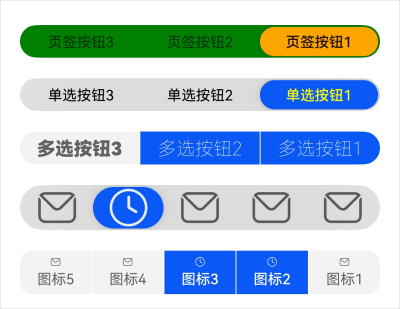
示例5(设置无障碍朗读)
该示例通过配置accessibilityLevel、selectedIconAccessibilityText等属性实现了分段按钮的无障碍朗读功能。
// xxx.ets
import {
ItemRestriction,
SegmentButton,
SegmentButtonItemTuple,
SegmentButtonOptions,
SegmentButtonTextItem,
SegmentButtonItemOptions
} from '@kit.ArkUI';
@Entry
@Component
struct Index {
@State tabOptions: SegmentButtonOptions = SegmentButtonOptions.tab({
buttons: [{ text: '页签按钮1', accessibilityLevel: 'yes', accessibilityDescription: '页签按钮1 新手提醒' },
{ text: '页签按钮2', accessibilityLevel: 'yes', accessibilityDescription: '页签按钮2 新手提醒' },
{
text: '页签按钮3', accessibilityLevel: 'yes', accessibilityDescription: '页签按钮3 新手提醒'
}] as ItemRestriction<SegmentButtonTextItem>,
backgroundBlurStyle: BlurStyle.BACKGROUND_THICK
})
@State iconCapsuleOptions: SegmentButtonOptions = SegmentButtonOptions.capsule({
buttons: [
{
icon: $r('sys.media.ohos_ic_public_email'),
iconAccessibilityText: '未选中图标无障碍文本',
selectedIcon: $r('sys.media.ohos_ic_public_clock'),
selectedIconAccessibilityText: '选中图标无障碍文本',
accessibilityLevel: 'yes',
accessibilityDescription: 'SegmentButtonIconItem 新手提醒'
},
{
icon: $r('sys.media.ohos_ic_public_email'),
iconAccessibilityText: '未选中图标无障碍文本',
selectedIcon: $r('sys.media.ohos_ic_public_clock'),
selectedIconAccessibilityText: '选中图标无障碍文本',
accessibilityLevel: 'yes',
accessibilityDescription: 'SegmentButtonIconItem 新手提醒'
},
{
icon: $r('sys.media.ohos_ic_public_email'),
iconAccessibilityText: '未选中图标无障碍文本',
selectedIcon: $r('sys.media.ohos_ic_public_clock'),
selectedIconAccessibilityText: '选中图标无障碍文本',
accessibilityLevel: 'yes',
accessibilityDescription: 'SegmentButtonIconItem 新手提醒'
},
{
icon: $r('sys.media.ohos_ic_public_email'),
iconAccessibilityText: '未选中图标无障碍文本',
selectedIcon: $r('sys.media.ohos_ic_public_clock'),
selectedIconAccessibilityText: '选中图标无障碍文本',
accessibilityLevel: 'yes',
accessibilityDescription: 'SegmentButtonIconItem 新手提醒'
}
] as SegmentButtonItemTuple,
multiply: false,
backgroundBlurStyle: BlurStyle.BACKGROUND_THICK
})
@State iconTextCapsuleOptions: SegmentButtonOptions = SegmentButtonOptions.capsule({
buttons: [
{
text: '图标1',
icon: $r('sys.media.ohos_ic_public_email'),
iconAccessibilityText: '未选中图标无障碍文本',
selectedIcon: $r('sys.media.ohos_ic_public_clock'),
selectedIconAccessibilityText: '选中图标无障碍文本',
accessibilityLevel: 'yes',
accessibilityDescription: 'SegmentButtonIconTextItem 新手提醒'
},
{
text: '图标1',
icon: $r('sys.media.ohos_ic_public_email'),
iconAccessibilityText: '未选中图标无障碍文本',
selectedIcon: $r('sys.media.ohos_ic_public_clock'),
selectedIconAccessibilityText: '选中图标无障碍文本',
accessibilityLevel: 'yes',
accessibilityDescription: 'SegmentButtonIconTextItem 新手提醒'
},
{
text: '图标1',
icon: $r('sys.media.ohos_ic_public_email'),
iconAccessibilityText: '未选中图标无障碍文本',
selectedIcon: $r('sys.media.ohos_ic_public_clock'),
selectedIconAccessibilityText: '选中图标无障碍文本',
accessibilityLevel: 'yes',
accessibilityDescription: 'SegmentButtonIconTextItem 新手提醒'
},
{
text: '图标1',
icon: $r('sys.media.ohos_ic_public_email'),
iconAccessibilityText: '未选中图标无障碍文本',
selectedIcon: $r('sys.media.ohos_ic_public_clock'),
selectedIconAccessibilityText: '选中图标无障碍文本',
accessibilityLevel: 'yes',
accessibilityDescription: 'SegmentButtonIconTextItem 新手提醒'
}
] as SegmentButtonItemTuple,
multiply: true
})
@State tabSelectedIndexes: number[] = [1]
@State singleSelectIconCapsuleSelectedIndexes: number[] = [3]
@State multiplySelectIconTextCapsuleSelectedIndexes: number[] = [1, 2]
build() {
Row() {
Column() {
Column({ space: 25 }) {
SegmentButton({
options: this.tabOptions,
selectedIndexes: $tabSelectedIndexes
})
SegmentButton({
options: this.iconCapsuleOptions,
selectedIndexes: $singleSelectIconCapsuleSelectedIndexes
})
SegmentButton({
options: this.iconTextCapsuleOptions,
selectedIndexes: $multiplySelectIconTextCapsuleSelectedIndexes
})
Button("将按钮2、3替换为splice1、splice2")
.onClick(() => {
this.iconTextCapsuleOptions.buttons.splice(1, 2, new SegmentButtonItemOptions({
text: 'splice1', accessibilityLevel: 'yes', accessibilityDescription: 'SegmentButtonItemOptions 新手提醒'
}), new SegmentButtonItemOptions({
text: 'splice2',
icon: $r('sys.media.ohos_ic_public_email'),
iconAccessibilityText: '未选中图标无障碍文本',
selectedIcon: $r('sys.media.ohos_ic_public_clock'),
selectedIconAccessibilityText: '选中图标无障碍文本',
accessibilityLevel: 'yes',
accessibilityDescription: 'SegmentButtonIconTextItem 新手提醒'
}))
})
}.width('90%')
}.width('100%')
}.height('100%')
}
}
示例6(设置自定义圆角)
该示例演示了如何为分段按钮组件设置自定义的边框圆角半径。
// xxx.ets
import {
BorderRadiusMode,
ItemRestriction,
LengthMetrics,
SegmentButton,
SegmentButtonOptions,
SegmentButtonTextItem
} from '@kit.ArkUI';
@Entry
@Component
struct Index {
@State tabOptions: SegmentButtonOptions = SegmentButtonOptions.tab({
buttons: [{ text: '页签按钮1' }, { text: '页签按钮2' }, {
text: '页签按钮3'
}] as ItemRestriction<SegmentButtonTextItem>,
backgroundBlurStyle: BlurStyle.BACKGROUND_THICK,
borderRadiusMode: BorderRadiusMode.CUSTOM,
backgroundBorderRadius: LengthMetrics.vp(8),
itemBorderRadius: LengthMetrics.vp(6)
})
@State tabSelectedIndexes: number[] = [1]
build() {
Row() {
Column() {
Column({ space: 25 }) {
SegmentButton({
options: this.tabOptions,
selectedIndexes: $tabSelectedIndexes,
})
}.width('90%')
}.width('100%')
}.height('100%')
}
}
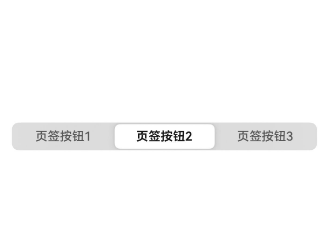
你可能感兴趣的鸿蒙文章
- 所属分类: 后端技术
- 本文标签: