harmony 鸿蒙如何调用设备摄像头进行拍照、预览并将拍摄结果保存在媒体库中
如何调用设备摄像头进行拍照、预览并将拍摄结果保存在媒体库中
场景说明
调用设备摄像头进行拍照、预览是许多应用开发过程中都需要的功能。在拍照完成时显示照片预览图可以确认拍摄的照片是否达到预期,本例将为大家介绍如何实现上述功能。
效果呈现
本例效果如下:
| 拍照 | 预览 |
|---|---|
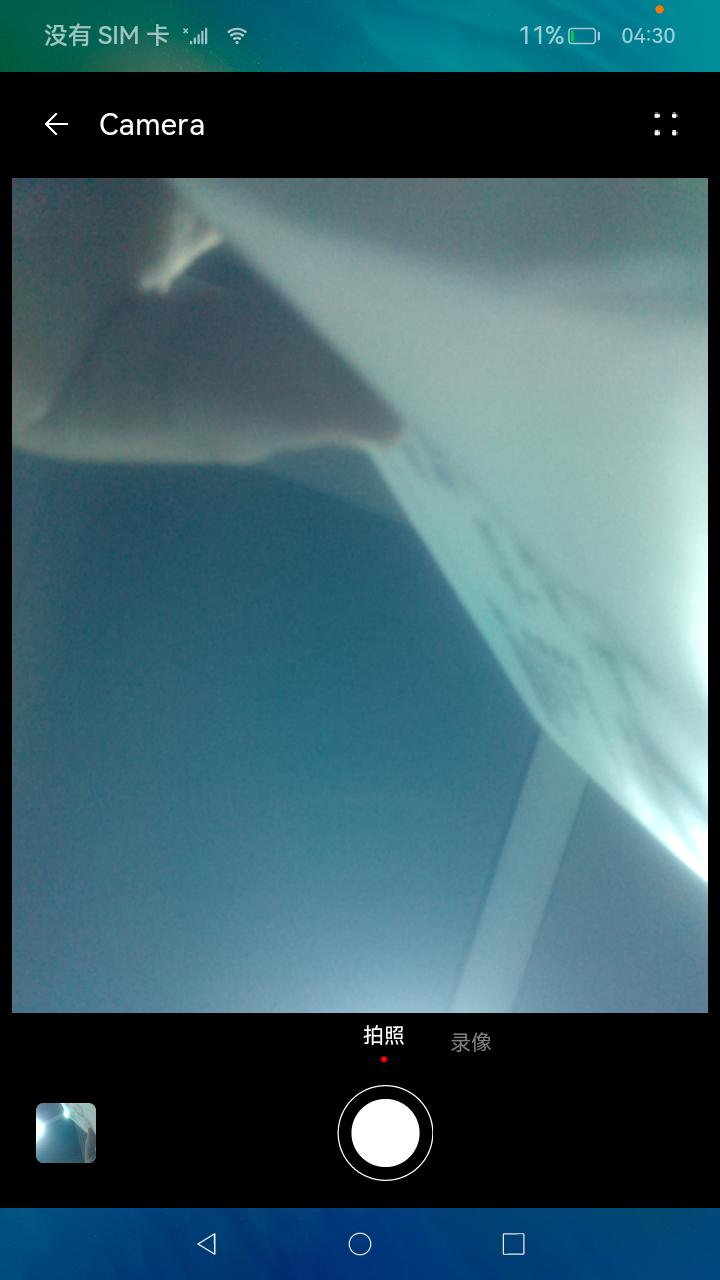 |
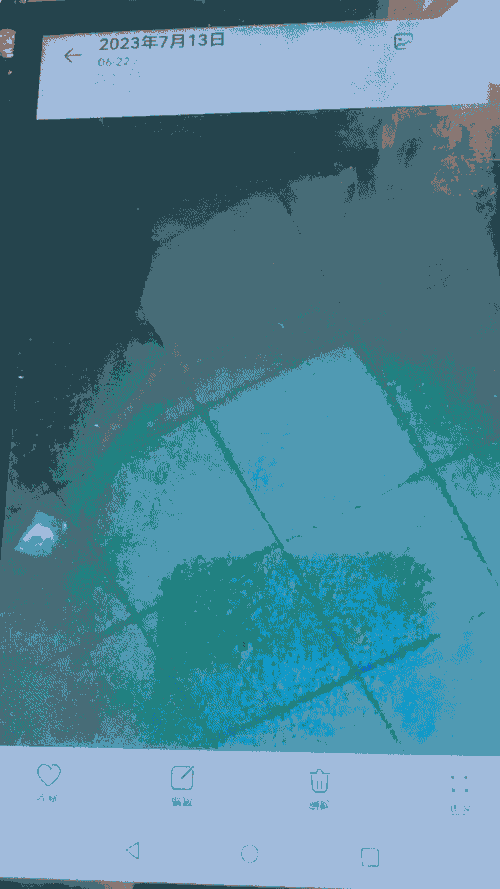 |
运行环境
本例基于以下环境开发,开发者也可以基于其他适配的版本进行开发。
- IDE:DevEco Studio 4.0.0.201 Beta1
- SDK:Ohos_sdk_public 4.0.7.5 (API Version 10 Beta1)
实现思路
本例使用@ohos.multimedia.camera接口实现相机示例的主要功能:拍照、预览;
拍照:XComponent组件负责绘制摄像头画面呈现的窗口,其onload事件调用cameraModel.ts的initCamera方法初始化相机功能输出画面信息。拍照动作使用Image组件实现,其onclick事件调用cameraModel.ts的takepicture方法开始拍照。
预览:返回相机界面点击底部左侧预览图可进入相册应用,可以在其中查看照片和录制的视频。
开发步骤
- 申请所需权限
在model.json5中添加以下配置:
"requestPermissions": [
{
"name": "ohos.permission.CAMERA"//允许应用使用相机拍摄照片和录制视频
},
{
"name": "ohos.permission.MICROPHONE"//允许应用使用麦克风
},
{
"name": "ohos.permission.MEDIA_LOCATION"//允许应用访问用户媒体文件中的地理位置信息
},
{
"name": "ohos.permission.WRITE_MEDIA"//允许应用读写用户外部存储中的媒体文件信息
},
{
"name": "ohos.permission.READ_MEDIA"//允许应用读取用户外部存储中的媒体文件信息
}
]
- 创建绘制组件XComponent以输出摄像头获取的画面,其绑定的onload方法中设定了画幅的大小。
build() {
Column() {
Title()
.visibility(this.isTitleShow ? Visibility.Visible : Visibility.None)
Stack({ alignContent: Alignment.Bottom }) {
Stack({ alignContent: Alignment.TopStart }) {
XComponent({
id: 'componentId',
type: 'surface',
controller: this.mXComponentController //将控制器绑定至XComponent组件
})
.onLoad(() => {
this.mXComponentController.setXComponentSurfaceSize({ surfaceWidth: 640, surfaceHeight: 480 });//设置surface大小
this.surfaceId = this.mXComponentController.getXComponentSurfaceId();
this.currentModel = CameraMode.modePhoto;
this.cameraModel.initCamera(this.surfaceId); //调用model/cameraModel.ts初始化相机功能
})
.width('100%')
.height('100%')
.margin({ bottom: 152 })
Column() {
}
.width('97%')
.height('100%')
- 初始化相机功能
initCamera方法通过创建相机管理器实例cameraMgr来创建画面输出对象previewOutput。cameraMgr再通过创建CaptureSession实例来配置会话,完成相机功能的准备工作。
import image from '@ohos.multimedia.image';//自@ohos.multimedia.image引入image,提供图片处理效果
...
private receiver: image.ImageReceiver = undefined;//图像接收类,用于获取组件surface id,接收最新的图片和读取下一张图片
...
constructor() {
this.mediaModel = MediaModel.getMediaInstance();//通过调用model/MediaModel.ets中的方法创建mediaInstance类mediaModel
//创建ImageReceiver实例receiver
this.receiver = image.createImageReceiver(
cameraWH.width,
cameraWH.height,
FOUR,
EIGHT
);
//接收图片时注册回调
this.receiver.on('imageArrival', () => {
//从ImageReceiver读取下一张图片
this.receiver.readNextImage((err, image) => {
if (err||image === undefined) {
return;
}
//根据图像的组件类型从图像中获取组件缓存
image.getComponent(FOUR, (errMsg, img) => {
if (errMsg||img === undefined) {
return;
}
let buffer = new ArrayBuffer(FOUR_THOUSAND_AND_SIXTY_NINE);
if (img.byteBuffer) {
buffer = img.byteBuffer;
}
this.saveImage(buffer, image);
});
});
});
}
async initCamera(surfaceId: string): Promise<void> {
...
try {
this.cameraMgr = camera.getCameraManager(globalThis.cameraContext);//获取相机管理器实例
}
this.camerasArray = this.cameraMgr.getSupportedCameras();//获取支持指定的相机设备对象
if (this.camerasArray.length === 0) {
return;
}
let mCamera = this.camerasArray[0];
this.cameraInput = this.cameraMgr.createCameraInput(mCamera);
this.cameraInput.open();
this.capability = this.cameraMgr.getSupportedOutputCapability(mCamera);//查询相机设备支持的输出能力
let previewProfile = this.capability.previewProfiles[0];
//通过相机管理器创建预览输出对象
this.previewOutput = this.cameraMgr.createPreviewOutput(
previewProfile,
surfaceId //surfaceId从XComponent组件获取
);
let rSurfaceId = await this.receiver.getReceivingSurfaceId();//获取一个surface id供其他组件使用
let photoProfile = this.capability.photoProfiles[0];
//通过相机管理器创建照片输出对象
this.photoOutPut = this.cameraMgr.createPhotoOutput(
photoProfile,
rSurfaceId //rSurfaceId通过构造函数中定义的图像接收类receiver获取
);
this.capSession = this.cameraMgr.createCaptureSession();//创建CaptureSession实例
this.capSession.beginConfig();//开始配置会话
this.capSession.addInput(this.cameraInput);//将cameraInput加入会话
this.capSession.addOutput(this.previewOutput);//将预览输出加入会话
this.capSession.addOutput(this.photoOutPut);//将照片输出加入会话
await this.capSession.commitConfig();//提交配置信息
await this.capSession.start();//开始输出
}
- 点击按钮进行拍照
拍照按钮通过Image组件呈现,其绑定的onClick方法调用takePicture方法开始拍照。
Image(this.getCameraIcon())
.size({ width: 64, height: 64 })
.margin({ left: 10 })
.id('camera')
.onClick(() => {
if (this.currentModel === CameraMode.modePhoto) {
prompt.showToast({ message: '拍照中...', duration: 200 });
this.cameraModel.takePicture();//调用model/cameraModel.takePicture()开始拍照
}
})
拍照功能具体实现
- 拍照
async takePicture(): Promise<void> { //设置拍照相关参数 let photoSettings = { rotation: this.imageRotation, quality: camera.QualityLevel.QUALITY_LEVEL_MEDIUM, location: { // 位置信息,经纬度 latitude: 12.9698, longitude: 77.75, altitude: 1000, }, mirror: false, }; await this.photoOutPut.capture(photoSettings); AppStorage.Set('isRefresh', true); }- 保存图片
saveImage方法使用MediaModel中的createAndGetUri方法创建Image类型资源,将拍摄到的照片写入到这个资源中去。
//model/MediaModel.ts中定义的负责保存图片的相关方法 async createAndGetUri(mediaType: mediaLibrary.MediaType): Promise<mediaLibrary.FileAsset> { let dateTimeUtil: DateTimeUtil = new DateTimeUtil(); let info: FileInfo = this.getInfoFromMediaType(mediaType); let name: string = `${dateTimeUtil.getDate()}_${dateTimeUtil.getTime()}`;//获取当前时间 let displayName: string = `${info.prefix}${name}${info.suffix}`; //获取公共目录路径。 let publicPath: string = await this.mediaLibraryTest.getPublicDirectory( info.directory );//通过引用自@ohos.multimedia.mediaLibrary的mediaLibraryTest类创建媒体资源,其中定义了媒体类型、名称、路径。 let fileAsset: mediaLibrary.FileAsset = await this.mediaLibraryTest.createAsset( mediaType,//根据传入函数createAndGetUri的mediaType参数决定创建什么类型的媒体资源 displayName, publicPath ); return fileAsset; } async getFdPath(fileAsset: mediaLibrary.FileAsset): Promise<number> { let fd: number = await fileAsset.open('Rw');//打开当前文件 return fd; } ... async saveImage(buffer: ArrayBuffer, img: image.Image): Promise<void> { this.fileAsset = await this.mediaModel.createAndGetUri(mediaLibrary.MediaType.IMAGE); //通过调用MediaModel中的方法创建Image类型资源 this.photoPath = this.fileAsset.uri; this.fd = await this.mediaModel.getFdPath(this.fileAsset); await fileIo.write(this.fd, buffer);//将拍摄的照片写入到Mediamodel传回的资源中去 await this.fileAsset.close(this.fd);//释放open函数 await img.release(); if (this.takePictureHandle) { this.takePictureHandle(this.photoPath); } }
全部代码
本例完整代码sample示例链接:相机
参考
你可能感兴趣的鸿蒙文章
harmony 鸿蒙使用Badge组件完成聊天未读消息数量显示功能
3
赞
- 所属分类: 后端技术
- 本文标签: