harmony 鸿蒙转场动画的使用(ArkTs)
转场动画的使用(ArkTs)
场景介绍
日常在应用时,经常需要衔接两个场景,或者两个镜头画面之间进行切换,切换时需要呈现一种平滑过渡效果。
本例将为大家介绍下如何通过转场动画实现上述过渡效果。
效果呈现
本例最终效果如下:
| 场景 | 效果图 |
|---|---|
| 页面间转场–底部滑入转场 | 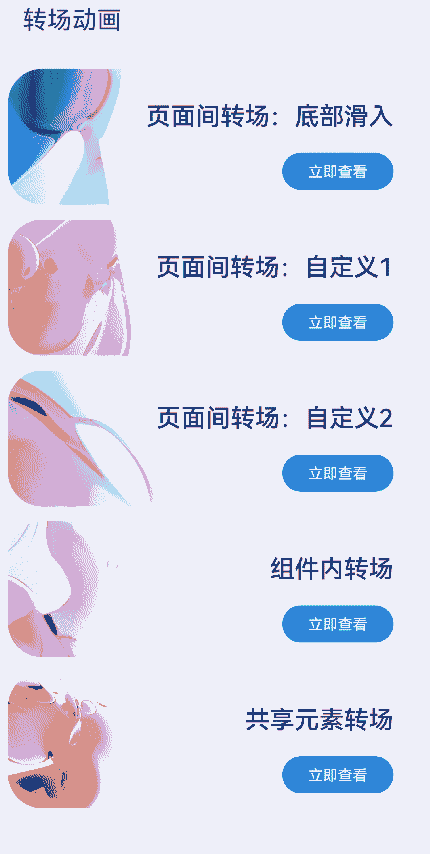 |
| 页面间转场–自定义1:缩放动画转场 |  |
| 页面间转场—自定义2:旋转动画转场 | 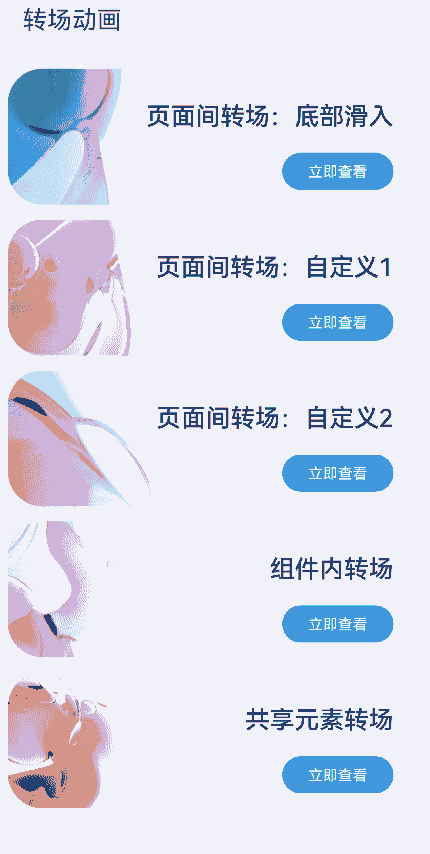 |
| 组件内转场 | 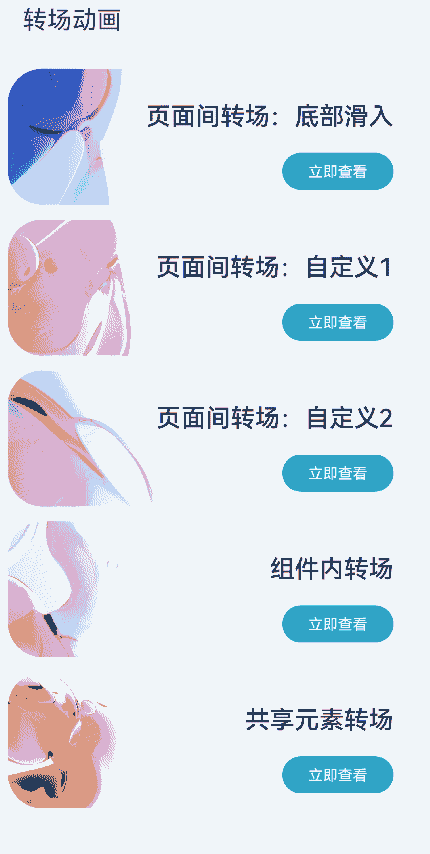 |
| 共享元素转场 |  |
运行环境
本例基于以下环境开发,开发者也可以基于其他适配的版本进行开发: - IDE: DevEco Studio 4.0 Beta1 - SDK: Ohos_sdk_public 4.0.7.5 (API Version 10 Beta1)
实现思路
构建应用首页,主要由5个相同样式的功能菜单组成,通过添加路由实现主页面与对应功能页面的链接跳转。
功能页面的实现
页面间转场
底部滑入转场
通过给pageTransition()方法定义入场效果PageTransitionEnter以及出场效果PageTransitionExit,同时通过设置slide属性为SlideEffect.Bottom来实现从底部滑入动效。
- 缩放动画转场
通过设置pageTransition方法,配置进行配置转场参数。
- 旋转动画转场
在FullCustomTransition.ets的Column组件中添加TransitionElement组件,并且定义pageTransition方法。给Clomn组件添加opacity、scale、rotate属性,定义变量animValue用来控制Clomn组件的动效,在PageTransitionEnter和PageTransitionExit组件中动态改变myProgress的值,从而控制动画效果。
组件间转场
通过Image、Column、Text、Button等组件构建ComponentTransition.ets页面。
新建一个Image组件,并且添加两个transition属性,分别用于定义组件的插入动效和移除动效,从而实现组件间的转场。
设置变量isShow,用来控制上述步骤中Image组件的添加和移除,同时向Button组件的onClick添加animateTo方法,来使ComponentItem子组件动效生效。
isShow默认状态为false,删除隐藏Image组件,同时删除动效生效。
当isShow状态更新为true时,插入Image组件,同时插入动效生效。
共享转场
通过给两个页面“SharedItem”和“SharePage” 的Image组件设置sharedTransition属性来实现,两个页面的组件配置为同一个id,则转场过程中会执行共享元素转场效果。
开发步骤
创建主界面。
添加媒体资源至resources > base > media目录下。
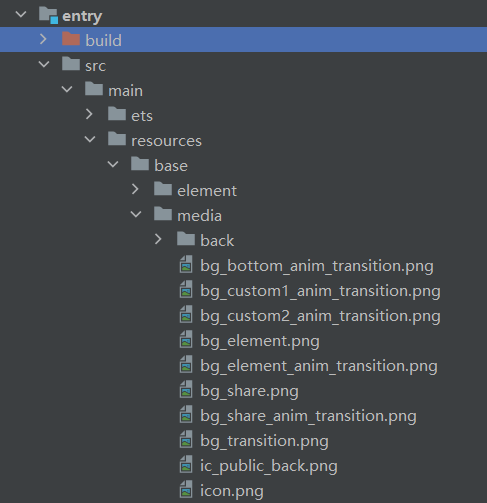
首页Index.ets引入首页列表常量数据:INDEX_ANIMATION_MODE(imgRes:设置按钮的背景图片,url:设置页面路由的地址),通过ForEach方法循环渲染列表常量数据。 具体代码如下:
// entry/src/main/ets/pages/Index.ets // 引入列表常量数据INDEX_ANIMATION_MODE export const INDEX_ANIMATION_MODE = [ { imgRes: $r('app.media.bg_bottom_anim_transition'), url: 'pages/BottomTransition' }, { imgRes: $r('app.media.bg_custom1_anim_transition'), url: 'pages/CustomTransition' }, { imgRes: $r('app.media.bg_custom2_anim_transition'), url: 'pages/FullCustomTransition' }, { imgRes: $r('app.media.bg_element_anim_transition'), url: 'pages/ComponentTransition' }, { imgRes: $r('app.media.bg_share_anim_transition'), url: 'pages/ShareItem' } ]; ... Column() { // ForEach循环渲染 ForEach(INDEX_ANIMATION_MODE, ({ imgRes , url }) => { Row() .backgroundImage(imgRes) .backgroundImageSize(ImageSize.Cover) .backgroundColor('#00000000') .height(130) .margin({ bottom: 30 }) .width('100%') .borderRadius(32) .onClick(() => { router.pushUrl({ url: url }) }) }, item => JSON.stringify(item)) }添加其它组件,以及样式,完成UI构建。
具体代码如下:
// entry/src/main/ets/pages/Index.ets import router from '@ohos.router'; import hilog from '@ohos.hilog'; @Entry @Component struct Index { build() { Column() { Text($r('app.string.main_page_title')) .fontSize(30) .fontWeight(FontWeight.Regular) .width('100%') .margin({ top: 13, bottom: 27,left: 24}) Scroll() { Column() { ForEach(INDEX_ANIMATION_MODE, ({ imgRes , url }) => { Row() .backgroundImage(imgRes) .backgroundImageSize(ImageSize.Cover) .backgroundColor('#00000000') .height(130) .margin({ bottom: 30 }) .width('100%') .borderRadius(32) .onClick(() => { router.pushUrl({ url: url }) .catch(err => { hilog.error(0xff00, '[ReadingRecorder]', `%{public}s, %{public}s`, err); }); }) }, item => JSON.stringify(item)) } } .align(Alignment.Top) .layoutWeight(1) .scrollBar(BarState.Off) } .height('100%') .backgroundColor('#F1F3F5') .padding({left:12 , right:12}) } }实现页面间转场。
- 效果1:底部滑入。
该效果的实现,主要是通过在BottomTransition.ets中设置全局pageTransition()方法,该方法中自定义入场效果PageTransitionEnter以及出场效果PageTransitionExit,同时通过设置slide属性为SlideEffect.Bottom来实现从底部滑入动效。
具体代码如下:
// entry/src/main/ets/pages/BottomTransition.ets @Entry @Component struct BottomTransition { private imgRes: string|Resource = $r('app.media.bg_transition'); private imgFit: ImageFit = ImageFit.Fill; build() { Column() { Image(this.imgRes) .objectFit(this.imgFit) .width('100%') .height('100%') } } // 页面转场通过全局pageTransition方法进行配置转场参数 pageTransition() { // PageTransitionEnter自定义入场效果:设置slide属性为SlideEffect.Bottom 表示入场时从屏幕下方滑入。 PageTransitionEnter({ duration: 600, curve: Curve.Smooth }).slide(SlideEffect.Bottom); // PageTransitionExit自定义出场效果:设置slide属性为SlideEffect.Bottom 退场时从屏幕下方滑出。 PageTransitionExit({ duration: 600, curve: Curve.Smooth }).slide(SlideEffect.Bottom); } }效果2:页面入场时淡入和放大,退场时从右下角滑出。
在CustomTransition.ets中设置全局pageTransition()方法。
pageTransition方法中自定义入场效果PageTransitionEnter:透明度设置从0.2到1;x、y轴缩放从0变化到1。
pageTransition方法中自定义出场效果PageTransitionExit: x、y轴的偏移量为500。
具体代码如下:
// entry/src/main/ets/pages/CustomTransition.ets @Entry @Component struct CustomTransition { private imgRes: string|Resource = $r('app.media.bg_transition'); private imgFit: ImageFit = ImageFit.Fill; build() { Column() { Image(this.imgRes) .objectFit(this.imgFit) .width('100%') .height('100%') } } // 页面转场通过全局pageTransition方法进行配置转场参数 pageTransition() { // 进场时透明度设置从0.2到1;x、y轴缩放从0变化到1 PageTransitionEnter({ duration: 600, curve: Curve.Smooth }).opacity(0.2).scale({ x: 0, y: 0 }) // 退场时x、y轴的偏移量为500 PageTransitionExit({ duration: 600, curve: Curve.Smooth }).translate({ x: 500, y: 500 }) } }效果3:页面入场时淡入和放大,同时顺时针旋转;退场时淡出和缩小,同时逆时针旋转。
在FullCustomTransition.ets中添加Column组件。
向Column组件添加属性:opacity、scale、rotate,来控制动效的淡入淡出、缩放以及旋转效果。
定义变量animValue用来,通过animValue值得变化来控制Column组件的动效。
在FullCustomTransition.ets中定义全局pageTransition()方法。
pageTransition方法中自定义入场效果PageTransitionEnter。
animValue值实时变化,0 –> 1,从而渲染 入场时淡入、放大以及顺时针旋转效果。 * pageTransition方法中自定义出场效果PageTransitionExit。
animValue值实时变化,1 –> 0,从而渲染 出场时淡出、缩小以及逆时针旋转效果。
具体代码如下:
// entry/src/main/ets/pages/FullCustomTransition.ets @Entry @Component struct FullCustomTransition { @State animValue: number = 1; private imgRes: string|Resource = $r('app.media.bg_transition'); private imgFit: ImageFit = ImageFit.Fill; build() { Column() { Image(this.imgRes) .objectFit(this.imgFit) .width('100%') .height('100%') } // 设置淡入、淡出效果 .opacity(this.animValue) // 设置缩放 .scale({ x: this.animValue, y: this.animValue }) // 设置旋转角度 .rotate({ z: 1, angle: 360 * this.animValue }) } // 页面转场通过全局pageTransition方法进行配置转场参数 pageTransition() { PageTransitionEnter({ duration: 600, curve: Curve.Smooth }) // 进场过程中会逐帧触发onEnter回调,入参为动效的归一化进度(0 - 1) .onEnter((type: RouteType, progress: number) => { // 入场动效过程中,实时更新this.animValue的值 this.animValue = progress }); PageTransitionExit({ duration: 600, curve: Curve.Smooth }) // 出场过程中会逐帧触发onExit回调,入参为动效的归一化进度(0 - 1) .onExit((type: RouteType, progress: number) => { // 入场动效过程中,实时更新this.animValue的值 this.animValue = 1 - progress }); } }实现组件内转场。
- 通过Image、Column、Text、Button等组件构建ComponentTransition.ets页面。
具体代码如下:
// entry/src/main/ets/pages/ComponentTransition.ets @Entry @Component struct ComponentTransition { build() { Column() { Row() { Image($r('app.media.ic_public_back')) .width(20) .height(20) .responseRegion({width:'100%',height: '100%'}) .onClick(() => { this.getUIContext().getRouter().back(); }) Text($r('app.string.Component_transition_header')) .fontColor(Color.Black) .fontWeight(FontWeight.Regular) .fontSize(25) .margin({left:18,right:18}) } .height(30) .width('100%') .margin({ top: 20, bottom: 27,left: 24}) Image($r('app.media.bg_element')) .objectFit(ImageFit.Fill) .borderRadius(20) .margin({ bottom: 20 }) .width('100%') .height(300) Button($r('app.string.Component_transition_toggle')) .height(40) .width(120) .fontColor(Color.White) .backgroundColor($r('app.color.light_blue')) } .padding({left:20,right:20}) .height('100%') .width('100%') } }- 新建一个Image组件,并且添加两个transition属性,分别用于定义组件的插入动效和移除动效,来实现组件转场间。
具体代码如下:
// entry/src/main/ets/pages/ComponentTransition.ets ... Image($r('app.media.bg_share')) .objectFit(ImageFit.Fill) .borderRadius(20) .margin({ bottom: 20 }) .height(300) .width('100%') // 插入动效 .transition({ type: TransitionType.Insert, scale: { x: 0.5, y: 0.5 }, opacity: 0 }) // 删除隐藏动效 .transition({ type: TransitionType.Delete, rotate: { x: 0, y: 1, z: 0, angle: 360 }, opacity: 0 })设置变量isShow,用来控制上述步骤中Image组件的添加和移除,同时向Button组件的onClick添加animateTo方法,来使ComponentItem子组件动效生效。
isShow默认状态为false,删除隐藏Image组件,同时删除动效生效。
当isShow状态更新为true时,插入Image组件,同时插入动效生效。
具体代码如下:
// entry/src/main/ets/pages/ComponentTransition.ets ... @State isShow: boolean = false; ... // isShow为True,插入Image组件,同时插入动效生效;isShow为False,删除隐藏Image组件,同时删除动效生效 if (this.isShow) { Image($r('app.media.bg_share')) .objectFit(ImageFit.Fill) .borderRadius(20) .margin({ bottom: 20 }) .height(300) .width('100%') // 插入动效 .transition({ type: TransitionType.Insert, scale: { x: 0.5, y: 0.5 }, opacity: 0 }) // 删除隐藏动效 .transition({ type: TransitionType.Delete, rotate: { x: 0, y: 1, z: 0, angle: 360 }, opacity: 0 }) } ... Button($r('app.string.Component_transition_toggle')) ... .onClick(() => { animateTo({ duration: 600 }, () => { this.isShow = !this.isShow; }) })ComponentTransition.ets的完整代码如下:
// entry/src/main/ets/pages/ComponentTransition.ets @Entry @Component struct ComponentTransition { @State isShow: boolean = false; build() { Column() { // 页面title区域,含返回功能以及title显示 Row() { Image($r('app.media.ic_public_back')) .width(20) .height(20) .responseRegion({ width:'100%', height: '100%' }) .onClick(() => { this.getUIContext().getRouter().back(); }) Text($r('app.string.Component_transition_header')) .fontColor(Color.Black) .fontWeight(FontWeight.Regular) .fontSize(25) .height(300) .margin({ left:18, right:18 }) } .height(30) .width('100%') .margin({ top: 20, bottom: 27,left: 24}) // 页面内容区域 // isShow为True,插入Image组件,同时插入动效生效;isShow为False,删除隐藏Image组件,同时删除动效生效 if (this.isShow) { Image($r('app.media.bg_share')) .objectFit(ImageFit.Fill) .borderRadius(20) .margin({ bottom: 20 }) .height(300) .width('100%') // 插入动效 .transition({ type: TransitionType.Insert, scale: { x: 0.5, y: 0.5 }, opacity: 0 }) // 删除隐藏动效 .transition({ type: TransitionType.Delete, rotate: { x: 0, y: 1, z: 0, angle: 360 }, opacity: 0 }) } Image($r('app.media.bg_element')) .objectFit(ImageFit.Fill) .borderRadius(20) .margin({ bottom: 20 }) .width('100%') .height(300) Button($r('app.string.Component_transition_toggle')) .height(40) .width(120) .fontColor(Color.White) .backgroundColor($r('app.color.light_blue')) .onClick(() => { animateTo({ duration: 600 }, () => { console.log('console-- ' +this.isShow) this.isShow = !this.isShow; }) }) } .padding({ left:(20), right:(20) }) .height('100%') .width('100%') } }
实现元素共享转场。
共享元素转场通过给组件设置sharedTransition属性来实现,两个页面的组件配置为同一个id,则转场过程中会执行共享元素转场效果。
通过Image、Column、Text等组件构建ShareItem.ets页面,给内容区域的Image组件设置sharedTransition属性标记该元素为共享元素,组件转场id设置为“shareID”, 同时设置共享元素转场效果。
具体代码如下:
// entry/src/main/ets/pages/ShareItem.ets import hilog from '@ohos.hilog'; @Entry @Component struct ShareItem { // 自定义页面内容区域 @Builder PreviewArea() { Column() { Image($r('app.media.bg_transition')) .width('100%') .height(300) .borderRadius(24) .margin({ bottom: 12 }) // 设置sharedTransition属性标记该元素为共享元素,转场id为“shareId” .sharedTransition('shareId', { duration: 600, curve: Curve.Smooth, delay: 100 }) .onClick(() => { // 路由切换 router.pushUrl({ url: 'pages/SharePage' }) .catch(err => { hilog.error(0xFF00, '[ReadingRecorder]', `%{public}s, %{public}s`, err); }); }) Text($r('app.string.Share_Item_hint')) .width('100%') .textAlign(TextAlign.Center) .fontSize(20) .fontWeight(FontWeight.Regular) .fontColor($r('app.color.share_item_content_font')) } .borderRadius(24) .backgroundColor(Color.White) .width('100%') .padding({ top: 13, left: 12, right: 12,bottom:12}) } build() { Column() { // 页面title区域,含返回功能以及title显示 Row() { Image($r('app.media.ic_public_back')) .width(20) .height(20) .responseRegion({ width:'100%', height: '100%' }) .onClick(() => { this.getUIContext().getRouter().back(); }) Text($r('app.string.Share_Item_header')) .fontColor(Color.Black) .fontWeight(FontWeight.Regular) .fontSize(25) .margin({ left:18, right:18 }) } .height(30) .width('100%') .margin({ top: 20, bottom: 27,left: 24}) this.PreviewArea() } .width('100%') .height('100%') .backgroundColor($r('app.color.grey_light')) .padding({left:12,right:12}) } }pages/SharePage.ets页面中,给Image组件设置sharedTransition属性,同时组件转场id设置为“shareID”,从而可以共享上述步骤的转场动效。
具体代码如下: ```ts // entry/src/main/ets/pages/SharePage.ets @Entry @Component struct SharePage { build() { Column() { Image($r('app.media.bg_transition')) .objectFit(ImageFit.Fill) .width('100%') .height('100%') .sharedTransition('shareId', { duration: 600, curve: Curve.Smooth, delay: 100 }) } } } ```
完整代码
本例完整代码如下:
应用首页: /entry/src/main/ets/pages/Index.ets。
// entry/src/main/ets/pages/Index.ets
import router from '@ohos.router';
import hilog from '@ohos.hilog';
@Entry
@Component
struct Index {
build() {
Column() {
Text($r('app.string.main_page_title'))
.fontSize(30)
.fontWeight(FontWeight.Regular)
.width('100%')
.margin({ top: 13, bottom: 27,left: 24})
Scroll() {
Column() {
ForEach(INDEX_ANIMATION_MODE, ({ imgRes , url }) => {
Row()
.backgroundImage(imgRes)
.backgroundImageSize(ImageSize.Cover)
.backgroundColor('#00000000')
.height(130)
.margin({ bottom: 30 })
.width('100%')
.borderRadius(32)
.onClick(() => {
router.pushUrl({ url: url })
.catch(err => {
hilog.error(0xff00, '[ReadingRecorder]', `%{public}s, %{public}s`, err);
});
})
}, item => JSON.stringify(item))
}
}
.align(Alignment.Top)
.layoutWeight(1)
.scrollBar(BarState.Off)
}
.height('100%')
.backgroundColor('#F1F3F5')
.padding({left:12 , right:12})
}
}
底部滑出页面:/entry/src/main/ets/pages/BottomTransition.ets。
// entry/src/main/ets/pages/BottomTransition.ets
@Entry
@Component
struct BottomTransition {
private imgRes: string|Resource = $r('app.media.bg_transition');
private imgFit: ImageFit = ImageFit.Fill;
build() {
Column() {
Image(this.imgRes)
.objectFit(this.imgFit)
.width('100%')
.height('100%')
}
}
// 页面转场通过全局pageTransition方法进行配置转场参数
pageTransition() {
// PageTransitionEnter自定义入场效果:设置slide属性为SlideEffect.Bottom 表示入场时从屏幕下方滑入。
PageTransitionEnter({ duration: 600, curve: Curve.Smooth }).slide(SlideEffect.Bottom);
// PageTransitionExit自定义出场效果:设置slide属性为SlideEffect.Bottom 退场时从屏幕下方滑出。
PageTransitionExit({ duration: 600, curve: Curve.Smooth }).slide(SlideEffect.Bottom);
}
}
自定义1 缩放动画转场页面:/entry/src/main/ets/pages/CustomTransition.ets。
// entry/src/main/ets/pages/CustomTransition.ets
@Entry
@Component
struct CustomTransition {
private imgRes: string|Resource = $r('app.media.bg_transition');
private imgFit: ImageFit = ImageFit.Fill;
build() {
Column() {
Image(this.imgRes)
.objectFit(this.imgFit)
.width('100%')
.height('100%')
}
}
// 页面转场通过全局pageTransition方法进行配置转场参数
pageTransition() {
// 进场时透明度设置从0.2到1;x、y轴缩放从0变化到1
PageTransitionEnter({ duration: 600, curve: Curve.Smooth }).opacity(0.2).scale({ x: 0, y: 0 })
// 退场时x、y轴的偏移量为500
PageTransitionExit({ duration: 600, curve: Curve.Smooth }).translate({ x: 500, y: 500 })
}
}
自定义2 旋转动画转场: /entry/src/main/ets/pages/FullCustomTransition.ets。
@Entry
@Component
struct FullCustomTransition {
@State animValue: number = 1;
private imgRes: string|Resource = $r('app.media.bg_transition');
private imgFit: ImageFit = ImageFit.Fill;
build() {
Column() {
Image(this.imgRes)
.objectFit(this.imgFit)
.width('100%')
.height('100%')
}
// 设置淡入、淡出效果
.opacity(this.animValue)
// 设置缩放
.scale({ x: this.animValue, y: this.animValue })
// 设置旋转角度
.rotate({
z: 1,
angle: 360 * this.animValue
})
}
// 页面转场通过全局pageTransition方法进行配置转场参数
pageTransition() {
PageTransitionEnter({ duration: 600, curve: Curve.Smooth })
// 进场过程中会逐帧触发onEnter回调,入参为动效的归一化进度(0 - 1)
.onEnter((type: RouteType, progress: number) => {
// 入场动效过程中,实时更新this.animValue的值
this.animValue = progress
});
PageTransitionExit({ duration: 600, curve: Curve.Smooth })
// 出场过程中会逐帧触发onExit回调,入参为动效的归一化进度(0 - 1)
.onExit((type: RouteType, progress: number) => {
// 入场动效过程中,实时更新this.animValue的值
this.animValue = 1 - progress
});
}
}
组件内转场页面: /entry/src/main/ets/pages/ComponentTransition.ets。
@Entry
@Component
struct ComponentTransition {
@State isShow: boolean = false;
build() {
Column() {
// 页面title区域,含返回功能以及title显示
Row() {
Image($r('app.media.ic_public_back'))
.width(20)
.height(20)
.responseRegion({
width:'100%',
height: '100%'
})
.onClick(() => {
this.getUIContext().getRouter().back();
})
Text($r('app.string.Component_transition_header'))
.fontColor(Color.Black)
.fontWeight(FontWeight.Regular)
.fontSize(25)
.margin({left:18, right:18})
}
.height(30)
.width('100%')
.margin({ top: 20, bottom: 27,left: 24})
// 页面内容区域
// isShow为True,插入Image组件,同时插入动效生效;isShow为False,删除隐藏Image组件,同时删除动效生效
if (this.isShow) {
Image($r('app.media.bg_share'))
.objectFit(ImageFit.Fill)
.borderRadius(20)
.margin({ bottom: 20 })
.height(300)
.width('100%')
// 插入动效
.transition({
type: TransitionType.Insert,
scale: { x: 0.5, y: 0.5 },
opacity: 0
})
// 删除隐藏动效
.transition({
type: TransitionType.Delete,
rotate: { x: 0, y: 1, z: 0, angle: 360 },
opacity: 0
})
}
Image($r('app.media.bg_element'))
.objectFit(ImageFit.Fill)
.borderRadius(20)
.margin({ bottom: 20 })
.width('100%')
.height(300)
Button($r('app.string.Component_transition_toggle'))
.height(40)
.width(120)
.fontColor(Color.White)
.backgroundColor($r('app.color.light_blue'))
.onClick(() => {
animateTo({ duration: 600 }, () => {
this.isShow = !this.isShow;
})
})
}
.padding({left:20,right:20})
.height('100%')
.width('100%')
}
}
共享元素转场部件:/entry/src/main/ets/pages/ShareItem.ets。
import hilog from '@ohos.hilog';
@Entry
@Component
struct ShareItem {
// 自定义页面内容区域
@Builder PreviewArea() {
Column() {
Image($r('app.media.bg_transition'))
.width('100%')
.height(300)
.borderRadius(24)
.margin({ bottom: 12 })
// 设置sharedTransition属性标记该元素为共享元素,转场id为“shareId”
.sharedTransition('shareId', {
duration: 600,
curve: Curve.Smooth,
delay: 100
})
.onClick(() => {
// 路由切换
router.pushUrl({ url: 'pages/SharePage' })
.catch(err => {
hilog.error(0xFF00, '[ReadingRecorder]', `%{public}s, %{public}s`, err);
});
})
Text($r('app.string.Share_Item_hint'))
.width('100%')
.textAlign(TextAlign.Center)
.fontSize(20)
.fontWeight(FontWeight.Regular)
.fontColor($r('app.color.share_item_content_font'))
}
.borderRadius(24)
.backgroundColor(Color.White)
.width('100%')
.padding({ top: 13, left: 12, right: 12,bottom:12})
}
build() {
Column() {
// 页面title区域,含返回功能以及title显示
Row() {
Image($r('app.media.ic_public_back'))
.width(20)
.height(20)
.responseRegion({
width:'100%',
height: '100%'
})
.onClick(() => {
this.getUIContext().getRouter().back();
})
Text($r('app.string.Share_Item_header'))
.fontColor(Color.Black)
.fontWeight(FontWeight.Regular)
.fontSize(25)
.margin({ left:18, right:18 })
}
.height(30)
.width('100%')
.margin({ top: 20, bottom: 27,left: 24})
this.PreviewArea()
}
.width('100%')
.height('100%')
.backgroundColor($r('app.color.grey_light'))
.padding({left:12,right:12})
}
}
共享元素转场页面:/entry/src/main/ets/pages/SharePage.ets。
@Entry
@Component
struct SharePage {
build() {
Column() {
Image($r('app.media.bg_transition'))
.objectFit(ImageFit.Fill)
.width('100%')
.height('100%')
.sharedTransition('shareId', {
duration: 600,
curve: Curve.Smooth,
delay: 100
})
}
}
}
## 参考
你可能感兴趣的鸿蒙文章
harmony 鸿蒙使用Badge组件完成聊天未读消息数量显示功能
- 所属分类: 后端技术
- 本文标签: