harmony 鸿蒙Loading Web Pages
Loading Web Pages
Page loading is a basic capability of the Web component. Depending on the data source, page loading falls into three types: loading of network pages, loading of local pages, and loading of HTML rich text data.
If you need to load online resources, declare the network access permission in the module.json5 file. For details, see Declaring Permissions.
"requestPermissions":[
{
"name" : "ohos.permission.INTERNET"
}
]
Loading Network Pages
You can specify the default network page to be loaded when creating a Web component. After the default network page is loaded, call loadUrl() if you want to change the network page displayed by the Web component. The value of the first parameter src of the Web component cannot be dynamically changed through a state variable (for example, @State). To change the value, call loadUrl().
In the following example, after the www.\example.com page is loaded by the Web component, loadUrl is called to change the displayed page to www.example1.com.
// xxx.ets
import { webview } from '@kit.ArkWeb';
import { BusinessError } from '@kit.BasicServicesKit';
@Entry
@Component
struct WebComponent {
controller: webview.WebviewController = new webview.WebviewController();
build() {
Column() {
Button('loadUrl')
.onClick(() => {
try {
// Upon button clicking, call loadUrl to redirect to www.example1.com.
this.controller.loadUrl('www.example1.com');
} catch (error) {
console.error(`ErrorCode: ${(error as BusinessError).code}, Message: ${(error as BusinessError).message}`);
}
})
// When creating a Web component, set the default network page to be loaded to www.example.com.
Web({ src: 'www.example.com', controller: this.controller })
}
}
}
Loading Local Pages
The following example shows how to load a local page file.
Local page files are stored in the application’s rawfile directory. You can specify the local page to be loaded by default when creating a Web component. After page loading is complete, you can call loadUrl() to change the displayed page of the Web component.
To reference a local CSS file when loading a local HTML file, perform the following steps:
<link rel="stylesheet" href="resource://rawfile/xxx.css">
<link rel="stylesheet" href="file:// /data/storage/el2/base/haps/entry/cache/xxx.css">// Load the local CSS file in the sandbox path.
Local page file in the application’s resources/rawfile directory:
Figure 1 Path of local page files
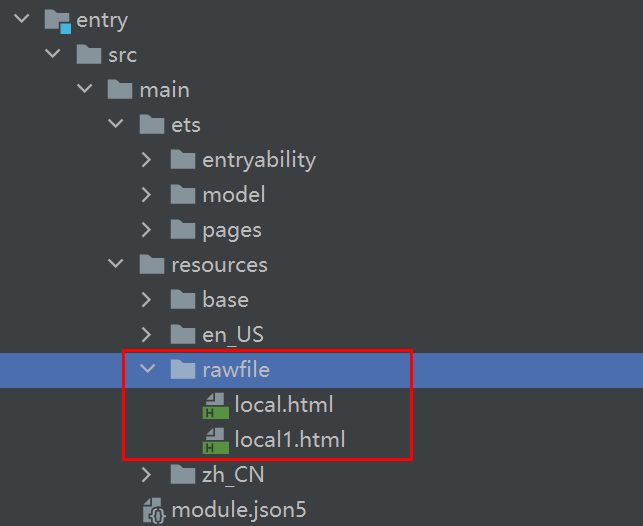
Application code:
// xxx.ets
import { webview } from '@kit.ArkWeb';
import { BusinessError } from '@kit.BasicServicesKit';
@Entry
@Component
struct WebComponent {
controller: webview.WebviewController = new webview.WebviewController();
build() {
Column() {
Button('loadUrl')
.onClick(() => {
try {
// Upon button clicking, call loadUrl to redirect to local1.html.
this.controller.loadUrl($rawfile("local1.html"));
} catch (error) {
console.error(`ErrorCode: ${(error as BusinessError).code}, Message: ${(error as BusinessError).message}`);
}
})
// When creating a Web component, load the local.html file through $rawfile.
Web({ src: $rawfile("local.html"), controller: this.controller })
}
}
}
- Code of the local.html page:
<!-- local.html -->
<!DOCTYPE html>
<html>
<body>
<p>Hello World</p>
</body>
</html>
- Code of the local1.html page:
<!-- local1.html -->
<!DOCTYPE html>
<html>
<body>
<p>This is local1 page</p>
</body>
</html>
Example of loading local page files in the sandbox:
- To obtain the sandbox path through the constructed singleton object GlobalContext, you need to enable fileAccess in the application.
// GlobalContext.ets
export class GlobalContext {
private constructor() {}
private static instance: GlobalContext;
private _objects = new Map<string, Object>();
public static getContext(): GlobalContext {
if (!GlobalContext.instance) {
GlobalContext.instance = new GlobalContext();
}
return GlobalContext.instance;
}
getObject(value: string): Object|undefined {
return this._objects.get(value);
}
setObject(key: string, objectClass: Object): void {
this._objects.set(key, objectClass);
}
}
// xxx.ets
import { webview } from '@kit.ArkWeb';
import { GlobalContext } from '../GlobalContext';
let url = 'file://' + GlobalContext.getContext().getObject("filesDir") + '/index.html';
@Entry
@Component
struct WebComponent {
controller: webview.WebviewController = new webview.WebviewController();
build() {
Column() {
// Load the files in the sandbox.
Web({ src: url, controller: this.controller })
.fileAccess(true)
}
}
}
- Modify the EntryAbility.ets file.
The following uses filesDir as an example to describe how to obtain the path of the sandbox. For details about how to obtain other paths, see Obtaining Application File Paths.
// xxx.ets
import { AbilityConstant, UIAbility, Want } from '@kit.AbilityKit';
import { webview } from '@kit.ArkWeb';
import { GlobalContext } from '../GlobalContext';
export default class EntryAbility extends UIAbility {
onCreate(want: Want, launchParam: AbilityConstant.LaunchParam) {
// Data synchronization between the UIAbility component and UI can be implemented by binding filesDir to the GlobalContext object.
GlobalContext.getContext().setObject("filesDir", this.context.filesDir);
console.log("Sandbox path is " + GlobalContext.getContext().getObject("filesDir"));
}
}
HTML file to be loaded:
<!-- index.html -->
<!DOCTYPE html>
<html>
<body>
<p>Hello World</p>
</body>
</html>
Loading HTML Rich Text Data
The Web component provides the loadData() API for you to load HTML rich text data. If you need to display only some page fragments, you can use this feature to quickly load the page. To load a large number of HTML files, set baseUrl to data.
// xxx.ets
import { webview } from '@kit.ArkWeb';
import { BusinessError } from '@kit.BasicServicesKit';
@Entry
@Component
struct WebComponent {
controller: webview.WebviewController = new webview.WebviewController();
build() {
Column() {
Button('loadData')
.onClick(() => {
try {
// Upon button clicking, call loadData to load HTML rich text data.
this.controller.loadData(
"<html><body bgcolor=\"white\">Source:<pre>source</pre></body></html>",
"text/html",
"UTF-8"
);
} catch (error) {
console.error(`ErrorCode: ${(error as BusinessError).code}, Message: ${(error as BusinessError).message}`);
}
})
// When creating a Web component, set the default network page to be loaded to www.example.com.
Web({ src: 'www.example.com', controller: this.controller })
}
}
}
The Web component can load HTML strings using data urls.
// xxx.ets
import { webview } from '@kit.ArkWeb';
import { BusinessError } from '@kit.BasicServicesKit';
@Entry
@Component
struct WebComponent {
controller: webview.WebviewController = new webview.WebviewController();
htmlStr: string = "data:text/html, <html><body bgcolor=\"white\">Source:<pre>source</pre></body></html>";
build() {
Column() {
// When creating a Web component, set the default network page to be loaded to htmlStr.
Web({ src: this.htmlStr, controller: this.controller })
}
}
}
Samples
The following samples are provided to help you better understand how to develop the Web component:
你可能感兴趣的鸿蒙文章
harmony 鸿蒙Taking Over the Media Playback on Web Pages
harmony 鸿蒙Mutual Invoking Between the Application and the Frontend Page (C/C++)
harmony 鸿蒙Establishing a Data Channel Between the Application and the Frontend Page (C/C++)
harmony 鸿蒙Enabling Ads Blocking
harmony 鸿蒙Establishing a Data Channel Between the Application and the Frontend Page
harmony 鸿蒙Migrating Web Components Between Different Windows
harmony 鸿蒙Introduction to ArkWeb
- 所属分类: 后端技术
- 本文标签: