harmony 鸿蒙Ability Assistant
Ability Assistant
Ability Assistant (aa) is a tool used to start applications and test cases. It provides basic application debugging and testing capabilities, for example, starting application components, forcibly stopping processes, and printing application component information.
Environment Setup
Before using this tool, you must obtain the hdc tool and run the hdc shell command.
The commands in this topic are used in the interactive CLI. To run the hdc shell [aa command] directly, use quotation marks (“”) to wrap the aa command to ensure that the input parameters in the command can be correctly identified. The sample code is as follows:
# The start command:
hdc shell "aa start -A ohos.want.action.viewData -U 'https://www.example.com'"
# The process command:
hdc shell "aa process -b com.example.myapplication -a EntryAbility -p perf-cmd"
aa Commands
| Command | Description |
|---|---|
| -h/help | Displays the help information of the aa tool. |
| start | Starts an application component. The target component can be the PageAbility and ServiceAbility components of the FA model or the UIAbility and ServiceExtensionAbility components of the Stage model. The exported tag in the configuration file of the target component cannot be set to false. |
| stop-service | Stops a ServiceAbility. |
| dump(deprecated) | Prints information about an application component. |
| force-stop | Forcibly stops a process based on the bundle name. |
| test | Starts the test framework based on the carried parameters. |
| attach | Attaches an application to enable it to enter the debugging mode. |
| detach | Detaches an application to enable it to exit the debugging mode. |
| appdebug | Sets or cancels the waiting-for-debugging state of an application, and obtains the bundle name and persistence flag of an application in the waiting-for-debugging state. The waiting-for-debugging state takes effect only for debugging applications. The setting command of appdebug takes effect only for a single application. Once the command is executed repeatedly, the bundle name and persistence flag are replaced with the latest settings. |
| process | Debugs or optimizes an application. In DevEco Studio, this command is used to integrate debugging and optimization tools. |
help
# Display the help information.
aa help
start
Starts an application component. The target component can be the PageAbility and ServiceAbility components of the FA model or the UIAbility and ServiceExtensionAbility components of the Stage model. The exported tag in the configuration file of the target component cannot be set to false.
# Display the ability started.
aa start [-d <deviceId>] [-a <abilityName> -b <bundleName>] [-m <moduleName>] [-D] [-R] [-S] [--pi <key> <integer-value>] [--pb <key> <bool-value: true/false/t and f are case insensitive] [--ps <key> <value>] [--psn <key>] [--wl <windowLeft>] [--wt <windowTop>] [--wh <windowHeight>] [--ww <windowWidth>] [-p <perf-cmd>]
# Implicitly start an ability. If none of the parameters in the command is set, the startup fails.
aa start [-d <deviceId>] [-U <URI>] [-t <type>] [-A <action>] [-e <entity>] [-D] [-R] [--pi <key> <integer-value>] [--pb <key> <bool-value: true/false/t and f are case insensitive] [--ps <key> <value>] [--psn <key>] [--wl <windowLeft>] [--wt <windowTop>] [--wh <windowHeight>] [--ww <windowWidth>] [-p <perf-cmd>]
Parameters
| Name | Description |
|---|---|
| -h/–help | Help information. |
| -d | Device ID. This parameter is optional. |
| -a | Ability name. This parameter is optional. |
| -b | Bundle name. This parameter is optional. |
| -m | Module name. This parameter is optional. |
| -U | URI. This parameter is optional. |
| -A | Action. This parameter is optional. |
| -e | Entity. This parameter is optional. |
| -t | Type. This parameter is optional. |
| –pi | Key-value pair of the integer type. This parameter is optional. |
| –pb | Key-value pair of the Boolean type. This parameter is optional. |
| –ps | Key-value pair of the string type. This parameter is optional. |
| –psn | Keyword of an empty string. This parameter is optional. |
| –wl | Left margin of the window, in px. This parameter is optional. Constraints: This field is valid only when the 2-in-1 device is in developer mode and the application to start uses a debug signature. |
| –wt | Top margin of the window, in px. This parameter is optional. Constraints: This field is valid only when the 2-in-1 device is in developer mode and the application to start uses a debug signature. |
| –wh | Window height, in px. This parameter is optional. Constraints: This field is valid only when the 2-in-1 device is in developer mode and the application to start uses a debug signature. |
| –ww | Window width, in px. This parameter is optional. Constraints: This field is valid only when the 2-in-1 device is in developer mode and the application to start uses a debug signature. |
| -R | Whether to enable multi-thread error detection during debugging. This parameter is optional. The detection is enabled when this parameter is passed in. NOTE: This parameter is supported since API version 14. |
| -S | Whether to enter the application sandbox during debugging. This parameter is optional. If this parameter is carried, the application sandbox is entered. Otherwise, the application sandbox is not entered. |
| -D | Debugging mode. This parameter is optional. |
| -p | Optimization mode. This parameter is optional. This command can be customized. |
Return value
Returns “start ability successfully.” if the ability is started; returns “error: failed to start ability.” and the corresponding error information otherwise.
Error codes
| ID | Error Message |
|---|---|
| 10103001 | Failed to verify the visibility of the target ability. |
| 10104001 | The specified ability does not exist. |
| 10105001 | Failed to connect to the ability service. |
| 10105002 | Failed to obtain ability information. |
| 10106002 | The target application does not support debug mode. |
| 10100101 | Failed to obtain application information. |
| 10100102 | The aa start command cannot be used to launch a UIExtensionAbility. |
| 10103101 | Failed to find a matching application for implicit launch. |
| 10103102 | The passed appCloneIndex is invalid. |
| 10106101 | The current ability will be placed in the queue to wait for the previous ability to finish launching. |
| 10106102 | The device screen is locked during the application launch. |
| 10106103 | The target application is an expired crowdtesting application. |
| 10106105 | The target application is under control. |
| 10106106 | The target application is managed by EDM. |
| 10106107 | The current device does not support using window options. |
| 10107102 | Permission verification failed for the specified process. |
| 10108101 | An internal error occurs while attempting to launch the ability. |
Example
The following uses the implicit startup of an ability as an example.
NOTE
This example describes only the usage of some fields. For details about ability matching rules, see Matching Rules of Explicit Want and Implicit Want.
Configure uris for the target ability in the module.json5 file.
{ "name": "TargetAbility", // ...... "exported": true, "skills": [ { "actions":[ "ohos.want.action.viewData" ], "uris":[ { "scheme": "myscheme", "host": "www.test.com", "port": "8080", "path": "path", } ] } ] }Implicitly start the ability.
Run the -U command to start an application page.
aa start -U myscheme://www.test.com:8080/pathIf parameters need to be carried, run the following command:
aa start -U myscheme://www.test.com:8080/path --pi paramNumber 1 --pb paramBoolean true --ps paramString teststring --psn paramNullString
The following is an example for the UIAbility to obtain input parameters:
```ts import UIAbility from '@ohos.app.ability.UIAbility'; import hilog from '@ohos.hilog'; import Want from '@ohos.app.ability.Want'; export default class TargetAbility extends UIAbility { onCreate(want:Want, launchParam) { hilog.info(0x0000, 'testTag', '%{public}s', 'Ability onCreate'); let paramNumber = want.parameters.paramNumber let paramBoolean = want.parameters.paramBoolean let paramString = want.parameters.paramString let paramNullString = want.parameters.paramNullString } } ```- Run the -A -U command to start the browser and redirect to a specified page.
The following uses https://www.example.com as an example. Replace it with the actual URL.
```bash aa start -A ohos.want.action.viewData -U https://www.example.com ```
stop-service
Stops a ServiceAbility.
aa stop-service [-d <deviceId>] -a <abilityName> -b <bundleName> [-m <moduleName>]
Parameters |Name|Description| |——–|——–| |-h/–help|Help information.| |-d|Device ID. This parameter is optional.| |-a|Ability name. This parameter is mandatory.| |-b|Bundle name. This parameter is mandatory.| |-m|Module name. This parameter is optional.|
Return value
Returns “stop service ability successfully.” if the ServiceAbility is stopped; returns “error: failed to stop service ability.” otherwise.
Error codes
| ID | Error Message |
|---|---|
| 10103001 | Failed to verify the visibility of the target ability. |
| 10103201 | The target ability is not of the ServiceAbility type. |
| 10104001 | The specified ability does not exist. |
| 10105001 | Failed to connect to the ability service. |
| 10105002 | Failed to obtain ability information. |
Example
# Stop a ServiceAbility.
aa stop-service -a EntryAbility -b com.example.myapplication -m entry
dump (deprecated)
Prints information about an application component.
aa dump -a
NOTE
This command is supported since API version 7 and deprecated since API version 9. You are advised to use hidumper -s AbilityManagerService instead.
Parameters
|Name|Level-2 Parameter|Description|
|——–|——–|——–|
|-h/–help|-|Help information.|
|-a/–all|-|Application component information in all missions.|
|-l/–mission-list|type (All logs are printed if this parameter is left unspecified.)|For better management, the service side maintains four types of MissionLists,
as described below:
- NORMAL: MissionList that is started normally. For example, if A starts B and C, the corresponding MissionList is A->B->C.
- DEFAULT_STANDARD: If a MissionList is damaged, missions with the launch type set to multiton are removed to this MissionList. The Missions in it are not associated with each other.
- DEFAULT_SINGLE: If a MissionList is damaged, missions with the launch type set to singleton are removed to this MissionList. The Missions in it are not associated with each other.
- LAUNCHER: MissionList for launcher abilities.|
|-e/–extension|elementName|Extended component information.|
|-u/–userId|UserId|Mission stack information of a specified user ID. This parameter must be used together with other parameters. Example commands: aa dump -a -u 100 and aa dump -d -u 100.|
|-d/–data|-|DataAbility information.|
|-i/–ability|AbilityRecord ID|Detailed information about an application component.|
|-c/–client|-|Detailed information about an application component. This parameter must be used together with other parameters. Example commands: aa dump -a -c and aa dump -i 21 -c.|
|-p/–pending|-|Pending Want information. This parameter must be used together with other parameters. Example command: aa dump -a -p.|
|-r/–process|-|Process information. This parameter must be used together with other parameters. Example command: aa dump -a -r.|
Error codes
| ID | Error Message |
|---|---|
| 10105001 | Failed to connect to the ability service. |
Example
# Print the application component information in all missions.
aa dump -a

# Print all task chains.
aa dump -l
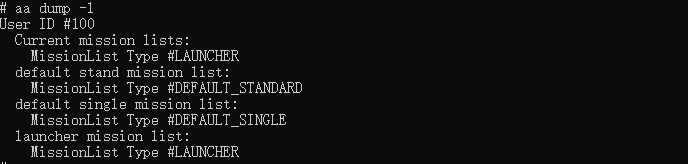
# Print the detailed information about an application component.
aa dump -i 12
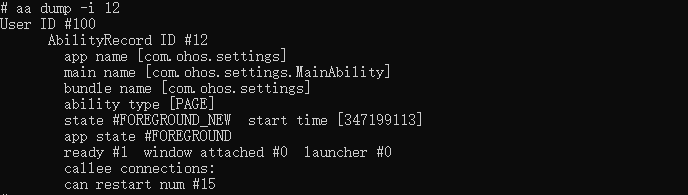
force-stop
Forcibly stops a process based on the bundle name.
aa force-stop <bundleName>
Return value
Returns “force stop process successfully.” if the process is forcibly stopped; returns “error: failed to force stop process.” otherwise.
Error codes
| ID | Error Message |
|---|---|
| 10105001 | Failed to connect to the ability service. |
| 10104002 | Failed to obtain specified bundle information. |
| 10106401 | Failed to terminate the process. |
| 10106402 | Persistent processes cannot be terminated. |
Example
# Forcibly stop a process based on the bundle name.
aa force-stop com.example.myapplication
test
Starts the test framework based on the carried parameters.
aa test -b <bundleName> [-m <module-name>] [-p <package-name>] [-s class <test-class>] [-s level <test-level>] [-s size <test-size>] [-s testType <test-testType>] [-s timeout <test-timeout>] [-s <any-key> <any-value>] [-w <wait-time>] -s unittest <testRunner>
NOTE
For details about parameters such as class, level, size, and testType, see Keywords in the aa test Commands.
Parameters
|Name|Description|
|——–|——–|
|-h/–help|Help information.|
|-b|Bundle name. This parameter is mandatory.|
|-s unittest|Test runner. This parameter is mandatory.|
|-p|Package name of the test runner. This parameter is optional.
NOTE: This parameter can be used only in the FA model.|
|-m|Module name of the test runner. This parameter is optional.
NOTE: This parameter can be used only in the stage model.|
|-s class|Test suite or test case to be executed. This parameter is optional.|
|-s level|Level of the test case to be executed. This parameter is optional.|
|-s size|Size of the test case to be executed. This parameter is optional.|
|-s testType|Type of the test case to be executed. This parameter is optional.|
|-s timeout|Timeout interval for executing the test case, in ms. The default value is 5000. This parameter is optional.|
|-s <any-key>|Any key-value pair. This parameter is optional.|
|-w|Test running time, in ms. This parameter is optional.|
|-D|Debugging mode. This parameter is optional.|
Return value
Returns “user test started.” if the test framework is started; returns “error: failed to start user test.” and the corresponding error information otherwise.
Error codes
| ID | Error Message |
|---|---|
| 10104002 | Failed to obtain specified bundle information. |
| 10105001 | Failed to connect to the ability service. |
| 10106002 | The target application does not support debug mode. |
| 10108501 | An internal error occurs during the execution of the aa test command. |
Example
# Start the test framework.
aa test -b com.example.myapplication -s unittest ActsAbilityTest
# Start the test framework and set the module name.
aa test -b com.example.myapplication -m entry_test -s unittest ActsAbilityTest
# Start the test framework and specify the timeout interval.
aa test -b com.example.myapplication -m entry_test -s timeout 10000 -s unittest ActsAbilityTest
attach
Attaches an application to enable it to enter the debugging mode.
aa attach -b <bundleName>
Parameters |Name|Description | |——–|——————-| |-h/–help|Help information. | |-b|Bundle name. This parameter is mandatory.|
Return value
Returns “attach app debug successfully.” if the application enters the debugging mode; returns “fail: unknown option.” and prints the help information if the specified parameter is invalid.
Error codes
| ID | Error Message |
|---|---|
| 10105001 | Failed to connect to the ability service. |
| 10106001 | The current device is not in developer mode. |
| 10106002 | The target application does not support debug mode. |
| 10103601 | The specified bundleName does not exist. |
| 10108601 | An internal error occurs while attempting to enter/exit debug mode. |
Example
# Attach an application to enable it to enter the debugging mode.
aa attach -b com.example.myapplication
detach
Detaches an application to enable it to exit the debugging mode.
aa detach -b <bundleName>
Parameters |Name|Description | |——–|——————-| |-h/–help|Help information. | |-b|Bundle name. This parameter is mandatory.|
Return value
Returns “detach app debug successfully.” if the application exits the debugging mode; returns “fail: unknown option.” and prints the help information if the specified parameter is invalid.
Error codes
| ID | Error Message |
|---|---|
| 10105001 | Failed to connect to the ability service. |
| 10106001 | The current device is not in developer mode. |
| 10106002 | The target application does not support debug mode. |
| 10103601 | The specified bundleName does not exist. |
| 10108601 | An internal error occurs while attempting to enter/exit debug mode. |
Example
# Detach an application to enable it to exit the debugging mode.
aa detach -b com.example.myapplication
appdebug
Sets or cancels the waiting-for-debugging state of an application, and obtains the bundle name and persistence flag of an application in the waiting-for-debugging state. The waiting-for-debugging state takes effect only for debugging applications. The setting command of appdebug takes effect only for a single application. Once the command is executed repeatedly, the bundle name and persistence flag are replaced with the latest settings.
aa appdebug -b <bundleName> [-p]
Parameters |Name|Level-2 Parameter|Description| |——–|——–|——–| |-h/–help|-|Help information.| |-b/–bundlename|bundleName|Bundle name for which the waiting-for-debugging state is set. The system does not verify the validity of the bundle name.| |-p/–persist|-|Persistence flag. This parameter is optional. If this parameter is carried, the application is set to the waiting-for-debugging state persistently. That is, the setting takes effect regardless of whether the device is restarted or the application is reinstalled. If this parameter is not carried, the state takes effect only before the device is restarted. This parameter must be used together with the -b parameter. Example command: aa appdebug -b <bundleName> -p.| |-c/–cancel|-|Used to cancel the waiting-for-debugging state.| |-g/–get|-|Used to obtain the bundle name and persistence flag of an application in the waiting-for-debugging state.|
Return value
Returns “app debug successfully.” if the operation is successful; returns “error: not developer mode.” if the operation fails because the application is not in developer mode; returns “error: failed to app debug.” if the operation fails due to other reasons.
Error codes
| ID | Error Message |
|---|---|
| 10105003 | Failed to connect to the app service. |
| 10106001 | The current device is not in developer mode. |
| 10106701 | The target application is not a debug application. |
Example
# Display the help information.
aa appdebug -h
# Set the waiting-for-debugging state for an application.
aa appdebug -b com.example.myapplication [-p]
# Cancel the waiting-for-debugging state.
aa appdebug -c
# Obtain the bundle name and persistence flag of an application in the waiting-for-debugging state.
# Example of the obtained information: bundle name: com.example.publishsystem, persist: false
aa appdebug -g
process
Debugs or optimizes an application. In DevEco Studio, this command is used to integrate debugging and optimization tools.
# Debug an application.
aa process -b <bundleName> -a <abilityName> [-m <moduleName>] [-D <debug-cmd>] [-S]
# Optimize an application.
aa process -b <bundleName> -a <abilityName> [-m <moduleName>] [-p <perf-cmd>] [-S]
Parameters |Name|Description| |——–|——–| |-h/–help|Help information.| |-b|Bundle name. This parameter is mandatory.| |-a|Ability name. This parameter is mandatory.| |-m|Module name. This parameter is optional.| |-p|Optimization mode. This parameter is optional. Either this parameter or -D must be specified. This command can be customized.| |-D|Debugging mode. This parameter is optional. Either this parameter or -p must be specified. This command can be customized.| |-S|Used to enter the application sandbox. This parameter is optional.|
Return value
Returns “start native process successfully.” if this command is executed successfully; returns “start native process successfully.” if this command fails to be executed; returns “start native process successfully.” and prints the help information if the specified parameter is invalid.
| ID | Error Message |
|---|---|
| 10105002 | Failed to obtain ability information. |
| 10105003 | Failed to connect to the app service. |
| 10106002 | The target application does not support debug mode. |
Example
# Debug an application.
aa process -b com.example.myapplication -a EntryAbility -D debug_cmd [-S]
# Optimize an application.
aa process -b com.example.myapplication -a EntryAbility -p perf-cmd [-S]
Error Codes
10103001 Failed to Verify the Visibility of the Target Ability
Error Message
Failed to verify the visibility of the target ability.
Symptom
The verification of the target ability visibility fails.
Possible Causes
The exported field of the abilities or extensionAbilities tag in the module.json5 file is set to false. As a result, the corresponding UIAbility or ExtensionAbility component cannot be invoked by other applications or started by the aa command.
Solution
Check whether the exported field of the ability in the module.json5 file of the target application is true. If not, change it to true and try again.
10104001 The Ability Does Not Exist
Error Message
The specified ability does not exist.
Symptom
The specified ability name does not exist.
Possible Causes
The specified ability is not installed.
Solution
- Check whether the -a parameter abilityName and the -b parameter bundleName in the aa command are correct.
- Checks whether the application corresponding to the specified bundleName is installed. You can run the following command to query the list of installed applications. If bundleName is not in the query result, the application is not installed.
hdc shell bm dump -a - For a multi-HAP application, check whether the HAP to which the ability belongs is installed. You can run the following command to query the bundle information. If the installed application does not contain the corresponding HAP and ability, the HAP to which the ability belongs is not installed.
hdc shell bm dump -n bundleName
10105001 Failed to Connect to the Ability Service
Error Message
Failed to connect to the ability service.
Symptom
The connection to the Ability service fails.
Possible Causes
The Ability service is disconnected when the API is called.
Solution
Restart the device and try again.
10105002 Failed to Obtain Ability Information
Error Message
Failed to obtain ability information.
Symptom
The Ability information fails to be obtained.
Possible Causes
The AbilityInfo obtained through BMS is empty when the ability request is generated.
Solution
Checks whether the application corresponding to the specified bundleName is installed. You can run the following command to query the list of installed applications. If bundleName is not in the query result, the application is not installed.
hdc shell bm dump -a
10105003 Failed to Connect to the Application Service
Error Message
Failed to connect to the app service.
Symptom
The connection to the app service fails.
Possible Causes
The application service is disconnected when the API is called.
Solution
Restart the device.
10106001 The Current Device Is Not in Developer Mode
Error Message
The current device is not in developer mode.
Symptom
The current device is not in developer mode.
Possible Causes
The current device is not in developer mode.
Solution
Enable the developer mode in Settings.
10106002 The Target Application Does Not Support the Debug Mode
Error Message
The target application does not support debug mode.
Symptom
The target application does not support the debug mode.
Possible Causes
The type parameter in the signing tool of the target application is not debug.
Solution
Use the debug certificate to re-sign the HAP, install the newly signed HAP, and then run this command.
10100101 Failed to Obtain Application Information
Error Message
Failed to obtain application information.
Symptom
The application information obtained from BMS is abnormal.
Possible Causes
The application name or bundle name in the app information obtained from BMS is incorrect.
Solution
- Check whether the -a parameter abilityName and the -b parameter bundleName in the aa command are correct.
- Checks whether the application corresponding to the specified bundleName is installed. You can run the following command to query the list of installed applications. If bundleName is not in the query result, the application is not installed.
hdc shell bm dump -a - For a multi-HAP application, check whether the HAP to which the ability belongs is installed. You can run the following command to query the bundle information. If the installed application does not contain the corresponding HAP and ability, the HAP to which the ability belongs is not installed.
hdc shell bm dump -n bundleName
10100102 UIExtensionAbility Cannot Be Launched Using the aa start Command
Error Message
The aa start command cannot be used to launch a UIExtensionAbility.
Symptom
The aa tool cannot launch a UIExtensionAbility.
Possible Causes
The aa start command cannot be used to launch the UIExtensionAbility.
Solution
Check whether the target ability is a UIExtensionAbility. The aa start command cannot start the UIExtensionAbility.
10103101 No Matching Application Is Found During Implicit Launch
Error Message
Failed to find a matching application for implicit launch.
Symptom
A matching ability is not found during implicit launch.
Possible Causes
- The implicit launch parameters are incorrectly configured or the specified HAP is not installed.
- If the application is launched explicitly, it is possible that bundleName is specified but abilityName is not specified in the command.
Solution
- For implicit launch, ensure that the launch parameters are set correctly and the specified HAP is installed.
- For explicit launch, ensure that the value of abilityName is correct.
10103102 The Value of AppCloneIndex Is Invalid
Error Message
The passed appCloneIndex is invalid.
Symptom
The value of appCloneIndex is invalid.
Possible Causes
The AppCloneIndex parameter in the aa start command is invalid.
Solution
Check whether the AppCloneIndex parameter is valid.
10106101 Waiting for the Previous Abilities to Finish Startup
Error Message
Another ability is being started. Wait until it finishes starting.
Symptom
Too many abilities need to be started. Due to the limited processing capability of the system, the requests are cached in the queue and processed in sequence.
Possible Causes
The system has a large number of concurrent requests.
Solution
No action is required. Wait for the previous abilities to finish startup.
10106102 The Device Is Locked During Application Launch
Error Message
The device screen is locked during the application launch.
Symptom
The device is locked during application launch.
Possible Causes
The device cannot be unlocked during application launch.
Solution
Unlock the device and launch the application.
10106103 The Target Application Is an Expired Crowdtesting Application
Error Message
The target application is an expired crowdtesting application.
Symptom
The target application is an expired crowdtesting application.
Possible Causes
The crowdtesting application has expired.
Solution
Check whether the crowdtesting application has expired. Expired crowdtesting applications cannot be started.
10106105 The Target Application Is Controlled
Error Message
The target application is under control.
Symptom
The application is controlled by the application market.
Possible Causes
The target application is suspected to have malicious behavior and is not allowed to start due to application market control.
Solution
It is recommended that end users uninstall the application.
10106106 The Target Application Is Managed by EDM
Error Message
The target application is managed by EDM.
Symptom
This target application is managed by Enterprise Device Management (EDM).
Possible Causes
The target application is forbidden to start by EDM.
Solution
The device is an enterprise device, and the target application is forbidden to start. You cannot handle it.
10106107 The Current Device Does Not Support Window Options
Error Message
The current device does not support using window options.
Symptom
The device does not support window options.
Possible Causes
The device does not support WindowOptions specified in the aa start command.
Solution
Delete the wl, wt, wh, and ww parameters from the aa start command.
10107102 Process Permission Verification Failure
Error Message
Permission verification failed for the specified process.
Symptom
Permission verification for the specified process fails.
Possible Causes
Permission verification for the specified process fails.
Solution
Check whether the permission of the specified process is correct.
10108101 Internal Error During Ability Launch
Error Message
An internal error occurs while attempting to launch the ability.
Symptom
An error occurs during internal processing, such as memory application or multi-thread processing.
Possible Causes
Common kernel errors such as memory application and multi-thread processing errors occur. The specific causes are as follows: empty internal object, processing timeout, failure in obtaining application information, failing in obtaining the system service, and too many started ability instances.
Solution
You cannot handle internal errors that occur during system running.
10103201 The Target Ability Is Not of the ServiceAbility Type
Error Message
The target ability is not of the ServiceAbility type.
Symptom
The target ability is not of the ServiceAbility type.
Possible Causes
When the aa stop command is used to stop a ServiceAbility, the ability specified by abilityName in the -a parameter is not a ServiceAbility.
Solution
Check whether the ability corresponding to the abilityName parameter in the aa -a command is a ServiceAbility.
10104002 Failed to Obtain Information About a Specified Bundle
Error Message
Failed to retrieve specified package information.
Symptom
Information about the specified bundle fails to be obtained.
Possible Causes
The application corresponding to the specified bundle name is not installed.
Solution
- Check whether the specified bundle name is correct.
- Check whether the application corresponding to the specified bundleName is installed. You can run the following command to query the list of installed applications. If bundleName is not in the query result, the application is not installed.
hdc shell bm dump -a
10106401 Failed to Terminate the Process
Error Message
Failed to terminate the process.
Symptom
The process fails to be terminated.
Possible Causes
- The application specified by the aa force-stop command does not exist.
- AppManagerService is not connected.
Solution
Check whether the application corresponding to the specified bundleName is installed. You can run the following command to query the list of installed applications. If bundleName is not in the query result, the application is not installed.
hdc shell bm dump -aRestart the device.
10106402 Persistent Processes Cannot Be Terminated
Error Message
Persistent processes cannot be terminated.
Symptom
Persistent processes cannot be killed.
Possible Causes
The process specified by bundleName in the aa force-stop command is a persistent process.
Solution
Check whether the target application is a persistent process. Persistent processes cannot be terminated by running commands.
Solution
Close the multiple instances of the target application and try again.
10108501 Internal Error During the Execution of the aa test Command
Error Message
An internal error occurs during the execution of the aa test command.
Symptom
An error occurs during internal processing, such as memory application or multi-thread processing.
Possible Causes
Common kernel errors such as memory application and multi-thread processing errors occur. The specific causes are as follows: empty internal object, processing timeout, and failing in obtaining the system service.
Solution
You cannot handle internal errors that occur during system running.
10108601 Internal Error During Entering or Exiting the Debug Mode
Error Message
An internal error occurs while attempting to enter/exit debug mode.
Symptom
An error occurs during internal processing, such as memory application or multi-thread processing.
Possible Causes
Common kernel errors such as memory application and multi-thread processing errors occur. The specific causes are as follows: empty internal object, processing timeout, and failing in obtaining the system service.
Solution
You cannot handle internal errors that occur during system running.
10103601 The Specified Bundle Name Does Not Exist
Error Message
The specified bundleName does not exist.
Symptom
The specified bundle name is not found.
Possible Causes
The bundle name specified by the aa attach or aa detach command does not exist.
Solution
Check whether the application corresponding to the specified bundleName is installed. You can run the following command to query the list of installed applications. If bundleName is not in the query result, the application is not installed.
hdc shell bm dump -a
10106701 The Target Application Is Not a Debug Application
Error Message
The target application is not a debug application.
Symptom
The target application is not a debug application.
Possible Causes
The value of the type parameter in the signing tool is not debug.
Solution
Use the debug certificate to re-sign the HAP, install the newly signed HAP, and then run this command. For details about the signing tool and certificate, see Signing Your App/Atomic Service.
你可能感兴趣的鸿蒙文章
harmony 鸿蒙Advanced Notification Manager
harmony 鸿蒙Access Token Manager
- 所属分类: 后端技术
- 本文标签: