harmony 鸿蒙合理使用动画
合理使用动画
本文列举了部分用于优化动画时延的正反案例,帮助开发者在遇到相似场景时进行优化,解决构建页面动画时遇到动画时延较长的问题。
减少动画丢帧
在播放动画或者生成动画时,画面产生停滞而导致帧率过低的现象,称为动画丢帧。
播放动画时,系统需要在一个刷新周期内完成动画变化曲线的计算,完成组件布局绘制等操作。建议使用系统提供的动画接口,只需设置曲线类型、终点位置、时长等信息,就能够满足常用的动画功能,减少UI主线程的负载。
反例:应用使用了自定义动画,动画曲线计算过程很容易引起UI线程高负载,易导致丢帧。
@Entry
@Component
struct AttrAnimationExample0 {
@State widthSize: number = 200;
@State heightSize: number = 100;
@State flag: boolean = true;
computeSize() {
let duration = 2000;
let period = 16;
let widthSizeEnd = 0;
let heightSizeEnd = 0;
if (this.flag) {
widthSizeEnd = 100;
heightSizeEnd = 50;
} else {
widthSizeEnd = 200;
heightSizeEnd = 100;
}
let doTimes = duration / period;
let deltaHeight = (heightSizeEnd - this.heightSize) / doTimes;
let deltaWeight = (widthSizeEnd - this.widthSize) / doTimes;
for (let i = 1; i <= doTimes; i++) {
let t = period * (i);
setTimeout(() => {
this.heightSize = this.heightSize + deltaHeight;
this.widthSize = this.widthSize + deltaWeight;
}, t)
}
this.flag = !this.flag;
}
build() {
Column() {
Button('click me')
.onClick(() => {
let delay = 500
setTimeout(() => { this.computeSize(); }, delay);
})
.width(this.widthSize).height(this.heightSize).backgroundColor(0x317aff)
}.width('100%').margin({ top: 5 })
}
}

使用系统提供的属性动效API
建议:通过系统提供的属性动效API实现上述动效功能。
@Entry
@Component
struct AttrAnimationExample1 {
@State widthSize: number = 200;
@State heightSize: number = 100;
@State flag: boolean = true;
build() {
Column() {
Button('click me')
.onClick((event?: ClickEvent|undefined) => {
if (this.flag) {
this.widthSize = 100;
this.heightSize = 50;
} else {
this.widthSize = 200;
this.heightSize = 100;
}
this.flag = !this.flag;
})
.width(this.widthSize).height(this.heightSize).backgroundColor(0x317aff)
.animation({
duration: 2000, // 动画时长
curve: Curve.Linear, // 动画曲线
delay: 500, // 动画延迟
iterations: 1, // 播放次数
playMode: PlayMode.Normal // 动画模式
}) // 对Button组件的宽高属性进行动画配置
}.width('100%').margin({ top: 5 })
}
}

更详细的API文档请参考:属性动画。
使用系统提供的显式动效API
建议:通过系统提供的显式动效API实现上述动效功能。
@Entry
@Component
struct AnimateToExample2 {
@State widthSize: number = 200;
@State heightSize: number = 100;
@State flag: boolean = true;
build() {
Column() {
Button('click me')
.onClick((event?: ClickEvent|undefined) => {
if (this.flag) {
this.getUIContext().animateTo({
duration: 2000, // 动画时长
curve: Curve.Linear, // 动画曲线
delay: 500, // 动画延迟
iterations: 1, // 播放次数
playMode: PlayMode.Normal // 动画模式
}, () => {
this.widthSize = 100;
this.heightSize = 50;
});
} else {
this.getUIContext().animateTo({
duration: 2000, // 动画时长
curve: Curve.Linear, // 动画曲线
delay: 500, // 动画延迟
iterations: 1, // 播放次数
playMode: PlayMode.Normal // 动画模式
}, () => {
this.widthSize = 200;
this.heightSize = 100;
});
}
this.flag = !this.flag;
})
.width(this.widthSize).height(this.heightSize).backgroundColor(0x317aff)
}.width('100%').margin({ top: 5 })
}
}

更详细的API文档请参考:显式动画。
优化效果
相比于自定义动画,使用系统提供的动效API可提高动画帧数,提高应用性能。
| 动画实现方式 | 帧数(fps) |
|---|---|
| 自定义动画 | 60 |
| 属性动效API | 120 |
| 显式动效API | 120 |
合理设置隐式动画
Tabs组件在不为BottomTabBarStyle样式时,切换页面时默认加载300ms的隐式动画,如果开发场景不需要该动画效果,会因默认加载导致页面跳转完成时延变长,此时可手动设置animationDuration减少动画完成时延。下述正反示例分别为100ms和1000ms的动画时延:
反例:
@Entry
@Component
struct TabsExample {
// ...
private controller: TabsController = new TabsController();
build() {
Column() {
Tabs({ barPosition: BarPosition.Start, index: this.currentIndex, controller: this.controller }) {
TabContent()
TabContent()
// ...
}
// ...
// 设置Tabs页面跳转的动画时长为1000ms
.animationDuration(1000)
}
.width('100%')
}
}
正例:
@Entry
@Component
struct TabsExample {
// ...
private controller: TabsController = new TabsController();
build() {
Column() {
Tabs({ barPosition: BarPosition.Start, index: this.currentIndex, controller: this.controller }) {
TabContent()
TabContent()
// ...
}
// ...
// 设置Tabs页面跳转的动画时长为100ms
.animationDuration(100)
}
.width('100%')
}
}
优化效果
|优化前 1000ms |优化后 100ms |
|—————————————————-|—————————————————-|
|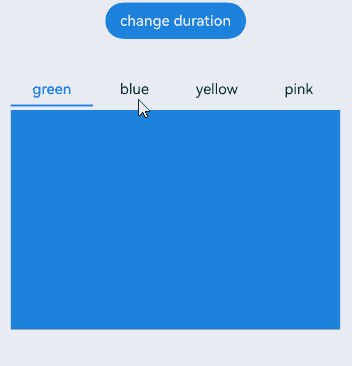 |
| |
|
上述示例通过减少animationDuration数值,减少Tabs切换完成时延。当数值设置为0且TabBar不为BottomTabBarStyle样式时,隐式动效延时为默认的300ms。开发者可根据实际场景适当减少隐式动效时延,如果应用没有特殊的动效要求时,建议设置数值为1,减少阻塞主线程,提高应用性能。
更详细的API文档请参考:Tabs-animationduration。
合理设置动效时长
滚动类组件可使用fling方法按传入的初始速度进行惯性滚动,不合理的滚动速度设置可能导致动效时长过长,此时应通过加快滚动速度减少动效时长。下述正反示例通过改变List组件惯性滚动速度减少动效时长:
反例:
@Entry
@Component
struct ListExample {
scrollerForList: Scroller = new Scroller();
build() {
Column() {
Button('Fling100')
.onClick(() => {
// 设置当前滚动初始速度为100vp/s
this.scrollerForList.fling(100);
})
List({ space: 20, initialIndex: 0, scroller: this.scrollerForList }) {
// ...
}
}
}
}
正例:
@Entry
@Component
struct ListExample {
scrollerForList: Scroller = new Scroller();
build() {
Column() {
Button('Fling100')
.onClick(() => {
// 设置当前滚动初始速度为10000vp/s
this.scrollerForList.fling(10000);
})
List({ space: 20, initialIndex: 0, scroller: this.scrollerForList }) {
// ...
}
}
}
}
优化效果
100vp/s:
10000vp/s:
| 示例 | 动效耗时(ms) |
|---|---|
| 优化前 | 392 |
| 优化后 | 200 |
上述示例在提高滚动速度到10000vp/s后,相比100vp/s减少了200ms的动画时延。开发者可根据实际场景适当增加滚动速度,在不影响页面效果的情况下减少页面完成时延,提高应用性能。
你可能感兴趣的鸿蒙文章
harmony 鸿蒙应用性能分析工具CPU Profiler的使用指导
- 所属分类: 后端技术
- 本文标签: