harmony 鸿蒙Windows QT 模拟器使用指导
Windows QT 模拟器使用指导
本文介绍在 Windows 系统下如何使用 Qt Creator 模拟器快速开发调试图形框架,Qt Creator 是跨平台的集成开发环境(IDE),通过此IDE,开发者可以快速上手和操作,高效且相对轻松地完成项目和程序的开发工作。当前图形框架也提供了 Qt Creator 运行工程,方便开发者快速上手熟悉图形框架。
主要内容有:在PC端如何安装 QT、Git 软件,获取 UI 模拟器最小代码仓,实现程序编译和运行。
软件安装
此次需下载安装 QT Creator 和 Git 软件,详细步骤如下:
QT Creator 安装
Qt 可在官网 https://www.qt.io/offline-installers 下载。
注意安装时必须包含以下3个组件:
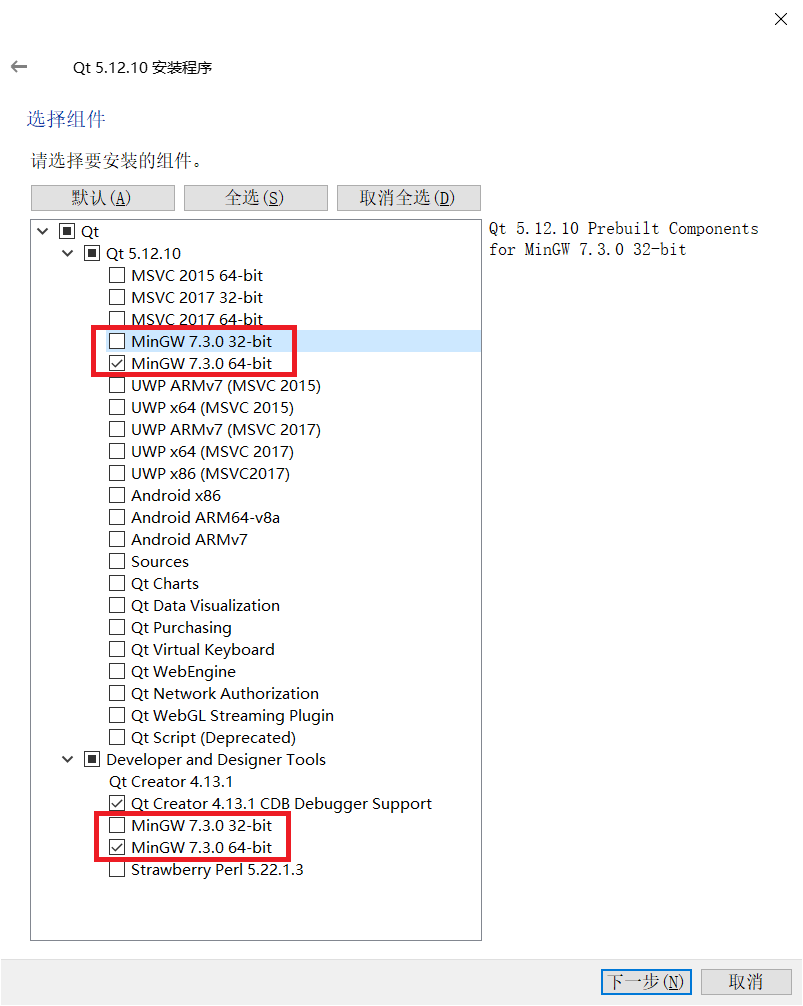
Git 安装
Git 下载网址:Git官网链接
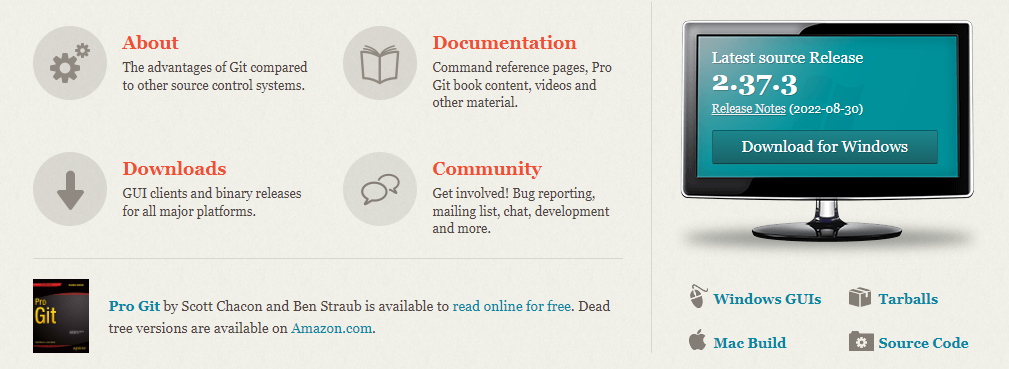
双击下载的安装程序,按引导界面完成安装即可。
获取UI模拟器最小代码仓
源码获取
使用 git 命令拉取 UI 模拟器最小代码仓:
git clone https://gitee.com/openharmony/arkui_ui_lite.git -b master foundation/arkui/ui_lite
git clone https://gitee.com/openharmony/graphic_graphic_utils_lite.git -b master foundation/graphic/graphic_utils_lite
git clone https://gitee.com/openharmony/graphic_surface_lite.git -b master foundation/graphic/surface_lite
git clone https://gitee.com/openharmony/window_window_manager_lite.git -b master foundation/window/window_window_manager_lite
git clone https://gitee.com/openharmony/third_party_zlib.git -b master third_party/zlib
git clone https://gitee.com/openharmony/third_party_qrcodegen.git -b master third_party/qrcodegen
git clone https://gitee.com/openharmony/third_party_libpng.git -b master third_party/libpng
git clone https://gitee.com/openharmony/third_party_libjpeg.git -b master third_party/libjpeg
git clone https://gitee.com/openharmony/third_party_icu.git -b master third_party/icu
git clone https://gitee.com/openharmony/third_party_harfbuzz.git -b master third_party/harfbuzz
git clone https://gitee.com/openharmony/third_party_freetype.git -b master third_party/freetype
git clone https://gitee.com/openharmony/third_party_bounds_checking_function.git -b master third_party/bounds_checking_function
git clone https://gitee.com/openharmony/third_party_cJSON.git -b master third_party/cJSON
git clone https://gitee.com/openharmony/third_party_giflib.git -b master third_party/giflib
git clone https://gitee.com/openharmony/third_party_libjpeg-turbo.git -b master third_party/libjpeg-turbo
- 新建一个源码工程目录。
- 在新建目录按鼠标右键选择 Git Bash Here。
- 复制粘贴上面命令到终端回车等待下载。或者在当前目录新建一个clone.bat文件,将上面命令复制保存,双击运行clone.bat,等待下载完成。
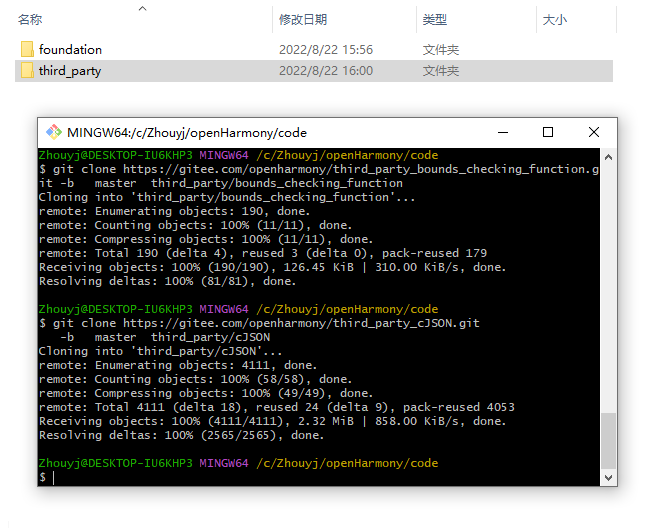
打开 QT Creator
- 点击菜单:文件—>打开文件或项目。
- 弹出的文件选择框中选择工程项目。
参考源码路径:
foundation/arkui/ui_lite/tools/qt/simulator/simulator.pro
注意:第一次打开项目时,需要在 Configure Project 界面,kits 列表中勾选 minGW(仅勾选 minGW)。
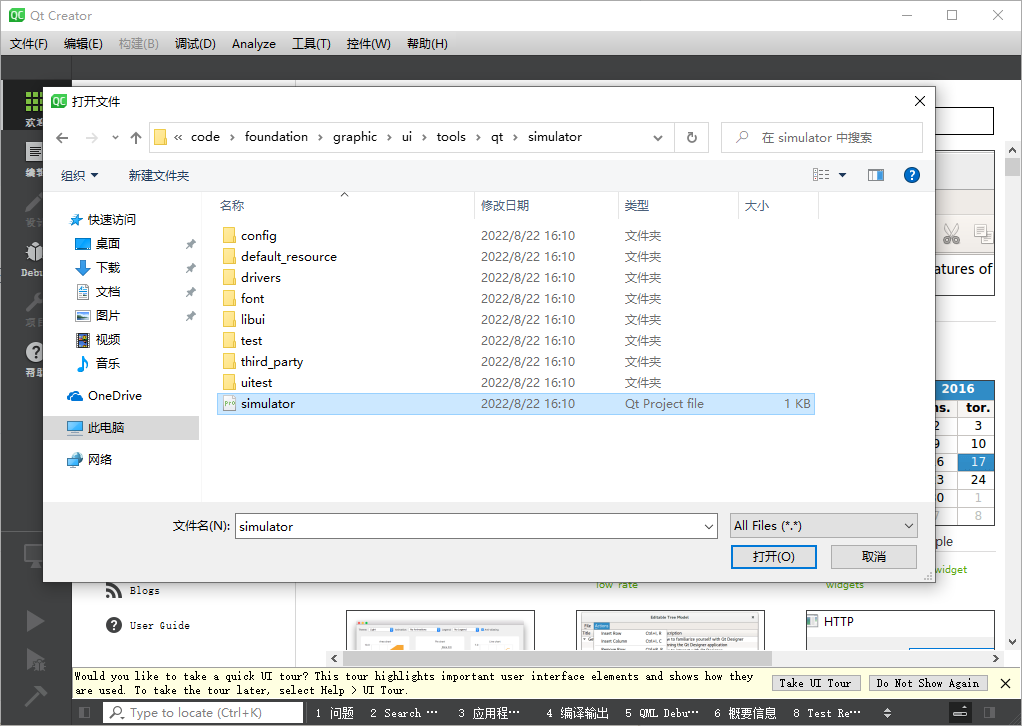
- 点击 configure project 按钮加载工程。
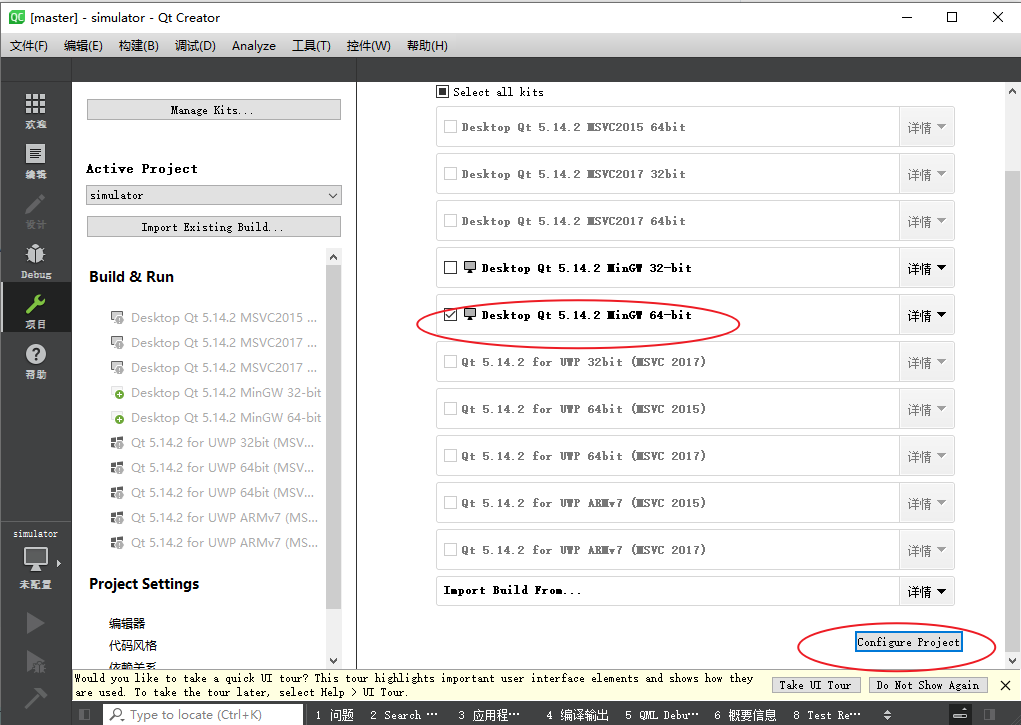
UI Test应用运行入口
展开项目树。
simulator
|-UITest
|-Sources
|-main.cpp
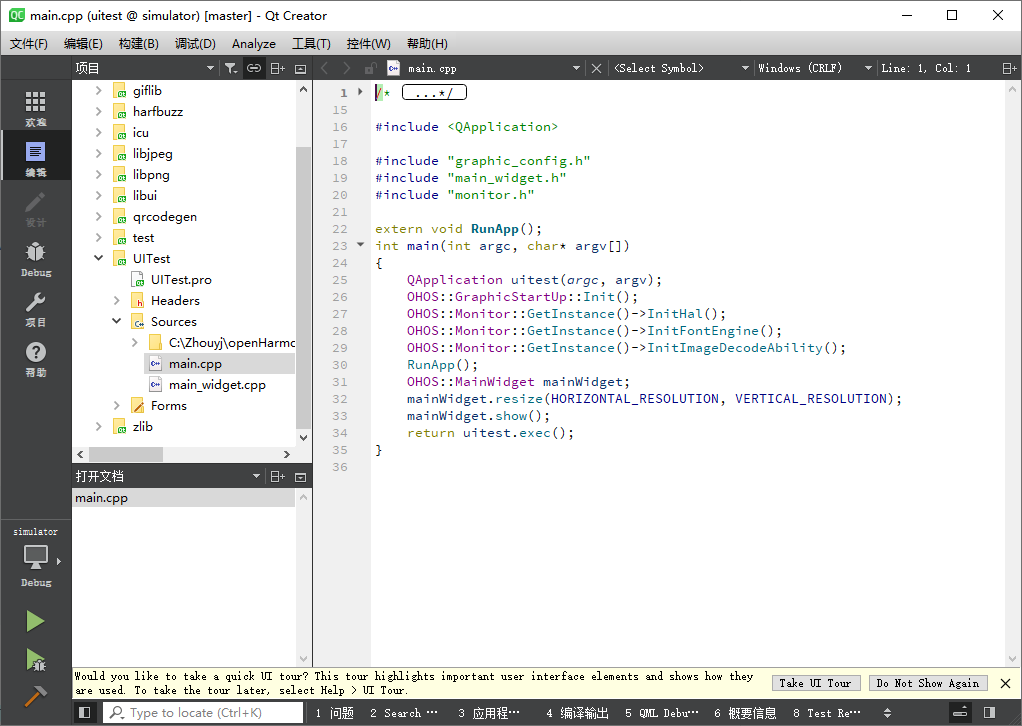
编译
依次点击:构建—>编译项目,或者直接在项目树中右键,在右键菜单中选择重新构建即可。

调试
点击左下角运行三角形即可运行代码,点击调试按钮即可运行调试。
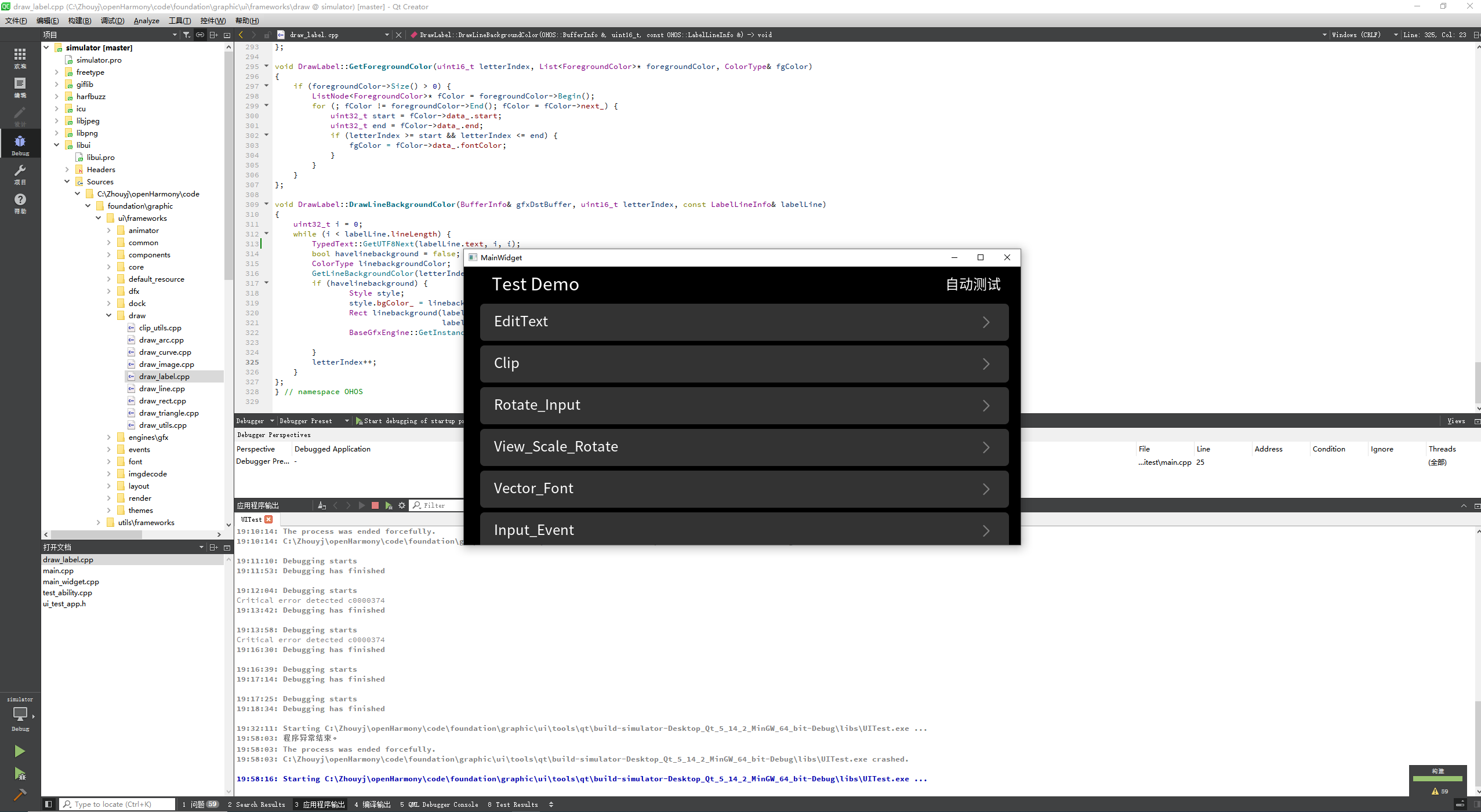
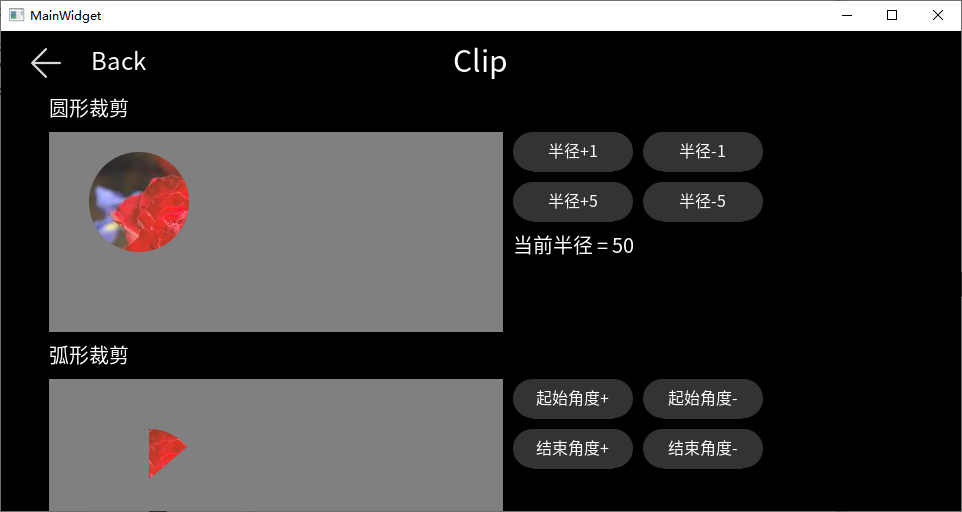
你可能感兴趣的鸿蒙文章
1
赞
- 所属分类: 后端技术
- 本文标签: