harmony 鸿蒙Application- or Component-Level Configuration (Stage Model)
Application- or Component-Level Configuration (Stage Model)
During application development, you must configure tags to identify an application, such as the bundle name and application icon. This topic describes some critical tags.
Configuring the Bundle Name
The bundle name is specified by the bundleName field in the app.json5 file in the AppScope directory of the project. This field identifies an application and must be globally unique. You are advised to use the reverse domain name notation, for example, com.example.demo, where the first part is the domain suffix com, the second part is the vendor/individual name, and the third part is the application name, which can be of multiple levels.
Configuring Icons and Labels
Icons and labels are usually configured together. They correspond to the icon and label fields in the app.json5 file and module.json5 file. In DevEco Studio 5.0.3.800 and later versions, the icon and label fields are optional in the module.json5 file, but mandatory in the app.json5 file. This means that you can skip icons and labels in the module.json5 file.
Generation Mechanism
If the HAP file contains UIAbility configuration, the following scenarios are possible:
If the icon and label fields under abilities of the module.json5 file are configured, and under skills of the corresponding ability, entities contains entity.system.home and actions contains ohos.want.action.home or action.system.home, the system returns the icon and label configured in module.json5. If there are multiple abilities that meet the requirements, the system returns the icon and label specified for the ability corresponding to mainElement in module.json5.
If the icon and label fields under abilities of the module.json5 file are not configured, the system returns the icon and label configured in app.json5.
If the HAP file does not contain UIAbility configuration, the system returns the icon and label configured in app.json5.
Use Scenarios
- Used to display an application on an application screen, for example, application list in Settings, or permissions requested by the application in Settings > Privacy manager.
- Used to display an application on the home screen. for example, applications displayed on the home screen or in Recents.
The following figure shows the effect.
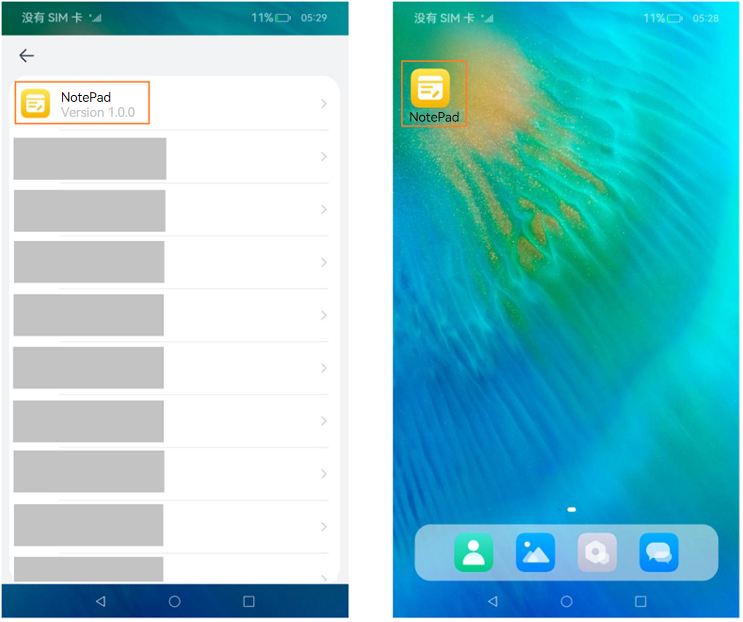
Configuration Example
- Method 1: configuring app.json5 (recommended)
{
"app": {
"icon": "$media:app_icon",
"label": "$string:app_name"
// ...
}
}
- Method 2: configuring module.json5
To display a UIAbility icon on the home screen, you must configure the icon and label fields, and under the skills tag, add entity.system.home to entities and ohos.want.action.home to actions.
{
"module": {
// ...
"abilities": [
{
"icon": "$media:icon",
"label": "$string:EntryAbility_label",
"skills": [
{
"entities": [
"entity.system.home"
],
"actions": [
"ohos.want.action.home"
]
}
],
}
]
}
}
Management Rules
The system strictly controls applications without icons to prevent malicious applications from deliberately displaying no icon on the home screen to block uninstall attempts.
To hide an icon of a pre-installed application on the home screen, you must configure the AllowAppDesktopIconHide privilege. For details, see Application Privilege Configuration Guide. After this privilege is granted, the application icon will not be displayed on the home screen. Home screen icons cannot be hidden for applications except pre-installed ones.
Configuring Application Version Declaration
To declare the application version, configure the versionCode and versionName fields in the app.json5 file in the AppScope directory of the project. versionCode specifies the version number of the application. The value is a 32-bit non-negative integer. It is used only to determine whether a version is later than another version. A larger value indicates a later version. versionName provides the text description of the version number.
Configuring Device Types Supported by the Module
To configure the device types supported by the module, set the deviceTypes field in the module.json5 file. If a certain device type is added to deviceTypes, the module can run on that device.
Configuring the Module Permission
The requestPermissions field in the module.json5 file is used to configure the permission information required by the module to access the protected part of the system or other applications. This field declares the name of the permission to request, the reason for requesting the permission, and the scenario where the permission is used.
你可能感兴趣的鸿蒙文章
harmony 鸿蒙Obtaining Reasons for Abnormal Application Exits
harmony 鸿蒙UIAbility Backup and Restore
harmony 鸿蒙Using Explicit Want to Start an Application Component
harmony 鸿蒙Introduction to Ability Kit
harmony 鸿蒙AbilityStage Component Container
harmony 鸿蒙Accessing a DataAbility
harmony 鸿蒙Accessing a DataShareExtensionAbility from the FA Model
harmony 鸿蒙Common action and entities Values (Not Recommended)
- 所属分类: 后端技术
- 本文标签: