harmony 鸿蒙应用市场首页
应用市场首页
本小节将以应用市场首页为例,介绍如何使用自适应布局能力和响应式布局能力适配不同尺寸窗口。
页面设计
一个典型的应用市场首页的UX设计如下所示。
| sm | md | lg |
|---|---|---|
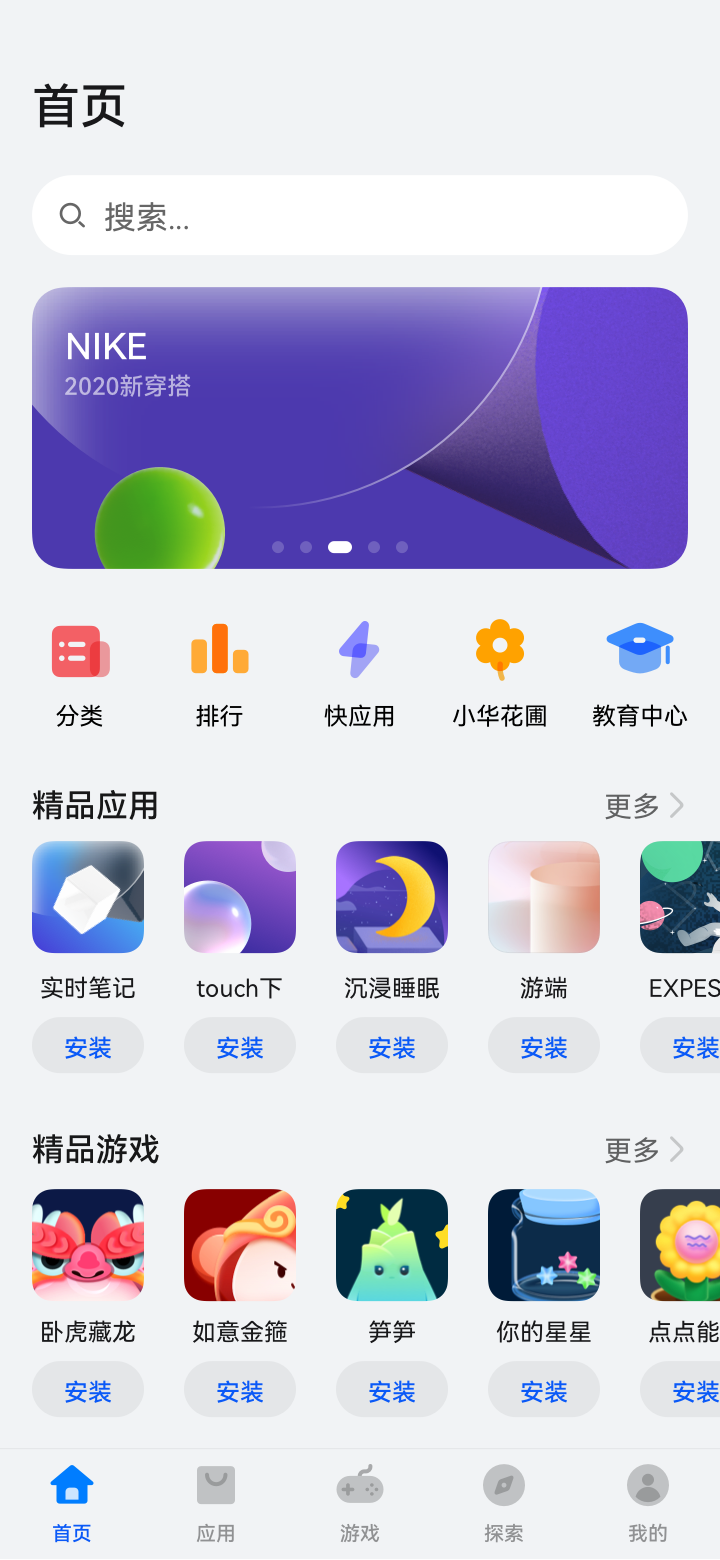 |
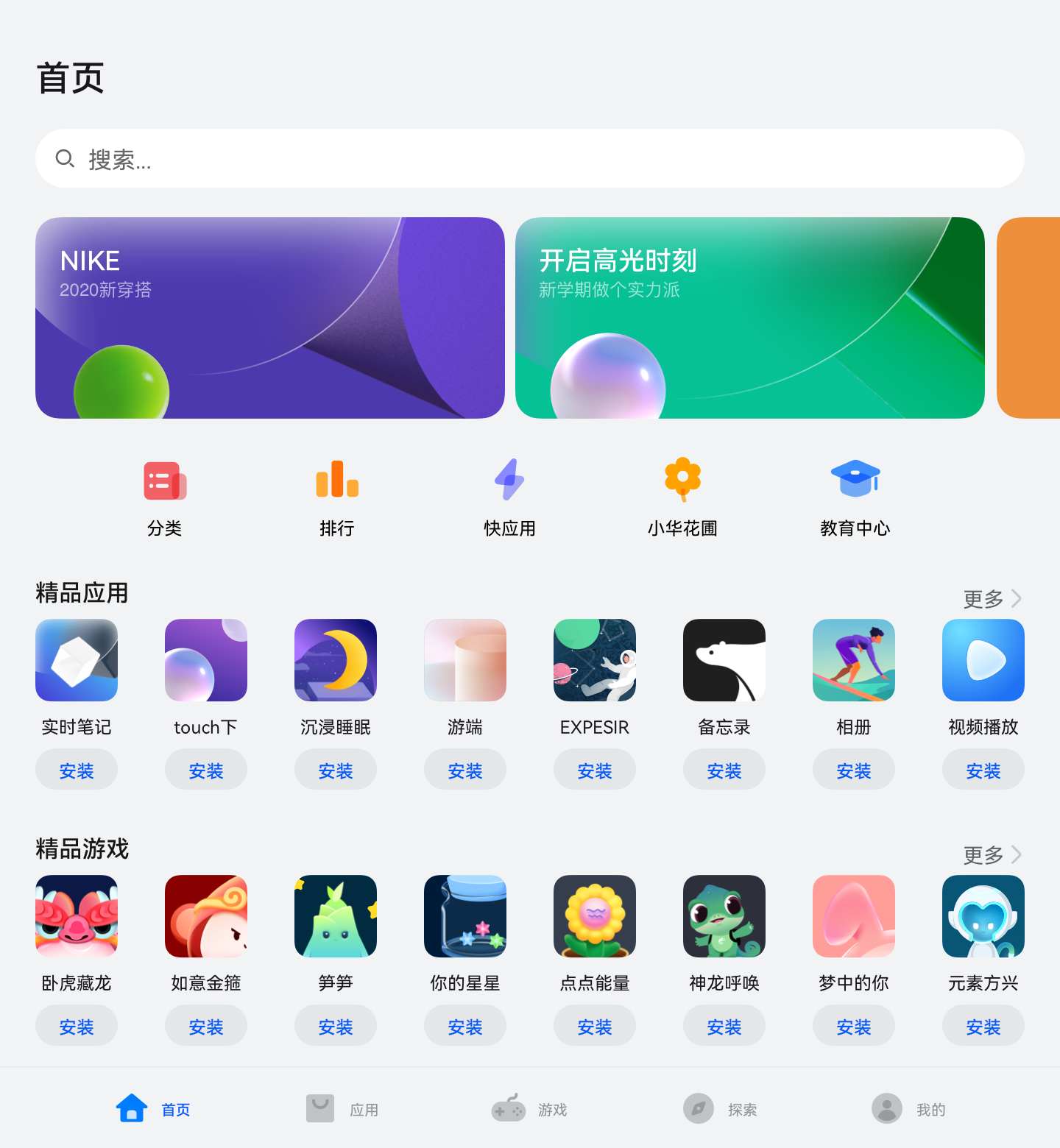 |
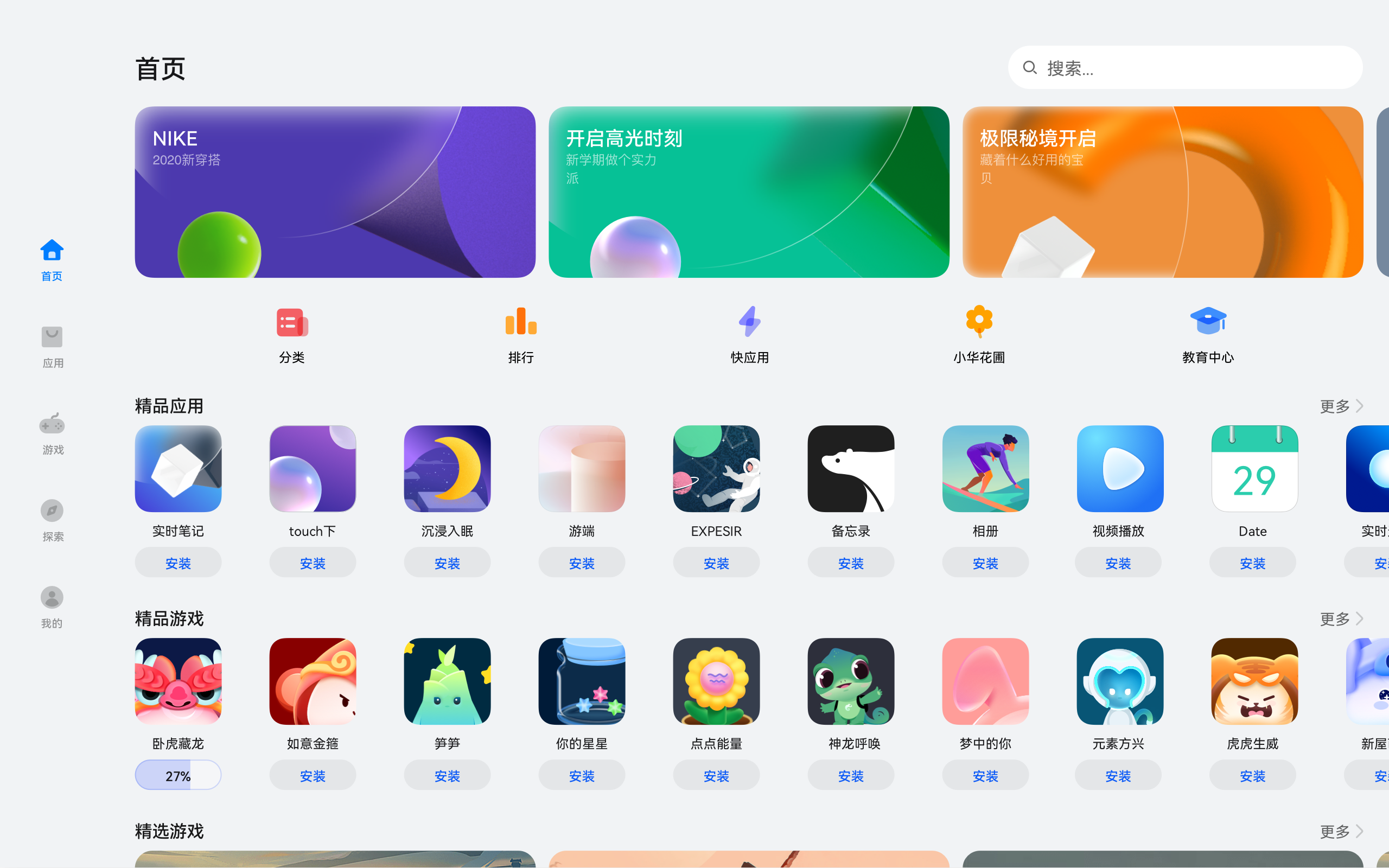 |
观察应用市场首页的页面设计,不同断点下的页面设计有较多相似的地方。
据此,我们可以将页面分拆为多个组成部分。
底部/侧边导航栏
标题栏与搜索栏
运营横幅
快捷入口
精品应用
| sm | md | lg |
|---|---|---|
 |
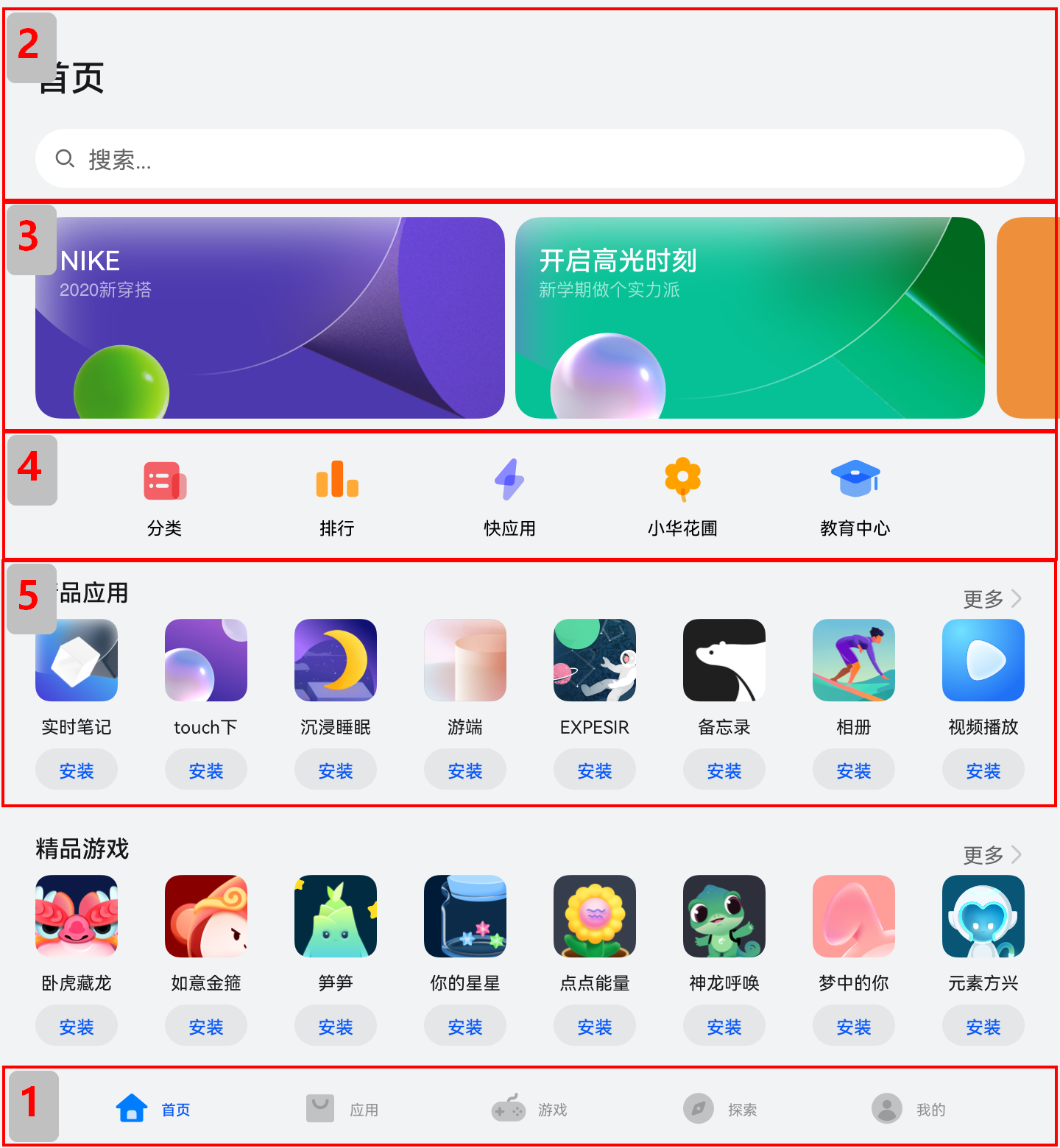 |
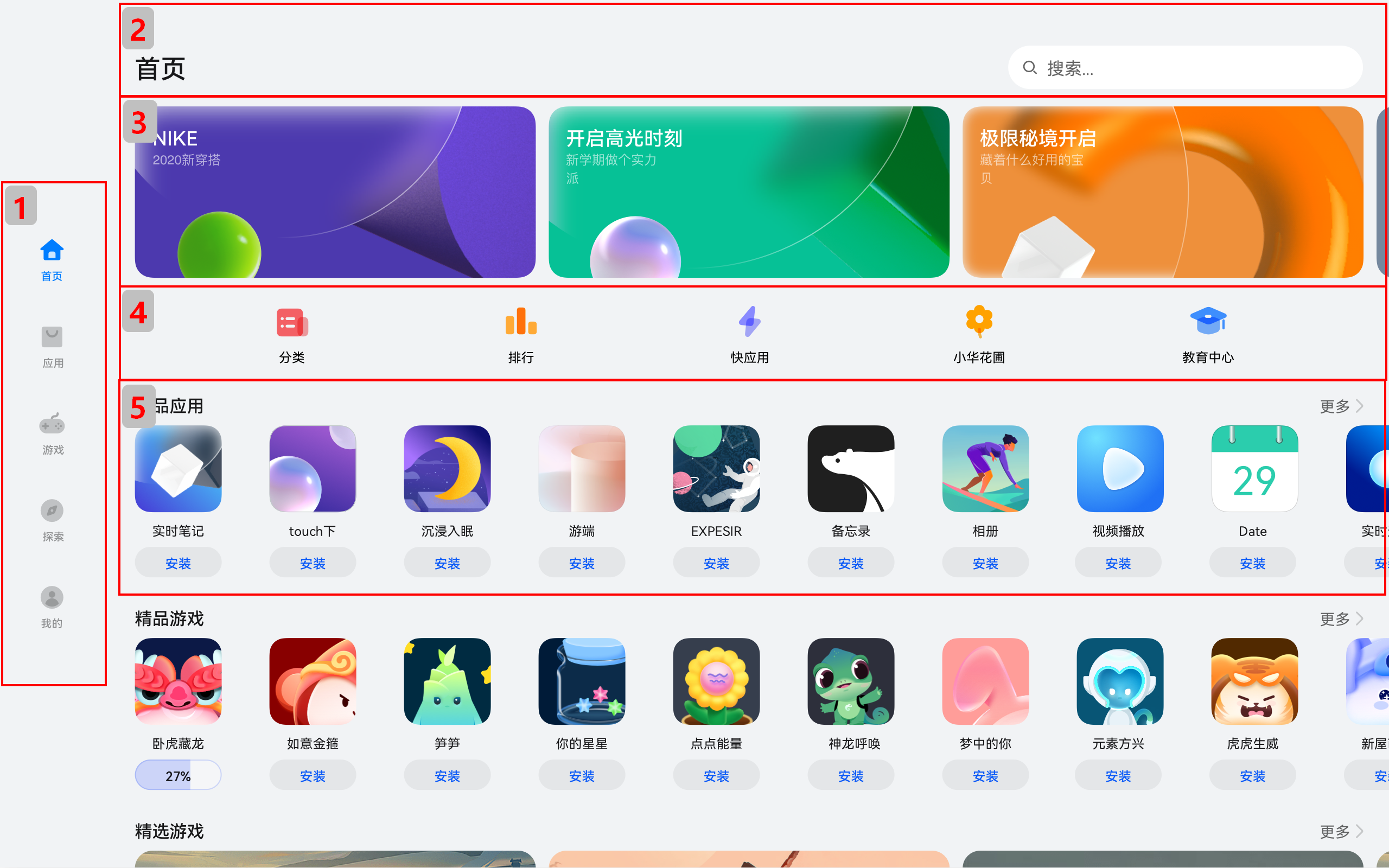 |
接下来我们逐一分析各部分的实现。
底部/侧边导航栏
在sm和md断点下,导航栏在底部;在lg断点下,导航栏在左侧。可以通过Tab组件的barPosition和vertical属性控制TabBar的位置,同时还可以通过barWidth和barHeight属性控制TabBar的尺寸。
//BreakpointSystem.ets
import mediaQuery from '@ohos.mediaquery'
export default class BreakpointSystem {
private currentBreakpoint: string = 'md'
private smListener?: mediaQuery.MediaQueryListener
private mdListener?:mediaQuery.MediaQueryListener
private lgListener?: mediaQuery.MediaQueryListener
private updateCurrentBreakpoint(breakpoint: string) {
if (this.currentBreakpoint !== breakpoint) {
this.currentBreakpoint = breakpoint
AppStorage.Set<string>('currentBreakpoint', this.currentBreakpoint)
}
}
private isBreakpointSM = (mediaQueryResult:mediaQuery.MediaQueryResult) => {
if (mediaQueryResult.matches) {
this.updateCurrentBreakpoint('sm')
}
}
private isBreakpointMD = (mediaQueryResult:mediaQuery.MediaQueryResult) => {
if (mediaQueryResult.matches) {
this.updateCurrentBreakpoint('md')
}
}
private isBreakpointLG = (mediaQueryResult:mediaQuery.MediaQueryResult) => {
if (mediaQueryResult.matches) {
this.updateCurrentBreakpoint('lg')
}
}
public register() {
this.smListener = mediaQuery.matchMediaSync('(320vp<=width<600vp)')
this.smListener.on('change', this.isBreakpointSM)
this.mdListener = mediaQuery.matchMediaSync('(600vp<=width<840vp)')
this.mdListener.on('change', this.isBreakpointMD)
this.lgListener = mediaQuery.matchMediaSync('(840vp<=width)')
this.lgListener.on('change', this.isBreakpointLG)
}
public unregister() {
this.smListener?.off('change', this.isBreakpointSM)
this.mdListener?.off('change', this.isBreakpointMD)
this.lgListener?.off('change', this.isBreakpointLG)
}
}
import Home from '../common/Home'; //组件请参考相关实例
import TabBarItem from '../common/TabBarItem';
import BreakpointSystem from '../common/BreakpointSystem'
@Entry
@Component
struct Index {
@State currentIndex: number = 0
@StorageProp('currentBreakpoint') currentBreakpoint: string = 'md'
private breakpointSystem: BreakpointSystem = new BreakpointSystem()
private onTabChange = (index: number) => {
this.currentIndex = index
}
aboutToAppear() {
this.breakpointSystem.register()
}
aboutToDisappear() {
this.breakpointSystem.unregister()
}
@Builder
tabItem(index: number, title: Resource, icon: Resource, iconSelected: Resource) {
TabBarItem({
index: index,
currentIndex: this.currentIndex,
title: title,
icon: icon,
iconSelected: iconSelected
})
}
build() {
// 设置TabBar在主轴方向起始或结尾位置
Tabs({ barPosition: this.currentBreakpoint === "lg" ? BarPosition.Start : BarPosition.End }) {
// 首页
TabContent() {
Home()
}
.tabBar(this.tabItem(0, $r('app.string.tabBar1'), $r('app.media.ic_home_normal'),
$r('app.media.ic_home_actived')))
TabContent() {
}.tabBar(this.tabItem(1, $r('app.string.tabBar2'), $r('app.media.ic_app_normal'), $r('app.media.ic_app_actived')))
TabContent() {
}
.tabBar(this.tabItem(2, $r('app.string.tabBar3'), $r('app.media.ic_game_normal'),
$r('app.media.ic_mine_actived')))
TabContent() {
}
.tabBar(this.tabItem(3, $r('app.string.tabBar4'), $r('app.media.ic_search_normal'),
$r('app.media.ic_search_actived')))
TabContent() {
}
.tabBar(this.tabItem(4, $r('app.string.tabBar4'), $r('app.media.ic_mine_normal'),
$r('app.media.ic_mine_actived')))
}
.backgroundColor('#F1F3F5')
.barMode(BarMode.Fixed)
.barWidth(this.currentBreakpoint === "lg" ? 96 : '100%')
.barHeight(this.currentBreakpoint === "lg" ? '60%' : 56)
// 设置TabBar放置在水平或垂直方向
.vertical(this.currentBreakpoint === "lg")
}
}
另外在sm及lg断点下,TabBar中各个Item的图标和文字是按照垂直方向排布的,在md断点下,TabBar中各个Item的图标和文字是按照水平方向排布的。
interface GeneratedObjectLiteralInterface_1 {
NORMAL: string;
SELECTED: string;
}
const TitleColor: GeneratedObjectLiteralInterface_1 = {
NORMAL: '#999',
SELECTED: '#0A59F7'
}
@Component
export default struct TabBarItem {
@StorageProp('currentBreakpoint') currentBreakpoint: string = 'md'
@Prop currentIndex: number
private index?:number
private icon?:Resource
private iconSelected?:Resource
private title?:Resource
private getIcon() {
return this.currentIndex === this.index ? this.iconSelected : this.icon
}
private getFontColor() {
return this.currentIndex === this.index ? TitleColor.SELECTED : TitleColor.NORMAL
}
build() {
if (this.currentBreakpoint !== 'md' ) {
Column() {
Image(this.getIcon())
.width(24)
.height(24)
.margin(5)
.objectFit(ImageFit.Contain)
Text(this.title)
.fontColor(this.getFontColor())
.fontSize(12)
.fontWeight(500)
}.justifyContent(FlexAlign.Center).height('100%').width('100%')
} else {
Row() {
Image(this.getIcon())
.width(24)
.height(24)
.margin(5)
.objectFit(ImageFit.Contain)
Text(this.title)
.fontColor(this.getFontColor())
.fontSize(12)
.fontWeight(500)
}.justifyContent(FlexAlign.Center).height('100%').width('100%')
}
}
}
标题栏与搜索栏
标题栏和搜索栏,在sm和md断点下分两行显示,在lg断点下单行显示,可以通过栅格实现。在sm和md断点下,标题栏和搜索栏占满12列,此时会自动换行显示。在lg断点下,标题栏占8列而搜索栏占4列,此时标题栏和搜索栏在同一行中显示。
| sm/md | lg | |
|---|---|---|
| 效果图 |  |
 |
| 栅格布局图 | 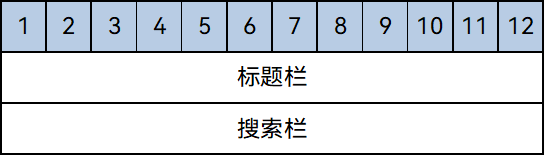 |
 |
@Component
export default struct IndexHeader {
@Builder searchBar() {
Stack({alignContent: Alignment.End}) {
TextInput({ placeholder: $r('app.string.search') })
.placeholderColor('#FF000000')
.placeholderFont({ size: 16, weight: 400 })
.textAlign(TextAlign.Start)
.caretColor('#FF000000')
.width('100%')
.height(40)
.fontWeight(400)
.padding({ top: 9, bottom: 9 })
.fontSize(16)
.backgroundColor(Color.White)
Image($r('app.media.ic_public_search'))
.width(16)
.height(16)
.margin({ right: 20 })
}.height(56).width('100%')
}
@Builder titleBar() {
Text($r('app.string.tabBar1'))
.fontSize(24)
.fontWeight(500)
.fontColor('#18181A')
.textAlign(TextAlign.Start)
.height(56)
.width('100%')
}
build() {
// 借助栅格实现标题栏和搜索栏在不同断点下的不同布局效果。
GridRow() {
GridCol({ span: { xs: 12, lg: 8 } }) {
this.titleBar()
}
GridCol({ span: { xs: 12, lg: 4 } }) {
this.searchBar()
}
}
.width('100%')
}
}
运营横幅
不同断点下的运营横幅,sm断点下显示一张图片,md断点下显示两张图片,lg断点下显示三张图片。可以通过Swiper组件的displayCount属性实现目标效果。
@Component
export default struct IndexSwiper {
@StorageProp('currentBreakpoint') currentBreakpoint: string = 'md';
@Builder swiperItem(imageSrc:Resource) {
Image(imageSrc)
.width('100%')
.aspectRatio(2.5)
.objectFit(ImageFit.Fill)
}
build() {
Swiper() {
this.swiperItem($r('app.media.ic_public_swiper1'))
this.swiperItem($r('app.media.ic_public_swiper2'))
this.swiperItem($r('app.media.ic_public_swiper3'))
// ...
}
.autoPlay(true)
.indicator(false)
.itemSpace(10)
// 配置不同断点下运行横幅中展示的图片数量
.displayCount(this.currentBreakpoint === 'sm' ? 1 : (this.currentBreakpoint === 'md' ? 2 : 3))
.width('100%')
.padding({ left: 12, right: 12, bottom: 16, top: 16 })
}
}
快捷入口
在不同的断点下,快捷入口的5个图标始终均匀排布,这是典型的均分能力使用场景。图标资源文件获取。
// /model/HomeData 在resourse文件中放置以下资源文件,
interface AppItem{
id:string;
title:Resource;
image:Resource;
}
const appList:AppItem[] = [
{ id: '0', title: $r('app.string.public_app1'), image: $r('app.media.ic_public_app1') },
{ id: '1', title: $r('app.string.public_app2'), image: $r('app.media.ic_public_app2') },
{ id: '2', title: $r('app.string.public_app3'), image: $r('app.media.ic_public_app3') },
{ id: '3', title: $r('app.string.public_app4'), image: $r('app.media.ic_public_app4') },
{ id: '4', title: $r('app.string.public_app5'), image: $r('app.media.ic_public_app5') },
{ id: '5', title: $r('app.string.public_app6'), image: $r('app.media.ic_public_app6') },
{ id: '6', title: $r('app.string.public_app7'), image: $r('app.media.ic_public_app7') },
{ id: '7', title: $r('app.string.public_app8'), image: $r('app.media.ic_public_app8') },
{ id: '8', title: $r('app.string.public_app9'), image: $r('app.media.ic_public_app9') },
{ id: '9', title: $r('app.string.public_app10'), image: $r('app.media.ic_public_app10') },
{ id: '10', title: $r('app.string.public_app1'), image: $r('app.media.ic_public_app1') },
{ id: '11', title: $r('app.string.public_app1'), image: $r('app.media.ic_public_app1') },
{ id: '12', title: $r('app.string.public_app2'), image: $r('app.media.ic_public_app2') },
{ id: '13', title: $r('app.string.public_app3'), image: $r('app.media.ic_public_app3') },
{ id: '14', title: $r('app.string.public_app4'), image: $r('app.media.ic_public_app4') },
{ id: '15', title: $r('app.string.public_app5'), image: $r('app.media.ic_public_app5') },
{ id: '16', title: $r('app.string.public_app6'), image: $r('app.media.ic_public_app6') },
{ id: '17', title: $r('app.string.public_app7'), image: $r('app.media.ic_public_app7') },
{ id: '18', title: $r('app.string.public_app8'), image: $r('app.media.ic_public_app8') },
{ id: '19', title: $r('app.string.public_app9'), image: $r('app.media.ic_public_app9') },
{ id: '20', title: $r('app.string.public_app10'), image: $r('app.media.ic_public_app10') }
]
const gameList:AppItem[] = [
{ id: '21', title: $r('app.string.public_game1'), image: $r('app.media.ic_public_game1') },
{ id: '22', title: $r('app.string.public_game2'), image: $r('app.media.ic_public_game2') },
{ id: '23', title: $r('app.string.public_game3'), image: $r('app.media.ic_public_game3') },
{ id: '24', title: $r('app.string.public_game4'), image: $r('app.media.ic_public_game4') },
{ id: '25', title: $r('app.string.public_game5'), image: $r('app.media.ic_public_game5') },
{ id: '26', title: $r('app.string.public_game6'), image: $r('app.media.ic_public_game6') },
{ id: '27', title: $r('app.string.public_game7'), image: $r('app.media.ic_public_game7') },
{ id: '28', title: $r('app.string.public_game8'), image: $r('app.media.ic_public_game8') },
{ id: '29', title: $r('app.string.public_game9'), image: $r('app.media.ic_public_game9') },
{ id: '30', title: $r('app.string.public_game10'), image: $r('app.media.ic_public_game10') },
{ id: '31', title: $r('app.string.public_game1'), image: $r('app.media.ic_public_game1') },
{ id: '32', title: $r('app.string.public_game2'), image: $r('app.media.ic_public_game2') },
{ id: '33', title: $r('app.string.public_game3'), image: $r('app.media.ic_public_game3') },
{ id: '34', title: $r('app.string.public_game4'), image: $r('app.media.ic_public_game4') },
{ id: '35', title: $r('app.string.public_game5'), image: $r('app.media.ic_public_game5') },
{ id: '36', title: $r('app.string.public_game6'), image: $r('app.media.ic_public_game6') },
{ id: '37', title: $r('app.string.public_game7'), image: $r('app.media.ic_public_game7') },
{ id: '38', title: $r('app.string.public_game8'), image: $r('app.media.ic_public_game8') },
{ id: '39', title: $r('app.string.public_game9'), image: $r('app.media.ic_public_game9') },
{ id: '40', title: $r('app.string.public_game10'), image: $r('app.media.ic_public_game10') }
]
const entranceIcons:AppItem[]= [
{ id: '41',title: $r('app.string.home_categories'), image: $r('app.media.ic_home_categories') },
{ id: '42',title: $r('app.string.home_top'), image: $r('app.media.ic_home_top') },
{ id: '43',title: $r('app.string.home_fast'), image: $r('app.media.ic_home_fast') },
{ id: '44',title: $r('app.string.home_flower'), image: $r('app.media.ic_home_flower') },
{ id: '45',title: $r('app.string.home_education'), image: $r('app.media.ic_home_education') },
]
export { entranceIcons, appList, gameList }
//model/HomeDataType
interface AllIcons {
image: Resource,
title: Resource,
}
interface AppItem {
id: string,
title: Resource,
image: Resource
}
class MyAppSource implements IDataSource {
private dataArray: AppItem[] = []
private listeners: DataChangeListener[] = []
constructor(element: AppItem[]) {
for (let index = 0; index < element.length; index++) {
this.dataArray.push(element[index])
}
}
public totalCount(): number {
return this.dataArray.length
}
public getData(index: number): AppItem {
return this.dataArray[index]
}
public addData(index: number, data: AppItem): void {
this.dataArray.splice(index, 0, data)
this.notifyDataAdd(index)
}
public pushData(data: AppItem): void {
this.dataArray.push(data)
this.notifyDataAdd(this.dataArray.length - 1)
}
registerDataChangeListener(listener: DataChangeListener): void {
if (this.listeners.indexOf(listener) < 0) {
this.listeners.push(listener)
}
}
unregisterDataChangeListener(listener: DataChangeListener): void {
const pos = this.listeners.indexOf(listener);
if (pos >= 0) {
this.listeners.splice(pos, 1)
}
}
notifyDataReload(): void {
this.listeners.forEach(listener => {
listener.onDataReloaded()
})
}
notifyDataAdd(index: number): void {
this.listeners.forEach(listener => {
listener.onDataAdd(index)
})
}
notifyDataChange(index: number): void {
this.listeners.forEach(listener => {
listener.onDataChange(index)
})
}
notifyDataDelete(index: number): void {
this.listeners.forEach(listener => {
listener.onDataDelete(index)
})
}
notifyDataMove(from: number, to: number): void {
this.listeners.forEach(listener => {
listener.onDataMove(from, to)
})
}
}
export { AllIcons, MyAppSource, AppItem }
import { entranceIcons } from '../model/HomeData';
import { AllIcons } from '../model/HomeDataType';
@Component
export default struct IndexEntrance {
build() {
// 将justifyContent参数配置为FlexAlign.SpaceEvenly实现均分布局
Row() {
ForEach(entranceIcons, (icon: AllIcons) => {
// 各快捷入口的图标及名称
Column() {
// ...
}
})
}
.width('100%')
.height(64)
.justifyContent(FlexAlign.SpaceEvenly)
.padding({ left: 12, right: 12 })
}
}
精品应用
随着可用显示区域的增加,精品应用中显示的图标数量也不断增加,这是典型的延伸能力使用场景。精品游戏的实现与精品应用类似,不再展开分析。
import { AppItem, MyAppSource } from '../model/HomeDataType';
@Component
export default struct IndexApps {
private title?: Resource;
@StorageProp('currentBreakpoint') currentBreakpoint: string = 'md';
private apps: AppItem[] = [];
@Builder
appListHeader() {
Row() {
Text(this.title)
.width(100)
.fontSize(16)
.textAlign(TextAlign.Start)
.fontWeight(500)
Blank()
Text($r('app.string.more'))
.fontSize(14)
.textAlign(TextAlign.End)
.fontWeight(400)
.margin({ right: 2 })
Image($r('app.media.ic_public_arrow_right'))
.width(12)
.height(18)
.opacity(0.9)
.objectFit(ImageFit.Fill)
}
.margin({ bottom: 9, top: 9 })
.width('100%')
.alignItems(VerticalAlign.Bottom)
}
@Builder
appListItem(app:AppItem) {
Column() {
Image(app.image)
.width(this.currentBreakpoint === 'lg' ? 80 : 56)
.height(this.currentBreakpoint === 'lg' ? 80 : 56)
.margin({ bottom: 8 })
Text(app.title)
.width(this.currentBreakpoint === 'lg' ? 80 : 56)
.height(16)
.fontSize(12)
.textAlign(TextAlign.Center)
.fontColor('#18181A')
.margin({ bottom: 8 })
Text($r('app.string.install'))
.width(this.currentBreakpoint === 'lg' ? 80 : 56)
.height(28)
.fontColor('#0A59F7')
.textAlign(TextAlign.Center)
.borderRadius(this.currentBreakpoint === 'lg' ? 26 : 20)
.fontWeight(500)
.fontSize(12)
.padding({ top: 6, bottom: 6, left: 8, right: 8 })
.backgroundColor('rgba(0,0,0,0.05)')
}
}
build() {
Column() {
this.appListHeader()
// 借助List组件能力,实现延伸能力场景
List({ space: this.currentBreakpoint === 'lg' ? 44 : 20}) {
LazyForEach(new MyAppSource(this.apps), (app: AppItem)=> {
ListItem() {
// 每个应用的图标、名称及安装按钮
this.appListItem(app)
}
})
}
.width('100%')
.height(this.currentBreakpoint === 'lg' ? 140 : 120)
.listDirection(Axis.Horizontal)
}
.width('100%')
.height(this.currentBreakpoint === 'lg' ? 188 : 164)
.padding({ bottom: 8, left: 12, right: 12 })
}
}
运行效果
将上述各页面主要部分组合在一起后,即可完成整体页面开发。
entry/src/main/ets // 代码区
|---model
||---HomeData.ets // 主页用到的图片资源
||---HomeDataType.ets // 事件监听函数
|---pages
||---index.ets // 首页
|---common
||---BreakpointSystem.ets // 媒体查询
||---Home.ets // 主容器
||---IndexApps.ets // app模块(包含安装,展示图片,更多功能)
||---IndexContent.ets // 内容模块
||---IndexEntrance.ets // 下一步模块(箭头跳转组件)
||---IndexHeader.ets // 头部组件
||---IndexSwiper.ets // 轮播图
||---TabBarItem.ets // 导航栏
entry/src/main/resources // 资源文件
import IndexSwiper from './IndexSwiper';
import IndexEntrance from './IndexEntrance';
import IndexApps from './IndexApps';
import { appList, gameList } from '../model/HomeData';
import IndexHeader from './IndexHeader';
@Component
struct IndexContent {
// ...
build() {
List() {
// 运营横幅
ListItem() {
IndexSwiper()
}
// 快捷入口
ListItem() {
IndexEntrance()
}
// 精品应用
ListItem() {
IndexApps({ title: $r('app.string.boutique_application'), apps: appList })
}
// 精品游戏
ListItem() {
IndexApps({ title: $r('app.string.boutique_game'), apps: gameList })
}
}
.width("100%")
}
}
@Entry
@Component
export default struct Home {
// ...
build() {
Flex({ direction: FlexDirection.Column, justifyContent: FlexAlign.Start, alignItems: ItemAlign.Start }) {
// 标题栏和搜索栏
IndexHeader()
// 运营横幅、快捷入口、精品应用、精品游戏等
IndexContent()
}
.height('100%')
.backgroundColor("#F1F3F5")
}
}
本页面的实际运行效果如下图所示。
| sm | md | lg |
|---|---|---|
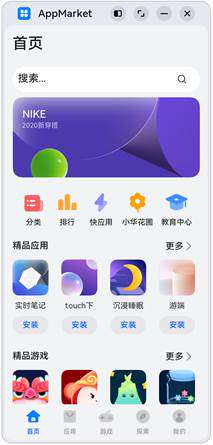 |
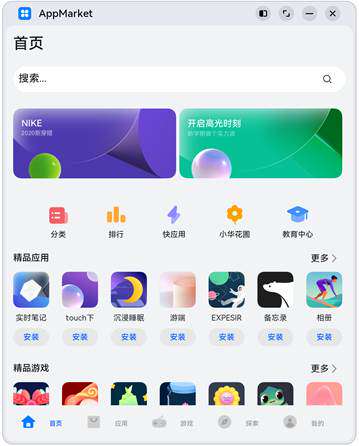 |
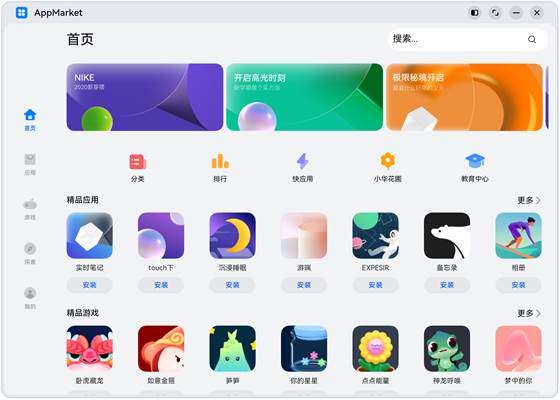 |
相关实例
针对应用市场应用开发,有以下相关实例可以参考:
- 应用市场开发:典型页面场景:应用市场首页(ArkTS)(API9)
你可能感兴趣的鸿蒙文章
0
赞
- 所属分类: 后端技术
- 本文标签: