harmony 鸿蒙帧动画(ohos.animator)
帧动画(ohos.animator)
帧动画具备逐帧回调的特性,便于开发者在每一帧中处理需调整的属性。通过向应用提供onFrame逐帧回调,帧动画使开发者能够在应用的每一帧设置属性值,从而实现组件属性值变化的自然过渡,营造出动画效果。帧动画接口详情可参考@ohos.animator (动画)。
与属性动画相比,帧动画能让开发者实时感知动画进程,即时调整UI值,具备事件即时响应和可暂停的优势,但在性能上略逊于属性动画。当属性动画能满足需求时,建议优先采用属性动画接口实现。属性动画接口可参考实现属性动画。
| 名称 | 实现方式 | 事件响应方式 | 可暂停 | 性能 |
|---|---|---|---|---|
| 帧动画(ohos.animator) | 开发者可每帧修改UI侧属性值,UI侧属性实时更新 | 实时响应 | 是 | 较差 |
| 属性动画 | UI侧只计算动画最终状态,动画过程为渲染值在改变,UI侧一直为动画最终状态,不感知实时渲染值 | 按最终状态响应 | 否 | 较好 |
如图所示,帧动画在动画过程中即可实时响应,而属性动画按最终状态响应。

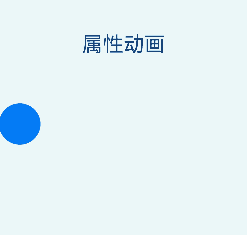
使用帧动画实现动画效果
使用如下步骤可以创建一个简单的animator,并且在每个帧回调中打印当前插值。
- 引入相关依赖。
import { AnimatorOptions, AnimatorResult } from '@kit.ArkUI';
- 创建执行动画的对象。
// 创建动画的初始参数
let options: AnimatorOptions = {
duration: 1500,
easing: "friction",
delay: 0,
fill: "forwards",
direction: "normal",
iterations: 2,
// 动画onFrame 插值首帧值
begin: 200.0,
// 动画onFrame 插值尾帧值
end: 400.0
};
let result: AnimatorResult = this.getUIContext().createAnimator(options);
// 设置接收到帧时回调,动画播放过程中每帧会调用onFrame回调
result.onFrame = (value: number) => {
console.log("current value is :" + value);
}
- 播放动画。
// 播放动画
result.play();
- 动画执行完成后手动释放AnimatorResult对象。
// 释放动画对象
result = undefined;
使用帧动画实现小球抛物运动
- 引入相关依赖。
import { AnimatorOptions, AnimatorResult } from '@kit.ArkUI';
- 定义要做动画的组件。
Button()
.width(60)
.height(60)
.translate({ x: this.translateX, y: this.translateY })
- 在onPageShow中创建AnimatorResult对象。
onPageShow(): void {
//创建animatorResult对象
this.animatorOptions = this.getUIContext().createAnimator(options);
this.animatorOptions.onFrame = (progress: number) => {
this.translateX = progress;
if (progress > this.topWidth && this.translateY < this.bottomHeight) {
this.translateY = Math.pow(progress - this.topWidth, 2) * this.g;
}
}
//动画取消时执行方法
this.animatorOptions.onCancel = () => {
this.animatorStatus = '取消';
}
//动画完成时执行方法
this.animatorOptions.onFinish = () => {
this.animatorStatus = '完成';
}
//动画重复播放时执行方法
this.animatorOptions.onRepeat = () => {
console.log("动画重复播放");
}
}
- 定义动画播放,重置,暂停的按钮。
Button('播放').onClick(() => {
this.animatorOptions?.play();
this.animatorStatus = '播放中'
}).width(80).height(35)
Button("重置").onClick(() => {
this.translateX = 0;
this.translateY = 0;
}).width(80).height(35)
Button("暂停").onClick(() => {
this.animatorOptions?.pause();
this.animatorStatus = '暂停'
}).width(80).height(35)
- 在页面隐藏或销毁的生命周期中释放动画对象,避免内存泄漏。
ts onPageHide(): void { this.animatorOptions = undefined; }
完整示例如下。
import { AnimatorOptions, AnimatorResult } from '@kit.ArkUI';
@Entry
@Component
struct Index {
@State animatorOptions: AnimatorResult|undefined = undefined;
@State animatorStatus: string = '创建';
begin: number = 0;
end: number = 300;
topWidth: number = 150;
bottomHeight: number = 100;
g: number = 0.18;
animatorOption: AnimatorOptions = {
duration: 4000,
delay: 0,
easing: 'linear',
iterations: 1,
fill: "forwards",
direction: 'normal',
begin: this.begin,
end: this.end
};
@State translateX: number = 0;
@State translateY: number = 0;
onPageShow(): void {
this.animatorOptions = this.getUIContext().createAnimator(this.animatorOption)
this.animatorOptions.onFrame = (progress: number) => {
this.translateX = progress;
if (progress > this.topWidth && this.translateY < this.bottomHeight) {
this.translateY = Math.pow(progress - this.topWidth, 2) * this.g;
}
}
this.animatorOptions.onCancel = () => {
this.animatorStatus = '取消';
}
this.animatorOptions.onFinish = () => {
this.animatorStatus = '完成';
}
this.animatorOptions.onRepeat = () => {
console.log("动画重复播放");
}
}
onPageHide(): void {
this.animatorOptions = undefined;
}
build() {
Column() {
Column({ space: 30 }) {
Button('播放').onClick(() => {
this.animatorOptions?.play();
this.animatorStatus = '播放中';
}).width(80).height(35)
Button("重置").onClick(() => {
this.translateX = 0;
this.translateY = 0;
}).width(80).height(35)
Button("暂停").onClick(() => {
this.animatorOptions?.pause();
this.animatorStatus = '暂停';
}).width(80).height(35)
}.width("100%").height('25%')
Stack() {
Button()
.width(60)
.height(60)
.translate({ x: this.translateX, y: this.translateY })
}
.width("100%")
.height('45%')
.align(Alignment.Start)
Text("当前动画状态为:" + this.animatorStatus)
}.width("100%").height('100%')
}
}
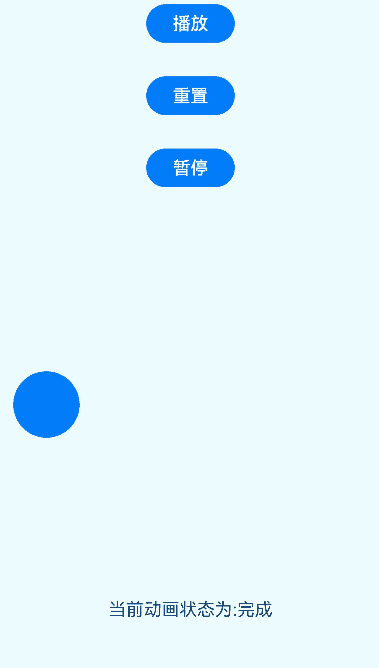
你可能感兴趣的鸿蒙文章
0
赞