harmony 鸿蒙Launching the UIAbility of the Widget Provider Through the router Event
Launching the UIAbility of the Widget Provider Through the router Event
The router capability of the postCardAction API can be used in a dynamic widget to quickly start a specific UIAbility of the widget provider. By leveraging this capability, an application can provide in the widget multiple buttons, each of which targets a different target UIAbility. For example, a camera widget can provide the buttons that redirect the user to the UIAbility for taking a photo and the UIAbility for recording a video.
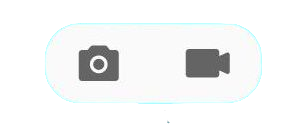
NOTE
This topic describes development for dynamic widgets. For static widgets, see FormLink.
How to Develop
- Create a dynamic widget.
In the entry module of the project, create an ArkTS widget named WidgetEventRouterCard.
- Build the code for the ArkTS widget page layout.
Design two buttons on the widget page. When one of the buttons is clicked, postCardAction is called to send a router event to the specified UIAbility, with the content to be transferred defined in the event.
```ts
//src/main/ets/widgeteventroutercard/pages/WidgetEventRouterCard.ets
@Entry
@Component
struct WidgetEventRouterCard {
build() {
Column() {
Text($r('app.string.JumpLabel'))
.fontColor('#FFFFFF')
.opacity(0.9)
.fontSize(14)
.margin({ top: '8%', left: '10%' })
Row() {
Column() {
Button() {
Text($r('app.string.ButtonA_label'))
.fontColor('#45A6F4')
.fontSize(12)
}
.width(120)
.height(32)
.margin({ top: '20%' })
.backgroundColor('#FFFFFF')
.borderRadius(16)
.onClick(() => {
postCardAction(this, {
action: 'router',
abilityName: 'EntryAbility',
params: { targetPage: 'funA' }
});
})
Button() {
Text($r('app.string.ButtonB_label'))
.fontColor('#45A6F4')
.fontSize(12)
}
.width(120)
.height(32)
.margin({ top: '8%', bottom: '15vp' })
.backgroundColor('#FFFFFF')
.borderRadius(16)
.onClick(() => {
postCardAction(this, {
action: 'router',
abilityName: 'EntryAbility',
params: { targetPage: 'funB' }
});
})
}
}.width('100%').height('80%')
.justifyContent(FlexAlign.Center)
}
.width('100%')
.height('100%')
.alignItems(HorizontalAlign.Start)
.backgroundImage($r('app.media.CardEvent'))
.backgroundImageSize(ImageSize.Cover)
}
}
```
- Process the router event.
The UIAbility receives the router event and obtains parameters. It then starts the page specified by params.
```ts
//src/main/ets/entryability/EntryAbility.ets
import { AbilityConstant, UIAbility, Want } from '@kit.AbilityKit';
import { window } from '@kit.ArkUI';
import { hilog } from '@kit.PerformanceAnalysisKit';
const TAG: string = 'EntryAbility';
const DOMAIN_NUMBER: number = 0xFF00;
export default class EntryAbility extends UIAbility {
private selectPage: string = '';
private currentWindowStage: window.WindowStage|null = null;
onCreate(want: Want, launchParam: AbilityConstant.LaunchParam): void {
// Obtain the targetPage parameter passed in the router event.
hilog.info(DOMAIN_NUMBER, TAG, `Ability onCreate: ${JSON.stringify(want?.parameters)}`);
if (want?.parameters?.params) {
// want.parameters.params corresponds to params in postCardAction().
let params: Record<string, Object> = JSON.parse(want.parameters.params as string);
this.selectPage = params.targetPage as string;
hilog.info(DOMAIN_NUMBER, TAG, `onCreate selectPage: ${this.selectPage}`);
}
}
// If the UIAbility is running in the background, the onNewWant lifecycle callback is triggered after the router event is received.
onNewWant(want: Want, launchParam: AbilityConstant.LaunchParam): void {
hilog.info(DOMAIN_NUMBER, TAG, `Ability onNewWant: ${JSON.stringify(want?.parameters)}`);
if (want?.parameters?.params) {
// want.parameters.params corresponds to params in postCardAction().
let params: Record<string, Object> = JSON.parse(want.parameters.params as string);
this.selectPage = params.targetPage as string;
hilog.info(DOMAIN_NUMBER, TAG, `onNewWant selectPage: ${this.selectPage}`);
}
if (this.currentWindowStage !== null) {
this.onWindowStageCreate(this.currentWindowStage);
}
}
onWindowStageCreate(windowStage: window.WindowStage): void {
// Main window is created, set main page for this ability
let targetPage: string;
// Start the page specified by targetPage.
switch (this.selectPage) {
case 'funA':
targetPage = 'pages/FunA'; // Use the actual UIAbility page path.
break;
case 'funB':
targetPage = 'pages/FunB'; // Use the actual UIAbility page path.
break;
default:
targetPage = 'pages/Index'; // Use the actual UIAbility page path.
}
if (this.currentWindowStage === null) {
this.currentWindowStage = windowStage;
}
windowStage.loadContent(targetPage, (err, data) => {
if (err.code) {
hilog.error(DOMAIN_NUMBER, TAG, 'Failed to load the content. Cause: %{public}s', JSON.stringify(err) ?? '');
return;
}
hilog.info(DOMAIN_NUMBER, TAG, 'Succeeded in loading the content. Data: %{public}s', JSON.stringify(data) ?? '');
});
}
}
```
- Create the UIAbility page, which is the target of the redirection.
Create FunA.ets and FunB.ets in the pages folder to build the page layout.
```ts
//src/main/ets/pages/FunA.ets @Entry @Component struct FunA { @State message: string = ‘Hello World’;
build() {
RelativeContainer() {
Text(this.message)
.id('HelloWorld')
.fontSize(50)
.fontWeight(FontWeight.Bold)
.alignRules({
center: { anchor: '__container__', align: VerticalAlign.Center },
middle: { anchor: '__container__', align: HorizontalAlign.Center }
})
}
.height('100%')
.width('100%')
}
}
```
- Register the UIAbility pages.
Open the main_pages.json file and register FunA.ets and FunB.ets in the src array.
//src/main/resources/base/profile/main_pages.json
{
"src": [
"pages/Index",
"pages/FunA",
"pages/FunB"
]
}
你可能感兴趣的鸿蒙文章
harmony 鸿蒙Configuring Widget Configuration Files
harmony 鸿蒙Updating Widget Content by Widget Host (for System Applications Only)
harmony 鸿蒙Creating an ArkTS Widget
harmony 鸿蒙Launching the UIAbility of the Widget Provider in the Background Through the call Event
harmony 鸿蒙Overview of ArkTs Widget Page Editing Interaction
harmony 鸿蒙Editing and Updating the Widget Content
harmony 鸿蒙Updating Widget Content Through the message Event
harmony 鸿蒙Widget Event Capability Overview
harmony 鸿蒙Updating Widget Content Through the router or call Event
- 所属分类: 后端技术
- 本文标签: