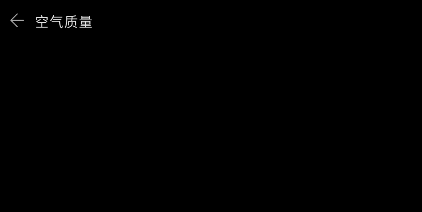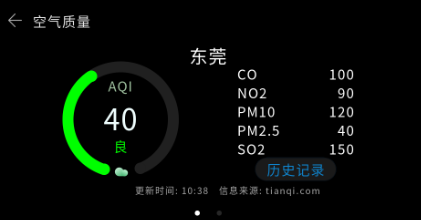harmony 鸿蒙开发首页
开发首页
应用首页主要展示城市的空气质量概况。首页总共有两屏(可以根据需求设置多屏),每屏显示一个城市的空气质量信息:主要包括AQI指数、城市名称、污染物指数、更新时间和信息来源等数据。
从第一章节中的显示效果图分析可知,首页由三部分组成:
- 标题栏:位于页面正上方,位置固定,包括应用退出按钮和页面标题。
- 信息栏:主要展示城市的空气信息指标等内容;该页面根据用户需求可设置多屏,且能循环滑动。
- 页面位置指示器:主要功能是标识当前页面,位置固定在页面底部的中间。
综上,我们可搭建一个纵向三行排列的弹性页面布局来实现首页的功能。
在hml文件中添加一个根节点div,注意每个hml文件中有且只能有一个根节点,代码如下:
<div class="container"> </div>class=“container”表示组件使用的样式,container是index.css文件中的一个样式类,代码如下:
.container { flex-direction: column; height: 480px; width: 960px; }在这个样式类中,我们分别设置了根组件div的高度和宽度(注意在应用的开发过程中,除部分组件(text)外必须显式指定组件的高度和宽度,否则可能无法显示)、并将flex-direction属性设置为column,该属性表示div的子组件是垂直方向从上到下排列;这样就可以实现本节开头所说的纵向三行排列的弹性页面布局。
实现标题栏:标题栏包括一个退出按钮和一个标题,两个控件是横向排列;首先添加一个div,并设置flex-direction的属性为row,表示子组件是水平方向从左往右排列;然后依次添加一个image和text组件,代码如下:
<div class="container"> <div class="header" onclick="exitApp"> <image class="back" src="common/ic_back.png"></image> <text class="title"> 空气质量 </text> </div> </div>设置组件的高度、边距、颜色等属性。
.header { width: 960px; height: 72px; } .back { width: 36px; height: 36px; margin-left: 39px; margin-top: 23px; } .title { width: 296px; height: 40px; margin-top: 20px; margin-left: 21px; color: #e6e6e6; }onclick=“exitApp” 设置了div组件的click事件,当在标题栏上触发点击事件时,就会执行函数exitApp,该函数位于index.js文件中,代码如下:
exitApp() { console.log('start exit'); app.terminate(); console.log('end exit'); }app.terminate()函数实现了程序退出功能;在使用该函数前,需要引入app模块,在js文件的最上方写如下代码:
import app from '@system.app'代码编写完成后,在模拟器中运行项目,显示效果如下图所示:
实现城市空气质量信息的多屏左右滑动,需要使用“swiper”组件。
在根节点中添加一个子节点swiper,代码片段如下:
<div class="container"> <div class="header" onclick="exitApp"> <image class="back" src="common/ic_back.png"></image> <text class="title"> 空气质量 </text> </div> <swiper class="swiper" index="{{swiperPage}}" duration="500" onchange="swiperChange"> </swiper> </div>class=“swiper”设置了组件的高度和宽度,代码如下:
.swiper { height: 385px; width: 960px; }index=”{{swiperPage}}” duration=“500” onchange=“swiperChange” 这些代码用来设置组件的属性和事件。其中,duration=“500” 表示设置swiper的页面滑动的动画时长为500ms。
index=”{{swiperPage}}“设置了swiper子组件索引值,{{swiperPage}}这种写法表示index的值是和js代码中的swiperPage变量动态绑定的,index的值会随着swiperPage变动而改变。
onchange=“swiperChange” 设置了swiper组件的change事件和函数swiperChange绑定,对应的js代码如下:
//引入router模块,用户页面跳转。 import router from'@system.router' import app from '@system.app' export default { //定义参数。 data: { //默认是第一页。 swiperPage: 0 }, onInit () { }, exitApp(){ console.log('start exit'); app.terminate(); console.log('end exit'); }, //swiper滑动回调事件,保存当前swiper的index值,每次滑动都会将index值保存在swiperPage变量中。 swiperChange (e) { this.swiperPage = e.index; } }
设置一个城市的空气质量信息为一屏,在一屏内,要展示多种信息,分别使用不同的控件进行展示。
在swiper中添加两个子组件stack(绝对布局),每个stack组件内分别添加text、image、progress等组件来显示对应的信息 ,页面结构如下:
<swiper class="swiper" index="{{swiperPage}}" duration="500" onchange="swiperChange"> <!--第一屏--> <stack class="swiper"> <text></text>------空气质量 <text></text>------城市名称 <progress></progress>-----进度条 <image></image>-------云朵图片 <text></text>--------AQI数值 <text>AQI</text>------AQI <div>--------空气指标详细信息 </div> <div>--------更新时间和网站等信息 </div> </stack> <!--第二屏--> <stack class="container"> <text></text> <text></text> <progress></progress> <image></image> <text></text> <text></text> <div></div> </stack> </swiper>代码编写完成后,模拟器运行效果如下:
添加页面位置指示器:由于当前swiper不支持设置indicator,需要开发者自己来实现该效果。在根节点中添加一个子组件div,并设置相应样式;然后在该div中添加两个子组件div,设置两个div的border-radius,并在swiper滑动事件中动态改变对应div的背景色来实现该效果。
<div class="images"> <div class="circle-div" style="background-color: {{iconcheckedColor}};"></div> <div class="circle-div" style="background-color: {{iconUncheckedColor}};margin-left: 36px;"></div> </div>所有组件设置样式、动画效果和数据动态绑定,完整代码如下所示:
- index.hml文件
<div class="container"> <div class="header" onclick="exitApp"> <image class="back" src="common/ic_back.png"></image> <text class="title"> 空气质量 </text> </div> <swiper class="swiper" index="{{swiperPage}}" duration="500" onchange="swiperChange"> <stack class="swiper"> <text class="airquality" style="color:{{textColor1}};">{{airData[0].airQuality}} </text> <text class="location-text">{{airData[0].location}} </text> <progress class="circle-progress" style="color: {{textColor1}};background-Color: {{bgColor1}};" type="arc" percent="{{percent1}}"></progress> <image class="image" src="{{src1}}"></image> <text class="aqi-value">{{airData[0].detailData}} </text> <text class="aqi"> AQI </text> <div class="detail"> <div class="text-wrapper"> <text class="gas-name"> CO </text> <text class="gas-value"> 100 </text> </div> <div class="text-wrapper"> <text class="gas-name"> NO2 </text> <text class="gas-value"> 90 </text> </div> <div class="text-wrapper"> <text class="gas-name"> PM10 </text> <text class="gas-value"> 120 </text> </div> <div class="text-wrapper"> <text class="gas-name"> PM2.5 </text> <text class="gas-value"> 40 </text> </div> <div class="text-wrapper"> <text class="gas-name"> SO2 </text> <text class="gas-value"> 150 </text> </div> <input class="btn" type="button" onclick="openDetail" value="历史记录"></input> </div> <div class="footer"> <text class="update-time"> 更新时间: 10:38 </text> <text class="info-source"> 信息来源: tianqi.com </text> </div> </stack> <stack class="swiper"> <text class="airquality" style="color: {{textColor2}};">{{airData[1].airQuality}} </text> <text class="location-text">{{airData[1].location}} </text> <progress class="circle-progress" style="color: {{textColor2}};background-Color: {{bgColor2}};" type="arc" percent="{{percent2}}"></progress> <image class="image" src="{{src2}}"></image> <text class="aqi-value">{{airData[1].detailData}} </text> <text class="aqi"> AQI </text> <div class="detail"> <div class="text-wrapper"> <text class="gas-name"> CO </text> <text class="gas-value"> 10 </text> </div> <div class="text-wrapper"> <text class="gas-name"> NO2 </text> <text class="gas-value"> 50 </text> </div> <div class="text-wrapper"> <text class="gas-name"> PM10 </text> <text class="gas-value"> 60 </text> </div> <div class="text-wrapper"> <text class="gas-name"> PM2.5 </text> <text class="gas-value"> 40 </text> </div> <div class="text-wrapper"> <text class="gas-name"> SO2 </text> <text class="gas-value"> 150 </text> </div> <input class="btn" type="button" onclick="openDetail" value="历史记录"></input> </div> <div class="footer"> <text class="update-time"> 更新时间: 10:38 </text> <text class="info-source"> 信息来源: tianqi.com </text> </div> </stack> </swiper> <div class="images"> <div class="circle-div" style="background-color: {{iconcheckedColor}};"></div> <div class="circle-div" style="background-color: {{iconUncheckedColor}};margin-left: 36px;"></div> </div> </div>- index.css文件
css文件中定义了许多class,每个class用于定义组件的位置、大小、字体、颜色、背景色等信息。同时,每一个子组件都叠加在父组件中,父组件的样式会影响子组件的呈现。
.aqi-value { text-align: center; font-size: 65px; color: #f0ffff; width: 156px; height: 92px; top: 134px; left: 210px; } .aqi { text-align: center; color: #a2c4a2; width: 156px; height: 45px; top: 90px; left: 210px; } .airquality { top: 222px; text-align: center; width: 156px; height: 45px; left: 210px; } .image { top: 285px; left: 274px; width: 32px; height: 32px; } .location-text { text-align: center; color: #ffffff; width: 200px; height: 52px; font-size: 40px; left: 380px; top: 16px; } .container { flex-direction: column; height: 480px; width: 960px; } .circle-progress { center-x: 128px; center-y: 128px; radius: 128px; startAngle: 198; totalAngle: 320; strokeWidth: 24px; width: 256px; height: 256px; left: 160px; top: 58px; } .detail { width: 256px; height: 265px; left: 544px; top: 58px; flex-direction: column; } .text-wrapper { width: 256px; height: 35px; margin-top: 6px; } .gas-name { width: 128px; height: 35px; text-align: left; } .gas-value { width: 128px; height: 35px; text-align: right; } .btn { width: 180px; height: 50px; margin-top: 6px; margin-left: 38px; background-color: #1a1a1a; color: #1085CE; } .footer { top: 326px; width: 960px; height: 28px; } .header { width: 960px; height: 72px; } .back { width: 36px; height: 36px; margin-left: 39px; margin-top: 23px; } .title { width: 296px; height: 40px; margin-top: 20px; margin-left: 21px; color: #e6e6e6; } .swiper { height: 385px; width: 960px; } .images { width: 60px; height: 15px; margin-left: 450px; } .update-time { width: 480px; height: 28px; font-size: 20px; color: #A9A9A9; text-align: right; } .info-source { width: 450px; height: 28px; font-size: 20px; color: #A9A9A9; text-align: left; margin-left: 24px; } .circle-div { width: 12px; height: 12px; border-radius: 6px; }- index.js:
js文件主要用于实现App应用的逻辑交互。在本页面js文件中,需要实现如下功能:根据数值动态改变文字、进度条颜色、页面跳转。
//导入router和app模块。 import router from '@system.router' import app from '@system.app' export default { data: { //页面绑定数据。 textColor1: '#00ff00', textColor2: '#00ff00', bgColor1: '#669966', bgColor2: '#669966', swiperPage: 0, percent1: 40, percent2: 90, iconUncheckedColor: '#262626', iconcheckedColor: '#ffffff', iconcheckedBR: '6px', src1: 'common/cloud_green.png', src2: 'common/cloud_green.png', airData: [{ location: '东莞', airQuality: '良', detailData: 40 }, { location: '深圳', airQuality: '差', detailData: 90 }] }, onInit () { //根据数值的不同,设置不同的字体、背景颜色和图片。 if(this.airData[0].detailData > 100){ this.src1 = 'common/cloud_red.png'; this.textColor1 = '#ff0000'; this.bgColor1 = '#9d7462'; } else if(50 < this.airData[0].detailData && this.airData[0].detailData <= 100){ this.src1 = 'common/cloud_yellow.png'; this.textColor1 = '#ecf19a'; this.bgColor1 = '#9d9d62'; } if(this.airData[1].detailData > 100){ this.src2 = 'common/cloud_red.png'; this.textColor2 = '#ff0000'; this.bgColor2 = '#9d7462'; } else if(50 < this.airData[1].detailData && this.airData[1].detailData <= 100){ this.src2 = 'common/cloud_yellow.png'; this.textColor2 = '#ecf19a'; this.bgColor2 = '#9d9d62'; } if(this.selectedCityIndex){ this.swiperPage = this.selectedCityIndex; if(this.swiperPage == 0){ this.iconcheckedColor = '#ffffff'; this.iconUncheckedColor = '#262626'; }else{ this.iconcheckedColor = '#262626'; this.iconUncheckedColor = '#ffffff'; } } }, //跳转到详情页面。 openDetail () { router.replace({ uri: 'pages/detail/detail', params: {selectedCityIndex:this.swiperPage} }); }, //退出应用。 exitApp(){ console.log('start exit'); app.terminate(); console.log('end exit'); }, //页面滑动事件,滑动时改变最新的标识。 swiperChange (e) { this.swiperPage = e.index; if(e.index == 0){ this.iconcheckedColor = '#ffffff'; this.iconUncheckedColor = '#262626'; }else{ this.iconcheckedColor = '#262626'; this.iconUncheckedColor = '#ffffff'; } } }