harmony 鸿蒙Environment Setup
Environment Setup
Mini and Small Systems
hb Installation
Garbled Characters and segmentation Faults
- Symptom
Garbled characters and segmentation faults occur during the execution of the python3 -m pip install –user ohos-build command.
- Possible Causes
The pip version does not meet requirements.
- Solution
Run the following command to upgrade pip:
python3 -m pip install -U pip
cannot import ‘sysconfig’ from ‘distutils’
- Symptom
During the execution of python3 -m pip install –user ohos-build, the following information is displayed:
cannot import ‘sysconfig’ from ‘distutils’
- Possible Causes
The distutils module is unavailable.
- Solution
Install distutils.
sudo apt-get install python3.8-distutils
module ‘platform’ has no attribute ‘linux_distribution’
- Symptom
During the execution of python3 -m pip install –user ohos-build, the following information is displayed:
module ‘platform’ has no attribute ‘linux_distribution’
- Possible Causes
There is a compatibility issue of python3-pip.
- Solution
Reinstall pip.
sudo apt remove python3-pip
curl https://bootstrap.pypa.io/get-pip.py -o get-pip.py
python get-pip.py
Could not find a version that satisfies the requirement ohos-build
- Symptom
During the execution of python3 -m pip install –user ohos-build, the following information is displayed:
Could not find a version that satisfies the requirement ohos-build
- Possible Causes
The installation fails due to poor network connectivity.
Solution
- Ensure that your computer has a good network connection. If the network connection is unstable, rectify the network fault and reinstall hb.
- If the network is functional, run the following commands to install hb by specifying a temporary PyPI source:
python3 -m pip install -i https://pypi.tuna.tsinghua.edu.cn/simple ohos-build
Python3 Installation
configure: error: no acceptable C compiler found in $PATH
- Symptom
The following error occurs during Python 3 installation:
configure: error: no acceptable C compiler found in $PATH. See 'config.log' for more details
- Possible Causes
GCC is not installed.
Solution
Run the apt-get install gcc command to install GCC online.
Install Python 3.
-bash: make: command not found
- Symptom
The following error occurs during Python 3 installation:
-bash: make: command not found
- Possible Causes
make is not installed.
Solution
Run the apt-get install make command to install make online.
Install Python 3.
zlib Not Available
- Symptom
The following error occurs during Python 3 installation:
zipimport.ZipImportError: can't decompress data; zlib not available
- Possible Causes
zlib is not installed.
- Solution
Method 1: Run the apt-get install zlib command to install zlib online.
Method 2: If the software source does not contain zlib, download zlib from http://www.zlib.net/.
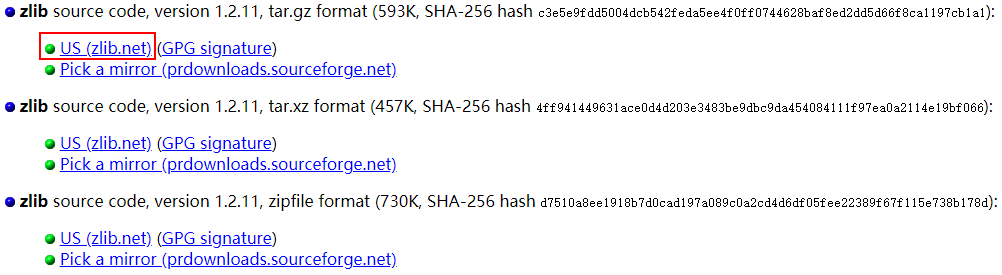
Run the following command to install zlib:
# tar xvf zlib-1.2.11.tar.gz
# cd zlib-1.2.11
# ./configure
# make && make install
Install Python 3.
No module named’_ctypes’
- Symptom
The following error occurs during Python 3 installation:
ModuleNotFoundError: No module named '_ctypes'
- Possible Causes
libffi and libffi-devel are not installed.
Solution
Run the apt-get install libffi* -y command to install libffi and libffi-devel online.
Install Python 3.
lsb_release Error Occurred During kconfiglib Installation
- Symptom
The following information is displayed during the kconfiglib installation process:
subprocess.CalledProcessError: Command '('lsb_release', '-a')' returned non-zero exit status 1.
- Possible Causes
The Python version in use does not match the Python version on which the lsb_release module depends.
- Solution
Run find / -name lsb_release to locate lsb_release and delete it, for example, sudo rm -rf /usr/bin/lsb_release.
ImportError: No module named apt_pkg
- Symptom
The message “ImportError: No module named apt_pkg” is displayed when an unidentifiable command is executed on the Linux server.
- Possible Causes
There is a compatibility issue of python3-apt.
- Solution
Reinstall python3-apt.
sudo apt-get remove python3-apt
sudo apt-get install python3-apt
Updating Source Code
- Scenario
Update the OpenHarmony source code downloaded to the branch (for example, Master) source code.
Solution
- Go to the OpenHarmony root directory.
Check that the root directory has a .repo folder, which is usually hidden. If the .repo folder does not exist, decompress the obtained source code package again to obtain complete source code.
- Run the repo init command to initialize the source code repository information.
In the command, branch indicates the branch name, for example, master or OpenHarmony-3.2-Beta3.
repo init -u https://gitee.com/openharmony/manifest -b branch --no-repo-verify- Download and update the source code file.
repo sync -c repo forall -c 'pwd;git lfs pull'To keep the working directory clean, run the following command:
 CAUTION
CAUTION
This command will reset the local workspace and delete files or directories that are not managed by gitee. Exercise caution when performing this operation.repo forall -c 'git reset --hard;git clean -fdx'- Run the prebuilts script to install the compiler and binary tool.
bash build/prebuilts_download.sh
你可能感兴趣的鸿蒙文章
- 所属分类: 后端技术
- 本文标签: